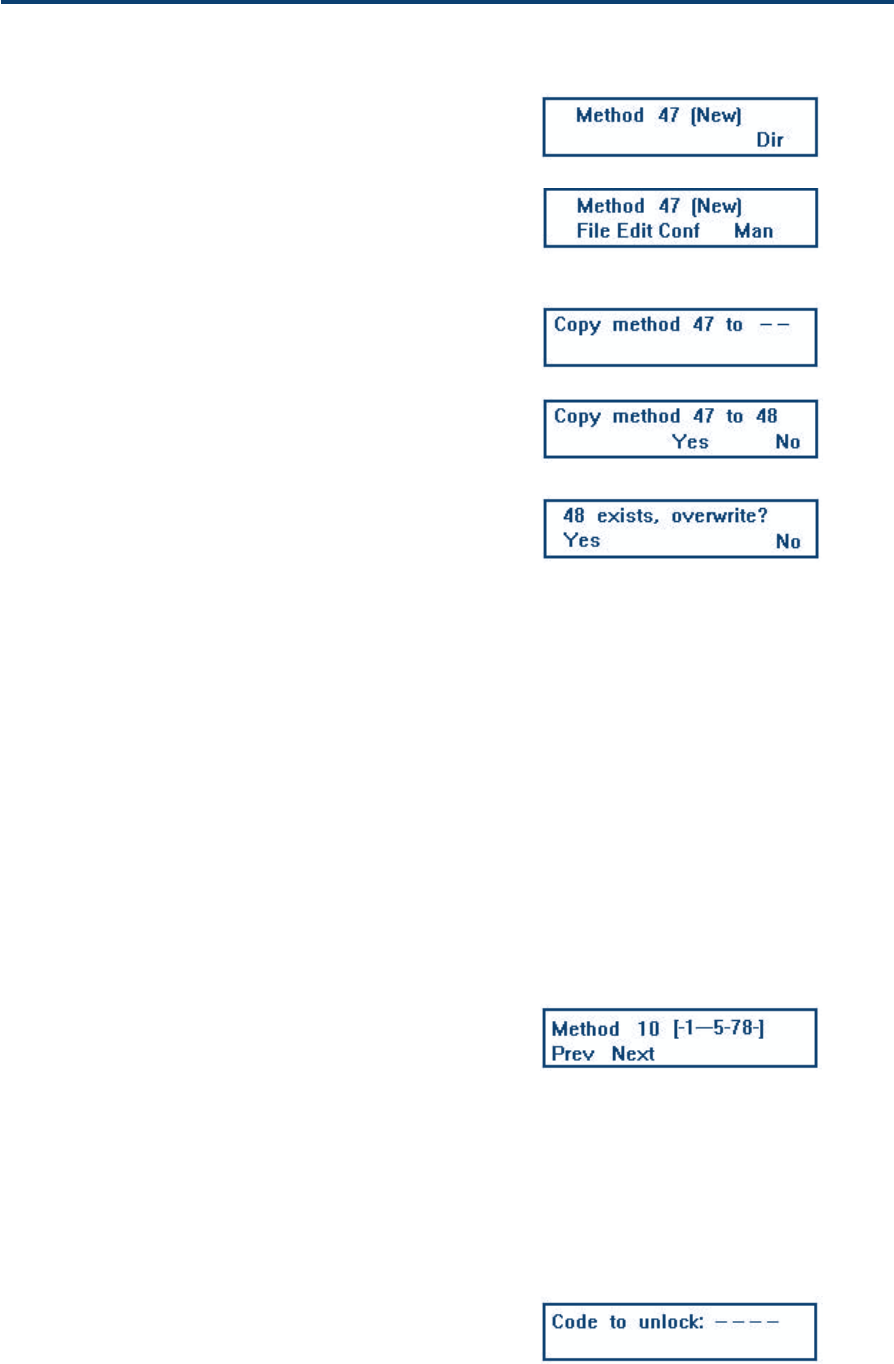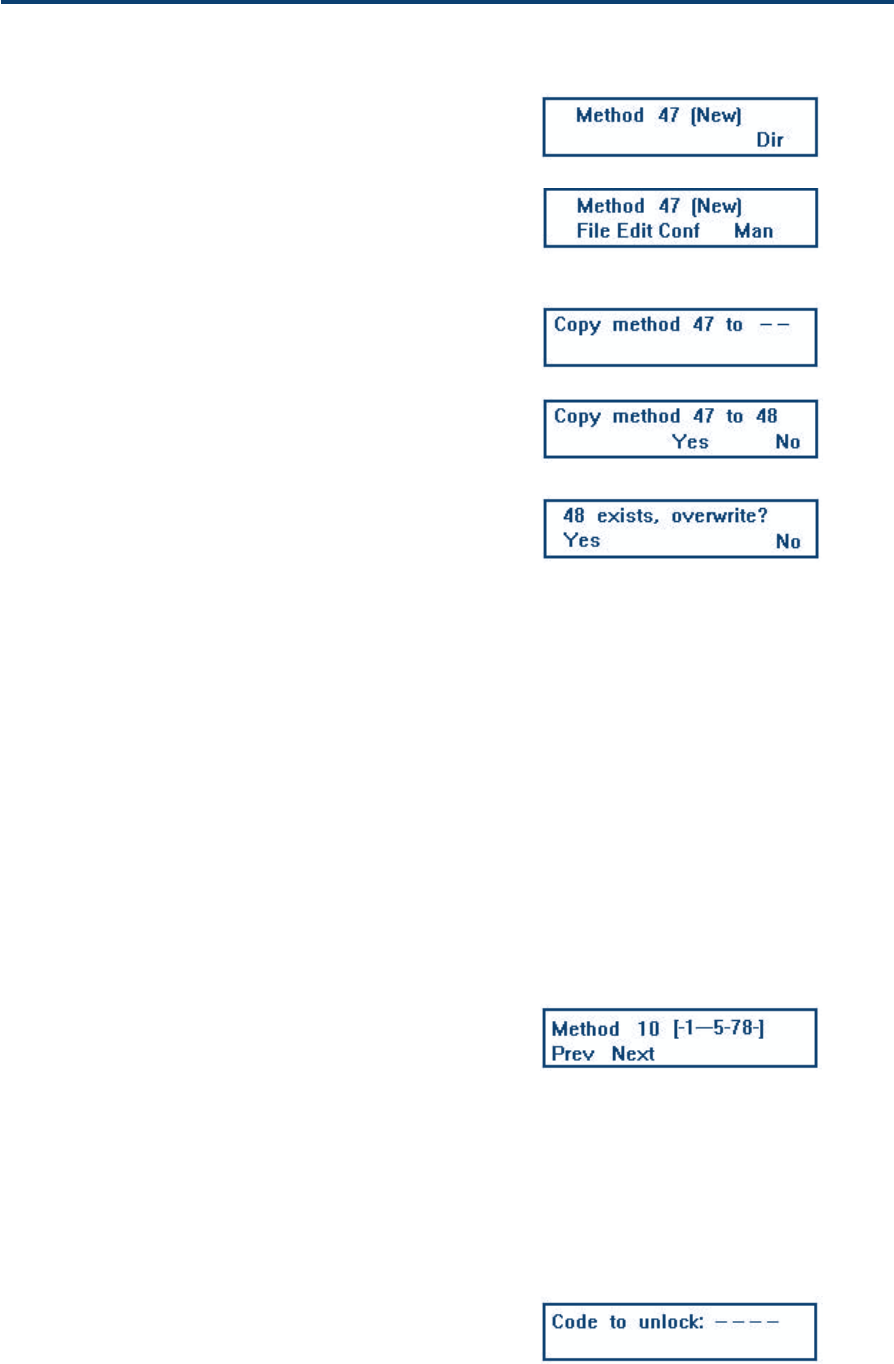
5-11
Operation - Advanced Use 5
When you select Yes, the file is deleted from the
directory and you see the New-File Directory Screen.
Press ESC to return to the New File Screen, or press
Dir to access the file directory.
Copy a File
This action applies to the file currently selected; so
to copy another file you must first key in the
number of the file to be copied and press ENTER.
Press Copy, the Copy Screen appears.
Key in the file number to which the file currently
selected is to be copied, press ENTER, the Copy
Method Screen appears.
Normally, you select Yes, in which case you are
returned to the File Menu Screen.
When you select No or Prev you are also returned
to the File Menu Screen.
If the destination file already exists (and is not
locked), you are asked to confirm that you wish to
overwrite; select Yes and the Method previously
stored in the destination file is destroyed.
File Directory
The file directory allows you to visualize the file
numbers currently assigned. Press Dir, the file
directory for the first set of file numbers appears (1
to 9). Thereafter, a file directory exists for each
decade (range of ten numbers), for example
Method 10 [-1—5-78-]; in this example, files 11, 15,
17 and 18 exist. You use the Prev and Next keys to
move between decades.
Files may be numbered from 1 to 99; so the last
decade is Method 90. You press the ESC key to
return to the File Menu Screen.
Lock (or Unlock) a File
To prevent changes to a Method, you can lock the
corresponding file. This action applies to the file
currently in memory; so to lock another file you
must first key in the number of the file to be locked
and press ENTER.
Press Lock, key in your code (any number between
1 and 9999), then press ENTER, followed by ESC.
The file is now locked, the Unlock File Screen appears.
Software
New File Directory Screen
New File Screen
Copy Screen
Copy Method Screen
File Directory Screen
Unlock File Screen