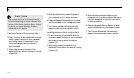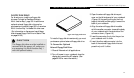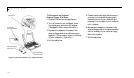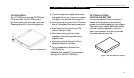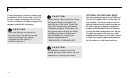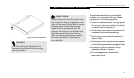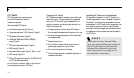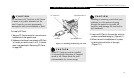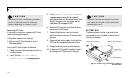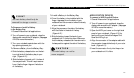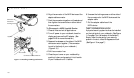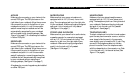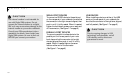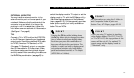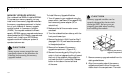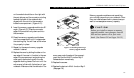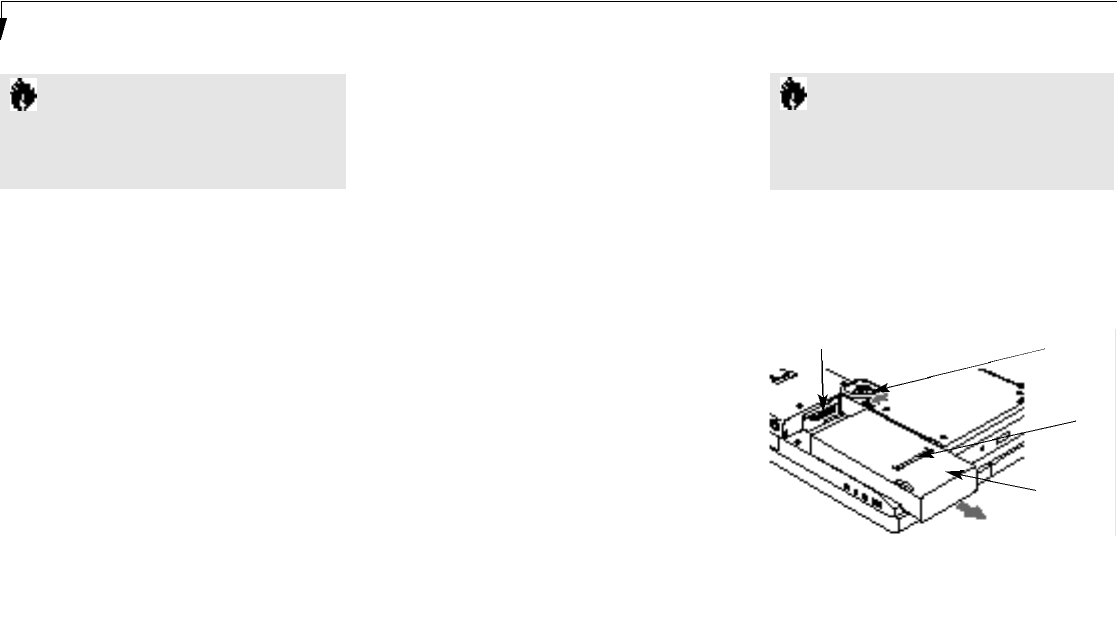
S e c t i o n F o u r
128
C A U T I O N
Windows 95 has a shutdown procedure
for PC Cards that must be followed
before beginning to remove a card.
Removing PC Cards
If you wish to remove or replace the PC Card,
use the following procedure:
1.Shutdown operation of the card.
2. Click on the PC Card indicator on the
Windows taskbar.
From the PC Card Properties Window
3. Select the card to be removed and click on
the Stop button.
4.
Verify that the You can safely
remove your card message appears.
5. If the device cannot be removed
message appears,save all files, close all
applications,and exit Windows 95 and then
shutoff the power with the power switch.
(See Power Off on pages 24–25.)
6. Slide the PC Card lock to the left to allow
removal of the PC Cards.
7. Press the Eject button next to the card
which you wish to remove. The button will
pop out.
8. Press the Eject button again firmly and the
PC Card will release and pop out a little.
9. Grasp the card by its body and remove it.
10. If there is a PC Card still installed, relock it
by sliding the PC Card lock to the right.
Connector for Battery Battery Release Button
Finger Ridge
Main Battery
Figure 4-12 Removing and Installing a Battery in
the Battery Bay
C A U T I O N
If the PC Card has an external connector
and cable, do not pull on this cable when
removing the card .
BATTERY BAY
The Battery bay on the far right side of the
front panel of your notebook holds the mian
Lithium ion battery.