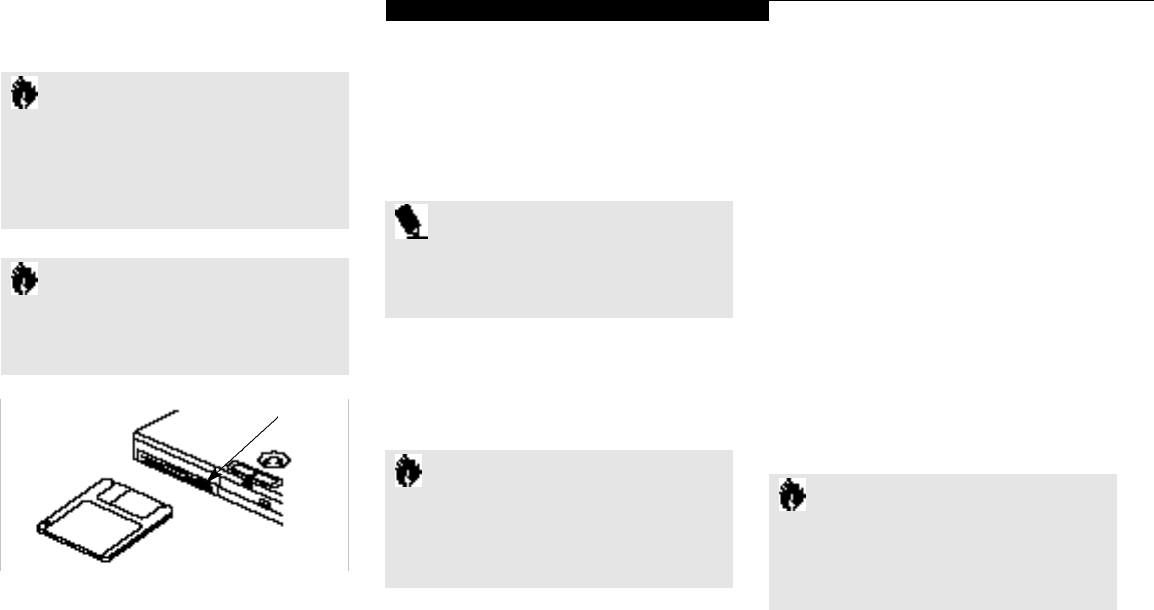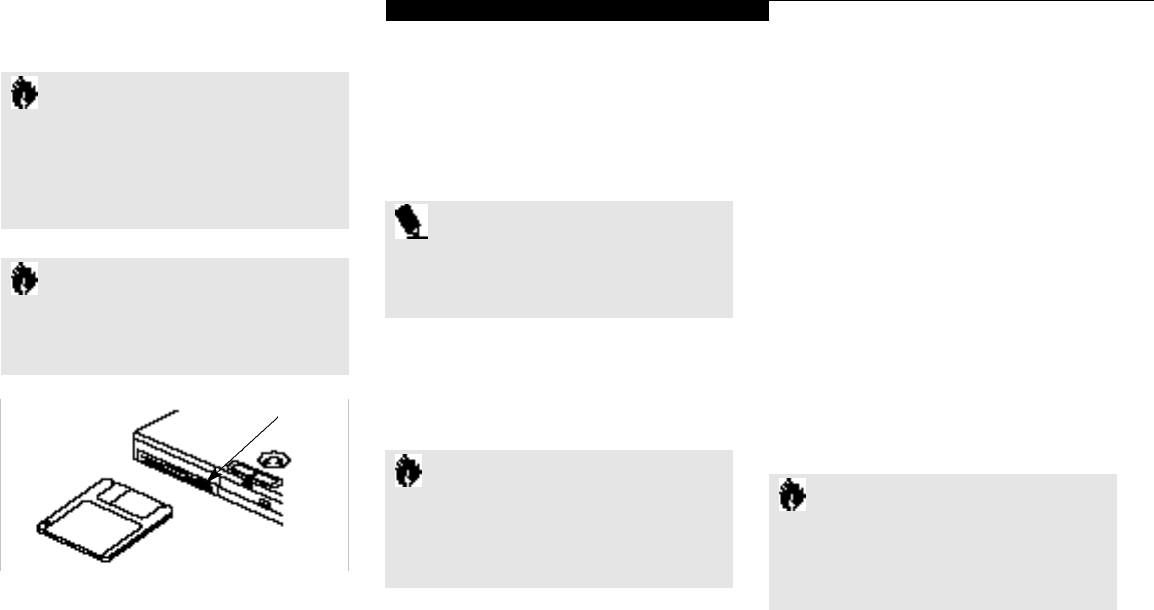
U s i n g Y o u r L i f e B o o k 9 0 0 S e r i e s
LifeBook 900 Series from Fujitsu
35
C A U T I O N
To get your system to recognize a
newly installed floppy disk drive, restart
your notebook.
P O I N T
When there is no floppy disk in the drive,
the eject button is flush with the front of
your notebook.
Preparing a Floppy Disk for Use
Before you can use a new disk, you need to pre-
pare it so your notebook knows where to store
information. This preparation is called format-
ting or initializing a disk.You need to format
new 3.5" floppy disks,unless you purchase pre-
formatted disks. You will use your notebook’s
operating system software to format a floppy
disk.Please refer to the operating system
manual for step-by-step instructions.
To prevent data stored on a floppy disk from
being erased,slide the write protect tab on the
floppy disk to open up the small hole. This
makes the disk write protected. When you want
to write data to that disk,slide the write protect
tab the other way to close the small hole.
(See Figure 2-11.)
Figure 2-10 Loading/Ejecting a Floppy Disk
Eject Button
Loading a Floppy Disk
To load,insert a floppy disk into the floppy disk
drive,shutter side first and label up, until the
eject button, above the floppy disk drive open-
ing, pops out. (Figure 2-10.)
Ejecting a Floppy Disk
To eject a disk, check that the Floppy Disk
Drive
Access indicator is Off, (see pages 19 and 22) and
press the Eject button. (See Figure 2-10.)
C A U T I O N
If you eject the disk while the Floppy
Disk Drive Access indicator is on, there is
a risk of damaging the data on the disk
or the disk drive.
C A U T I O N
Formatting a previously used floppy
disk is an effective method of clearing a
disk as long as you realize that ALL the
information on the disk will be erased.
C A U T I O N
The modular floppy disk drive can
only be used when installed in the
Multi-function bay. To use the external
floppy port, the optional external floppy
drive must be used.