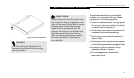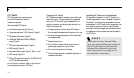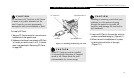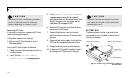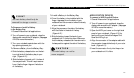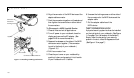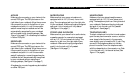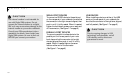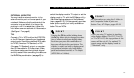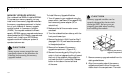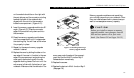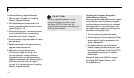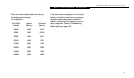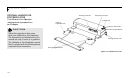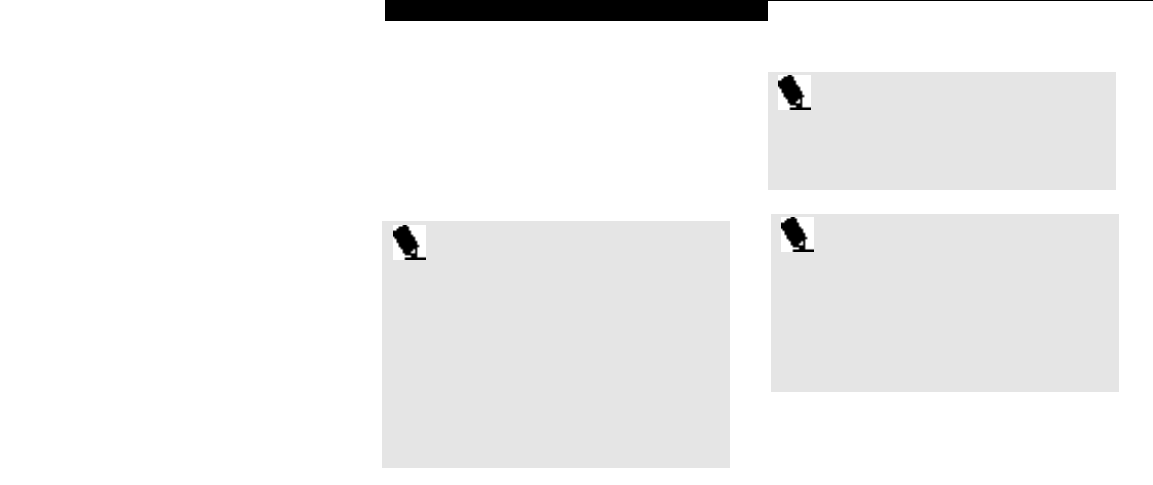
U s e r I n s t a l l a b l e F e a t u r e s
LifeBook 900 Series from Fujitsu
133
switch the display mode to TV output or set the
display mode to TV with the BIOSsetup utility.
(See Video Features submenu of the Advanced
menu, pages 68–70.) S-Video generally provides
better picture quality, but is only available on
better TVs and VCRs.
P O I N T
For information on using the S-Video in
and Composite Video in jacks see
Section Two, ATI Player, pages 52-54
P O I N T
P ressing the F 1 0 key while holding down
the F n key allows you to change your selec-
tion of where to send your d i s p l a y v i d e o .
Each time you press the combination of
keys you will step to the next choice. The
choices, in ord e r, are: built-in display panel
o n l y, external monitor only, both display
panel and external monitor, or TV output
( N T S C / PAL or S-Vi d e o ) .
EXTERNAL MONITOR
You may install an external monitor in the
external monitor port on the rear panel of your
notebook. Make sure that the wide side of the
connector is up and attach it to the port by
pushing in until it is seated,then tighten the
hold-down screw on each end of the connector.
(See Figure 1-7 on page 8.)
TVs
Connect a TV or VCR to either the NTSC/PAL
or the S-Video port depending on the selected
output mode. Use either a standard RCA cable
for NTSC (American TV Standard) or PAL
(European TV Standard) output, or use a stan-
dard S-Video cable for S-Video output. Make
sure the connectors are the right size, aligned
and fully seated. After connecting the cable,use
the Fn/F10 key combination (see page 33) to
P O I N T
If you are using TV output in simultae-
nous display modes (TV+CRT, TV+LCD,
or TV+CRT+LCD) the top portion of the
screen will be cut off. For optimal TV
ouput usage set the display mode to
"Television" only.