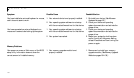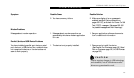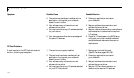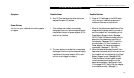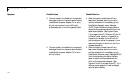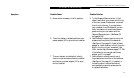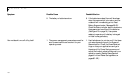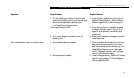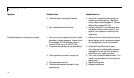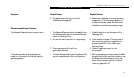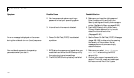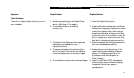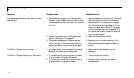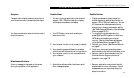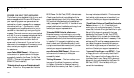S e c t i o n F i v e
160
3. The batteries are improperly installed. 3. Verify that the batteries are properly con-
nected by re-installing them. (See Multi-
function Bay Devices on pages 117–120 and
Battery Bay on pages 128–129.)
4. Your installed batteries are faulty. 4. Verify the condition of the batteries using
the Status Indicator panel (Figure 2-3 on
page 19.) and replace or remove any that
are shorted.
The batteries seem to discharge too quickly. 1. You are running an application which uses a 1. Use both the main battery and an optional
great deal of power because of frequent hard second battery and/or use a power adapter
drive access or CD-ROM access, use of a for this application when at all possible.
modem PC Card or of a LAN PC Card.
2. The power savings features may be disabled. 2. Check the PowerPanel and/or setup
utility settings in the Power Savings menu
(see pages 41–44 and 96–102), and adjust
according to your operating needs.
3. The brightness is turned all the way up. 3. Turn down the brightness adjustment. The
higher the brightness the more power your
display uses.
4. The batteries are very old. 4. Replace the batteries.
5. The batteries have been exposed to high 5. Replace the batteries.
temperatures.
Symptom Possible Cause Possible Solution