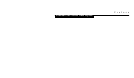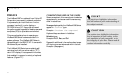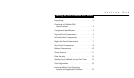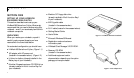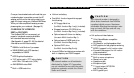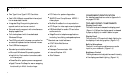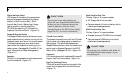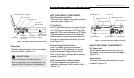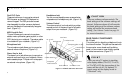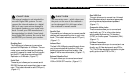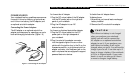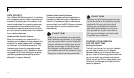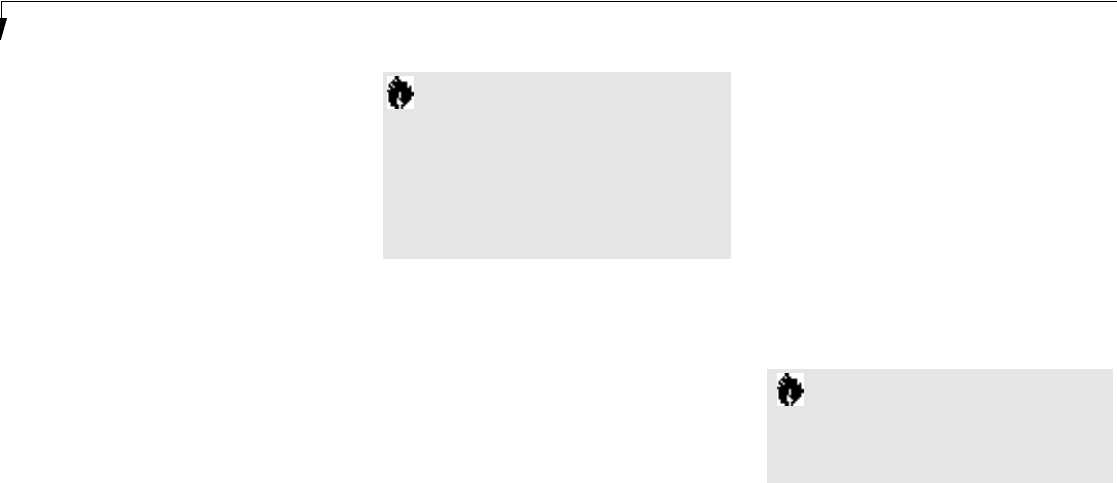
S e c t i o n O n e
6
Status Indicator Panel
LCD display of the status of the power state
and source, suspend mode,battery charge
(battery in Multi-function Bay 1, Multi-
function Bay 2 and in Battery bay), floppy
disk drive activity, hard drive activity,
CD-ROM drive activity, PC Card activity,
CapsLock, NumLk and Scr Lk. (Figure 1-4.)
Suspend/Resume Button
The Suspend/Resume button allows you to sus-
pend notebook activity without turning off the
notebook power, and return it to an active state.
This feature saves power, and is particularly
useful when the notebook is running only on
battery power. (See pages 39–47 and 96–101 for
more information on Power Management.)
(Figure 1-4.)
Speakers
The built-in dual speakers output stereo sound
from the notebook. (Figure 1-4.)
Closed Cover Switch
The closed cover switch turns off the LCD back
lighting when the display panel is closed,thus
saving power. This switch also behaves as a
Suspend/Resume button,when the closed cover
switch is set to Suspend/Resume in the BIOS
Setup Utility. (See pages 102-103.) (Figure 1-4.)
Keyboard
A full-size keyboard with dedicated Windows 95
keys for input into the notebook. (Figure 1-4.)
ErgoTrac Pointing Device
The ErgoTrac pointing device is a joystick-like
cursor control system with two click buttons.
(Figure 1-4.)
Multi-function Bay One
This bay (Figure 1-4.) accommodates:
■
3.5" floppy disk drive (included).
■
Optional second Lithium ion battery (which
must be purchased separately).
Multi-function Bay Two
This bay (Figure 1-4.) accommodates:
■
2 4 - s peed maximum CD-ROM drive (inclu ded ) .
■
Optional second 3.0GB hard drive (which
must be purchased separately).
C A U T I O N
Be sure you know what settings are
active for your Suspend/Resume button
before you use it, because misuse can
result in data loss. (See the Power
Savings Menu of the BIOS Setup Utility,
pages 96–101, for more information.)
C A U T I O N
Do not use your notebook with either of
the Multi-function bays empty, or you
may damage it.