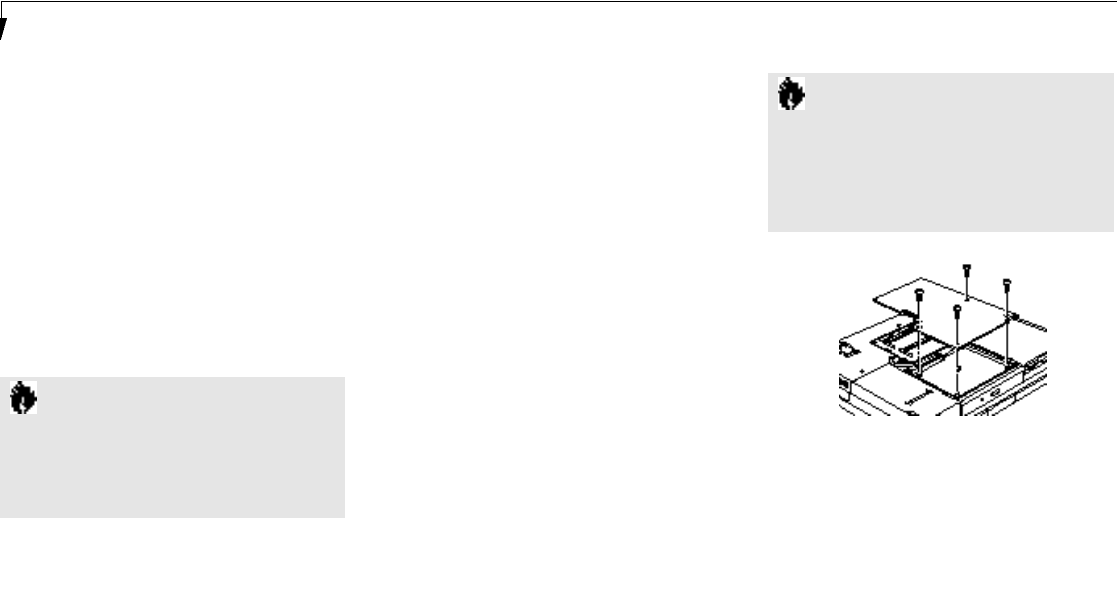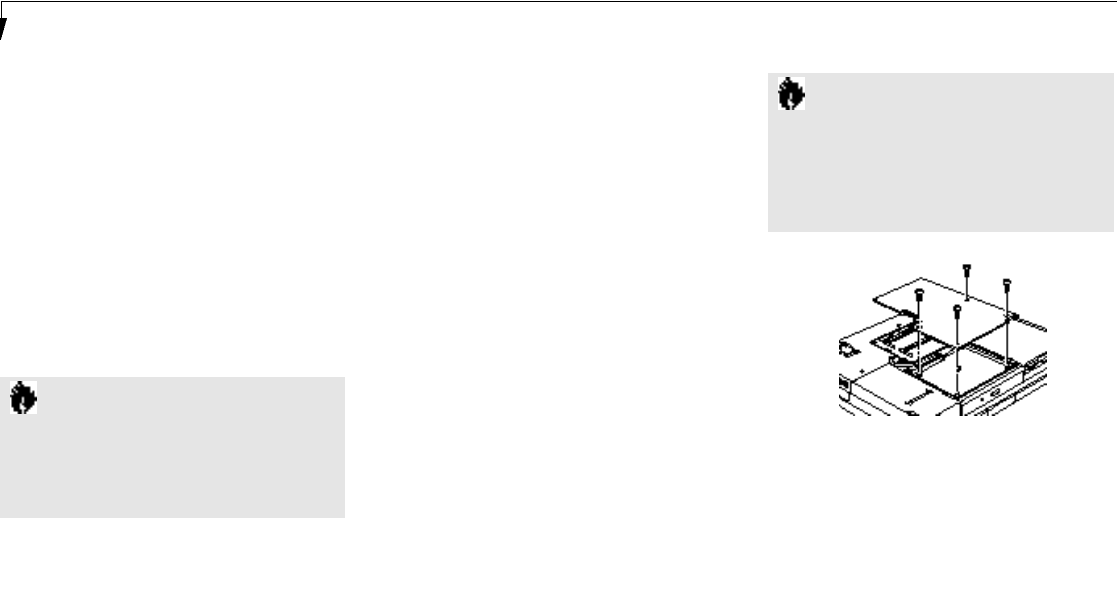
S e c t i o n F o u r
134
MEMORY UPGRADE MODULE
Your notebook has 32MB of installed SDRAM.
To increase your memory capacity you may
install one or two memory upgrade modulesin
the memory upgrade compartment in the bot-
tom of your notebook.A memory upgrade
module is a dual-in-line memory module
(DIMM). You may add modules of different
capacity. SDRAM memory upgrade modules are
recommended but EDO Memory upgrade mod-
ules will work. Installing an EDO Memory
upgrade module will cause your system to
operate at a slower rate.
C A U T I O N
Never remove screws except the ones
specifically shown in the directions for
installing and removing the memory
upgrade module.
To Install Memory Upgrade Modules:
1. Turn off power to your notebook using the
power switch, (see Power Off on pages 24–25),
and remove any power adapter (AC or
auto/airline).
2. Make sure that all the connector covers
are closed.
3. Turn the notebook bottom side up, with the
front panel toward you.
4. Remove the device in Multi-function Bay 2
(see pages 118–119) and leave the connector
in the ejected position.
5. Remove the 4 screws of the memory
upgrade compartment. (Figure 4-14.)
6. Remove the cover by gently lifting it by the
notch in the front edge and pulling it toward
the front of the notebook, being careful to
not break the Multi-function Bay 2 Release
button or the tabs on the end and side
of the cover.
C A U T I O N
Memory upgrade modules can be
severely damaged by electro-static
discharge (ESD). Be sure your are
properly grounded when handling
and installing the module.
Figure 4-14 Opening the Memory
Upgrade Compartment
7. Remove a memory upgrade module from its
static guarded sleeve.
8. Align the connector edge of the memory
upgrade module with one of the two con-
nector slots in the compartment. The notch