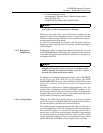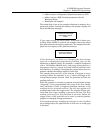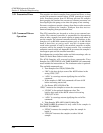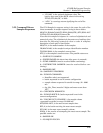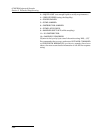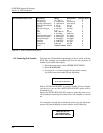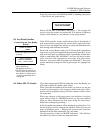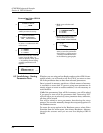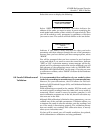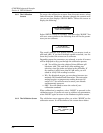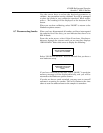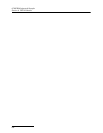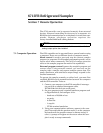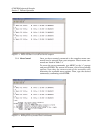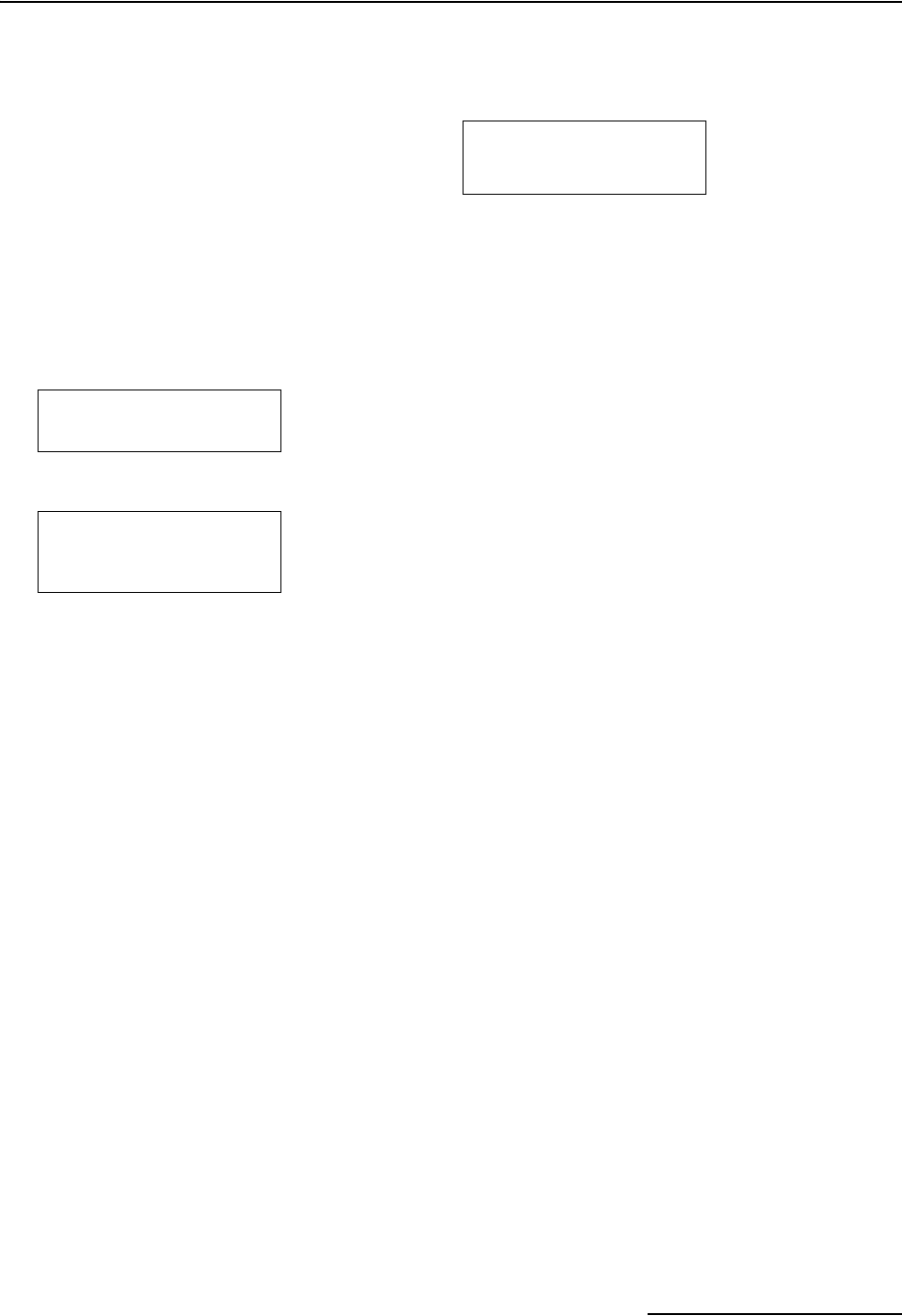
6712FR Refrigerated Sampler
Section 6 SDI-12 Sondes
6-3
Press the arrow keys until “SDI-12 DATA” is blinking, then press
↵. You will see the screen below:
Select “SCAN SDI-12 SONDES” and press ↵. The system will
scan to see what sondes are connected. If it detects a different
sonde, it will indicate so, and advance to the setup screens.
6.3 Isco Ready Sondes
If the 6712 scans for sondes and finds one that is Isco Ready, it
will automatically recognize the sonde’s data types and units.
You can then use Hardware options to setup the definitions for
data storage and calibrate the sonde.
Even with an Isco Ready sonde, the 6712 may find a parameter
that is not on its list of supported parameters (Figure 6-1). It can
still work with such a parameter. Such a parameter will be iden-
tified as something like “05DATA1” and you will have to men-
tally associate the appropriate data type with that label.
However, once such data is brought into Flowlink™, data sets
can be manually changed so that reports show the appropriate
labels.
6.4 Other SDI-12 Sondes If you have connected an SDI-12 sonde that is not Isco Ready, you
will need to define the sonde’s data values.
When you select the address of the sonde you want to set up (see
screens in the margin), the company model and other infor-
mation will be displayed along with the number of data values
the sonde has.
When you advance to the next screen (see #3 below), the data
types will be listed as “OTHER” because you have not defined
them yet. Move between the data types using the arrow keys.
Select one to change by pressing ↵.
A list of possible parameters will be displayed (see #4 below). Use
the arrow keys to move through the options. When the one you
want is blinking, press ↵. Repeat the process until you have
defined all of the data parameters for your sonde.
Use the arrow key to move to “DONE” and press ↵. You will then
be asked if you want to store the parameter data.
NO SDI-12 SONDE
SETUP KNOWN SONDES
SCAN SDI-12 SONDES
Connecting an Isco Ready
Sonde
1
SELECT ADDRESS OF
SONDE TO SETUP:
__ __ DONE
•Select the address you want
to set up.
2
Company Model
Optional Information
SONDE AT ADDRESS __
HAS __ DATA VALUES
•Wait a few seconds for the
above display to
disappear, or press ↵.
•You will then be asked if you
want to store the parameter
data. Refer to “SONDE SETUP
-
STORING PARAMETER DATA”
on page 6-4.
↑
↓