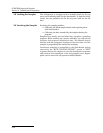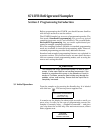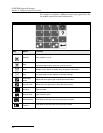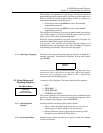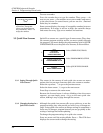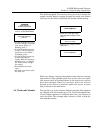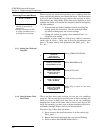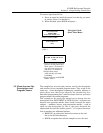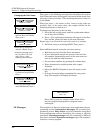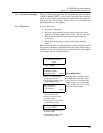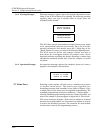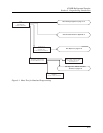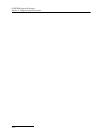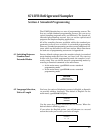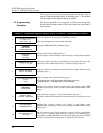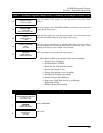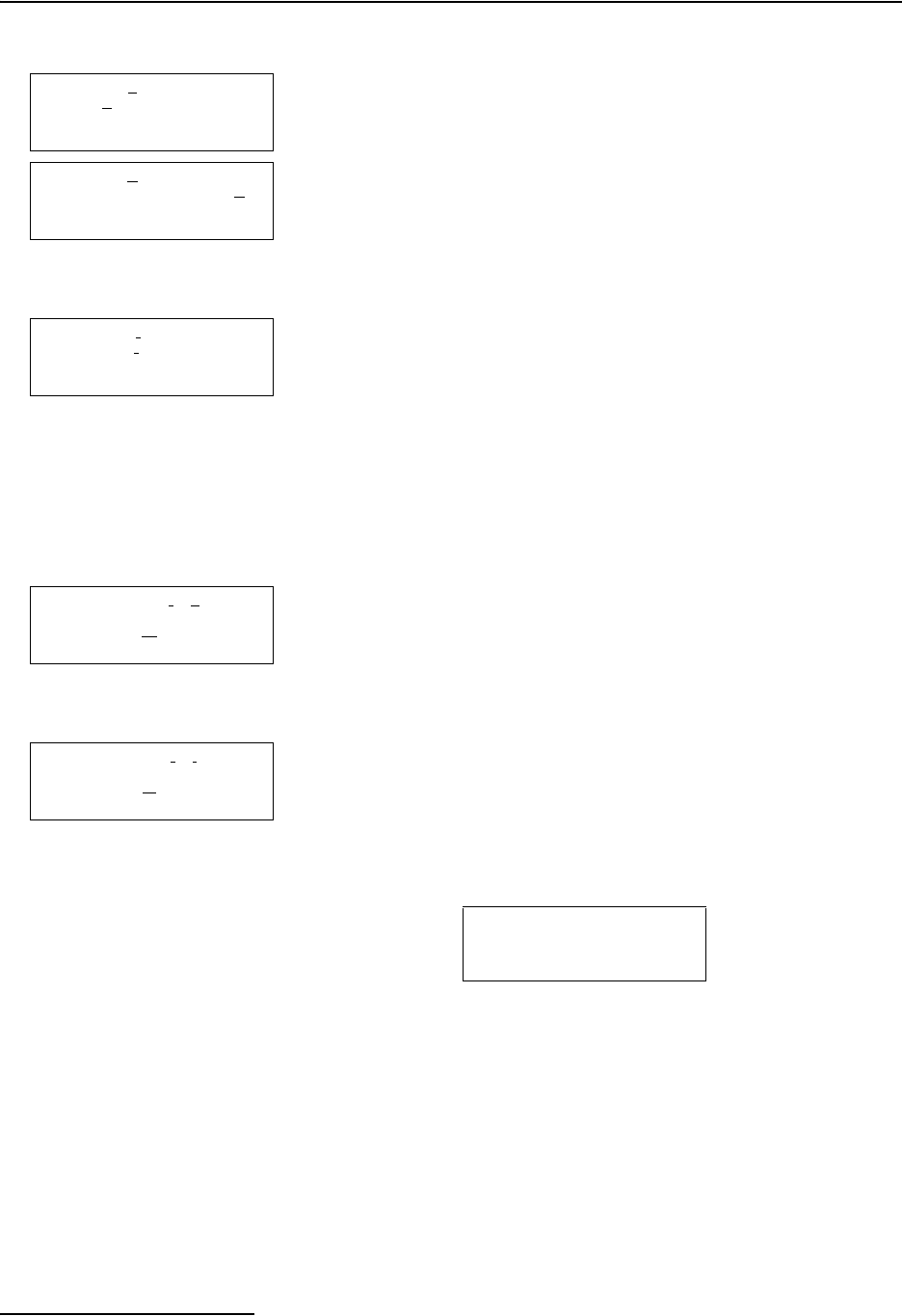
6712FR Refrigerated Sampler
Section 3 Programming Introduction
3-8
The cursor is the blinking rectangle that identifies the current
field. When the screen first appears, the cursor blinks on the first
character of the text in line 1. The matching character in line 2 or
3 also blinks.
When you press ↵, the cursor on line 1 moves to the right one
position, and, at the same time, the sampler blinks on the
matching character on lines 2 or 3.
To change any character in the text line:
1. Press the left or right arrow until the replacement charac-
ter on lines 2 or 3 blinks.
2. Press ↵. The replacement character will appear on the first
line, and the cursor will move to the next character.
Repeat steps 1 and 2 until the text in the top line is complete.
3. Finish the entry by selecting DONE. Then, press ↵.
Some additional tips for using the text-entry menus:
• Hold an arrow key down for faster movement.
• If your description uses all ten spaces in the text line,
the sampler automatically moves to the next screen as
soon as you add the tenth character.
• You can enter numbers by pressing the number keys.
• Erase characters by replacing them with a space
character.
• Select the BACK-UP option to move the cursor to the
left.
• To leave the menu before completing the entry, press
Stop. The sampler will display this menu:
Select YES to save any changes made. Select NO to
leave the original description (or program name)
unchanged.
3.6 Messages The sampler has four sets of messages that supplement the pro-
gramming screens. Information messages tell you about pro-
gramming status. Help Notes are brief comments associated
with programming screens describing the setting or offering
assistance. Warning messages tell you something is different
from Isco’s standard. Operation messages report the sampler’s
status as it runs a program.
SITE: “SITE 29_ ”
ABCDEFGHIJKLMNOPQRST
UVWXYZ-&_"0123456789
BACK-UP DONE
•Press 29 on the keypad, then
Up-Left until space blinks.
Press ↵.
SITE: “SITE 29 ”
ABCDEFGHIJKLMNOPQRST
UVWXYZ-&_"0123456789
BACK-UP DONE
•Press the Down-Right arrow
until DONE blinks. Press
↵.
Changing the Site Name
SITE: “FACTORY01”
ABCDEFGHIJKLMNOPQRST
UVWXYZ-& “0123456789
BACK-UP DONE
SITE: “S
ACTORY01”
ABCDEFGHIJKLMNOPQRST
UVWXYZ-& “0123456789
BACK-UP DONE
•Press the Down-Right arrow
until the S on line 2 blinks.
Then, press ↵.
SITE: “SICTORY051”
ABCDEFGHI
JKLMNOPQRST
UVWXYZ-& “0123456789
BACK-UP DONE
•Press the Up-Left arrow
until the I blinks. Press
↵.
•Continue pressing arrow
keys to select T, E, and
space. Press
↵ after
selecting each character.
SAVE CHANGES?
YES NO