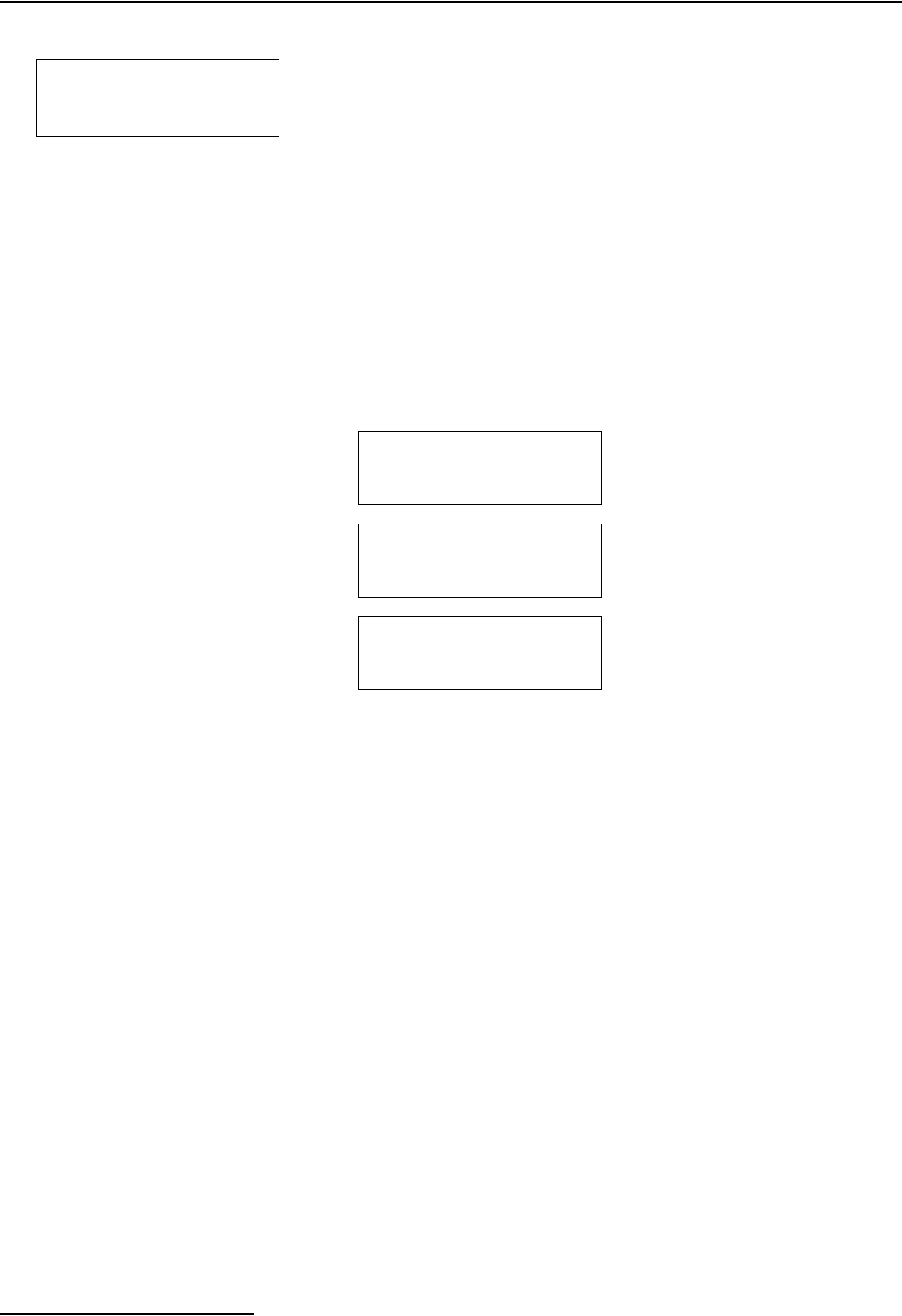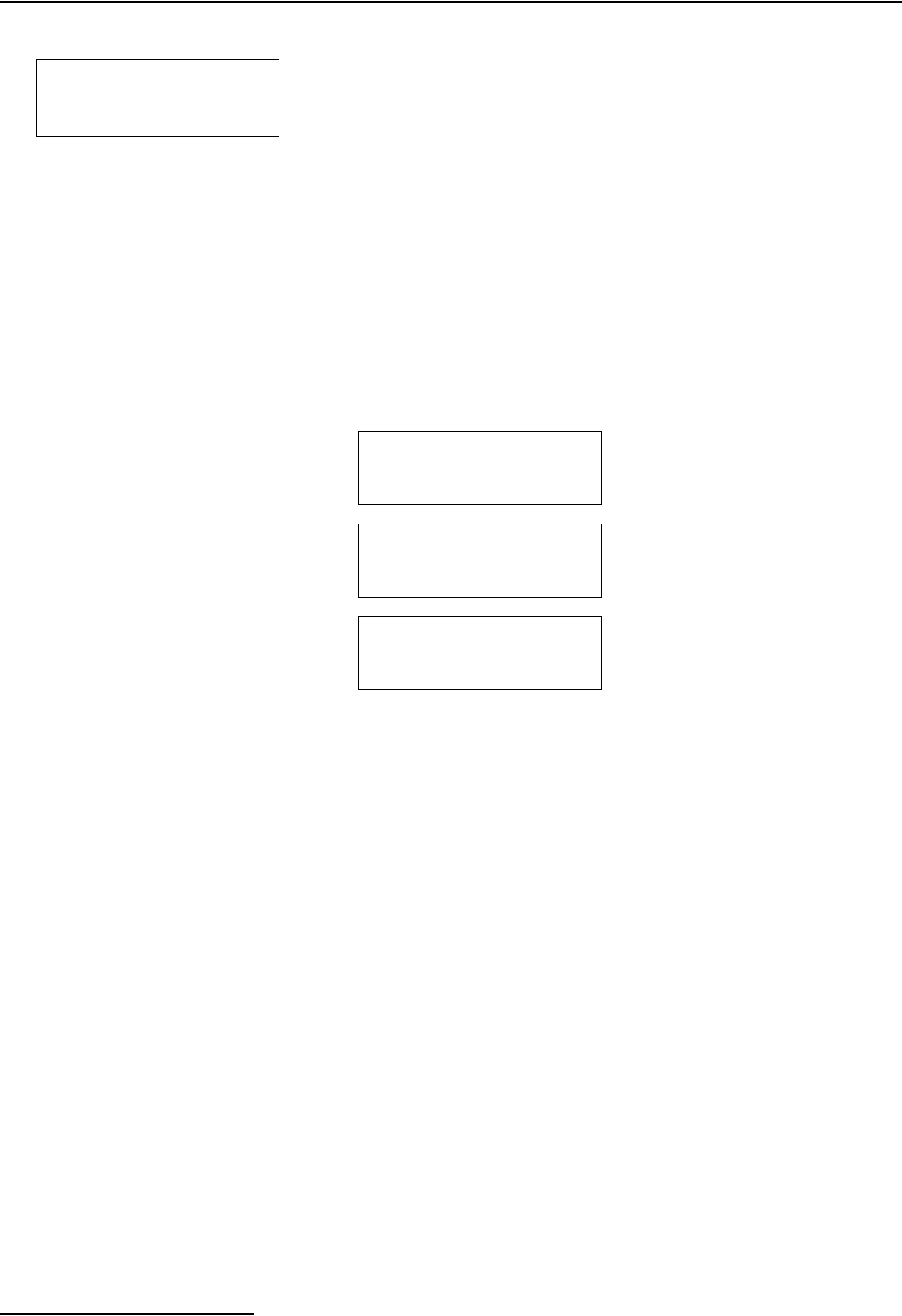
6712FR Refrigerated Sampler
Section 3 Programming Introduction
3-4
To enter a number:
Press the number keys to type the number. Then, press ↵. As
soon as you press ↵, the sampler saves your number and moves
to the next screen. In some screens, you can use the . (Decimal
Point) key in a number.
Some screens display the range of acceptable numbers between
parentheses. If an entry is too low or high, the controller beeps
and erases the entry. Type a new number and continue.
3.3 Quick View Screens Quick View screens are a special type of menu screen. They show
the current program settings and let you move quickly through
the program. You must change the programming style to QUICK
VIEW/CHANGE to see the quick view screens, as shown below:
3.3.1 Paging Through Quick
View Screens
The arrows in the corners of each quick view screen are menu
options that let you move from one quick view screen to another.
Select the up arrow ( ↑ ) to go to the previous screen.
Select the down arrow ( ↓ ) to go to the next screen.
Press Stop to return to the main menu.
Because the forward arrow is always blinking when the screen
appears, you can simply press ↵ to go to the next quick view
screen, making it easy to page through the screens.
3.3.2 Changing Settings in a
Quick View Screen
Although the quick view screens offer you a quick way to see the
program settings, they also provide you with a way to change set-
tings. Using quick view screens to change settings is sometimes a
faster way to change a program because you can go quickly to the
setting or settings that needs updating.
To change the program settings in a quick view screen:
Press an arrow until the setting blinks. Press ↵. The 6712 then
displays the screen used to change the setting.
SUCTION LINE LENGTH
IS __ ft
(3-99)
•Type the length of the
suction line. Acceptable
values are shown between
the parentheses. Press
↵ to
accept the number.
1
RUN
PROGRAM
VIEW REPORT
OTHER FUNCTIONS
Select OTHER FUNCTIONS.
2
MAINTENANCE
MANUAL FUNCTIONS
PROGRAMMING STYLE
Select PROGRAMMING STYLE.
3
PROGRAMMING STYLE
NORMAL
QUICK VIEW/CHANGE
Select QUICK VIEW/CHANGE.