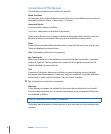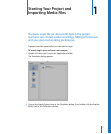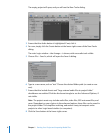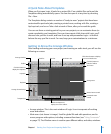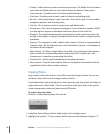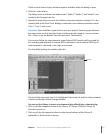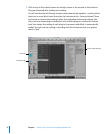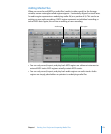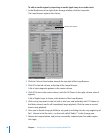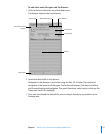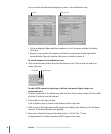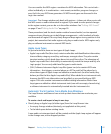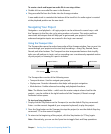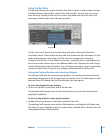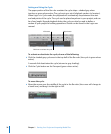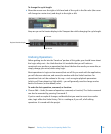14 Chapter 1 Starting Your Project and Importing Media Files
To add an audio region by importing an audio Apple Loop to an audio track:
1 In the Media area to the right of the Arrange window, click the Loops tab.
The Loop Browser replaces the Library.
2 Click the Column View button towards the top right of the Loop Browser.
3 Click All in the left column, at the top of the Loops Browser.
A list of sub-categories appears in the center column.
4 Click All Drums in the center column, and click All Drums in the right column, when it
appears.
A list of Apple Loops is shown at the bottom of the Loop Browser.
5 Click on any loop name in the list (with a blue icon, and preferably with “16” shown in
the Beats column), and it will immediately begin playback. Click the name a second
time to stop playback.
6 Once you’ve found a loop you’d like to use, grab it, and drag it to the very beginning of
Bar 1 (shown in the Bar ruler)—on the track called “Audio 1” in the Arrange area.
7 Release the mouse button, and you’ve successfully imported your first audio region
into Logic.
Column View button