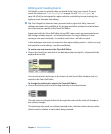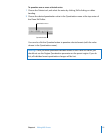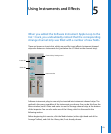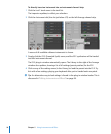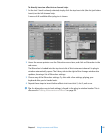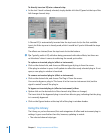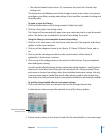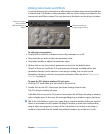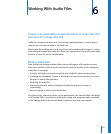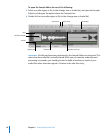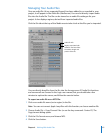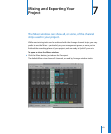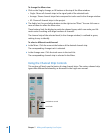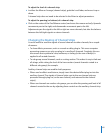58 Chapter 5 Using Instruments and Effects
Editing Instruments and Effects
As you’ve discovered, an instrument or effect plug-in window opens when inserted into
a channel strip. Full details on the parameters, and use, of each plug-in are found in the
Instruments and Effects manual. For now, here are a few basics on the plug-in window.
To edit plug-in parameters:
m Simply click on switches or buttons to turn the parameter on or off.
m Drag vertically on knobs to alter the parameter value.
m Drag slider handles to adjust the parameter value.
m Option-click on any (non-switch) parameter to reset it to the default value.
Give all of these a try with the ES E instrument part that you recorded earlier. Your
parameter changes can be saved as a new plug-in setting. You can also record
parameter changes in real time, using track automation. More on this in “Automating
Your Mix” on page 67.
To open the ES E plug-in window if it isn’t open:
1 Click the ES E track name (the sixth track) in the track list.
2 Double-click on the ES E Instrument slot of the Arrange channel strip.
The ES E plug-in window will open.
A double-click on any active EQ, Insert or Instrument slot will open the plug-in window,
unless already open. In this case, the corresponding plug-in window is given key focus.
∏ Tip: If the Link button is active in an open plug-in window, double-clicking on another
Insert or Instrument slot will update the plug-in window, to show the corresponding
plug-in (thus saving space on screen). If the Link button is not active, a new plug-in
window is launched. Give the linked and unlinked modes a try on the Inst 1 track.
Click here to load, save,
or copy a plug-in setting
Click here to bypass a
plug-in
Click here to close a
plug-in window