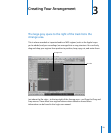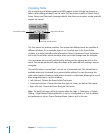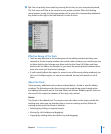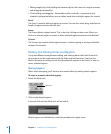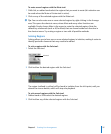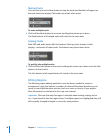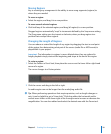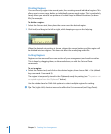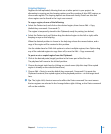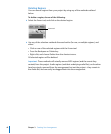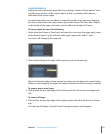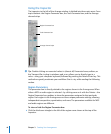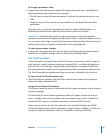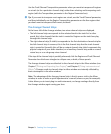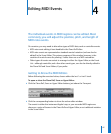40 Chapter 3 Creating Your Arrangement
Dividing Regions
You can slice any region into several parts, thus creating several individual regions. This
allows you to move, copy, delete, or individually process each region. This is particularly
handy when you want to use portions of a drum loop in different locations (as drum
fills), for example.
To divide a region:
1 Select the Scissors tool, then place the cursor over the desired region.
2 Click-hold, and drag to the left or right, while keeping an eye on the help tag.
When the desired cut position is shown, release the mouse button, and the region will
be divided into two regions. This does not affect the underlying audio file.
Cutting Regions
Regions can be removed from one section of your arrangement, and used in another.
This is done by dragging them, as discussed above, or with the Cut and Paste
commands.
To cut a region:
m Select the Pointer tool, and click on the desired region, then choose Edit > Cut (default
key command: Command-X).
The region is temporarily stored in the Clipboard, ready for pasting (see “To paste a cut
or copied region from the Clipboard:” below).
Use the rubber band or Shift-click options to select multiple regions for cutting.
∏ Tip: The (right-click) shortcut menu also offers the Cut command (and Copy/Paste).