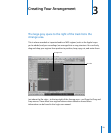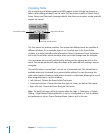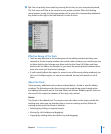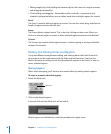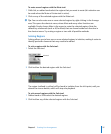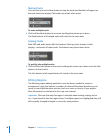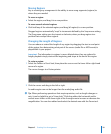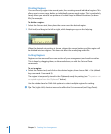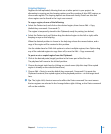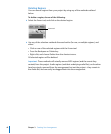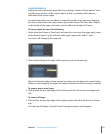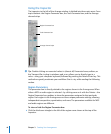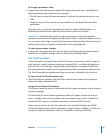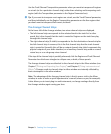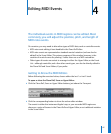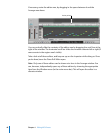Chapter 3 Creating Your Arrangement 41
Copying Regions
Regions can be replicated, allowing their use at other points in your project. An
alternative to copying are the looping options, and the creation of alias MIDI regions, or
clone audio regions. The looping options are discussed shortly. Details on alias and
clone regions can be found in the Logic user manual.
To copy a region, do one of the following:
m Select the Pointer tool, and click on the desired region, then choose Edit > Copy
(default key command: Command-C).
The region is temporarily stored in the Clipboard, ready for pasting (see below).
m Select the Pointer tool, and Option-drag the desired region to the left or right, while
keeping an eye on the help tag.
When the desired position is shown in the help tag, release the mouse button, and a
copy of the region will be created at this position.
Use the rubber band or Shift-click options to select multiple regions, then Option-drag
any of the selected regions to copy them all (or use the Edit > Copy command).
To paste a cut or copied region from the Clipboard:
1 Click at the desired paste (target) position in the lower part of the Bar ruler.
The playhead will move to the clicked position.
2 Choose the target track lane by clicking on a track name (skip this step if the copied
region is already on the selected track lane).
3 Choose Edit > Paste (or use the default key command: Command-V) to paste the
Clipboard contents (the copied region) at the playhead position—on the target track
lane.
∏ Tip: The (right-click) shortcut menu also offers the Paste command. You must ensure
that no regions are selected in the Arrange before right-clicking, or the Paste command
will not be available.