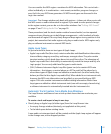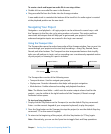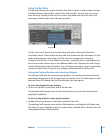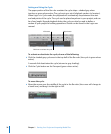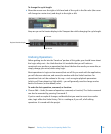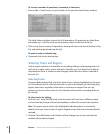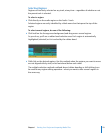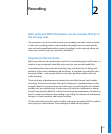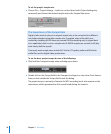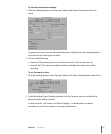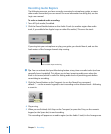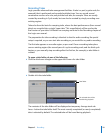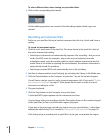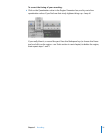2
25
2 Recording
Both audio and MIDI information can be recorded directly in
the Arrange area.
The procedure is more or less the same for any recordings you make: select (and arm)
a track, start recording, perform, stop recording. Recordings can even automatically
start and end at predefined positions (punch recording), can be comp-ed, offset, and
much more. See the Logic user manual for full details.
Preparing to Record Audio
Before any audio can be recorded, you must first set a recording path and file name—a
location on your computer’s hard disk, and a name for your recorded audio files.
If you followed the steps when first launching Logic, use of the Save As dialog, and
activation of the Assets checkboxes, did two things: it provided a recording file path—
the project folder—and ensured that the track name would be used for each new
audio recording.
There are dozens of preferences and settings that can affect the way Logic handles
recordings. These are accessed by clicking the Preferences or Settings buttons on the
Arrange Toolbar. As you spend more time with Logic, you will find particular methods
that best suit your working style. In many cases, you can alter a preference or setting
that will automatically default to a desired view, change the appearance of windows, or
result in a particular behavior when editing or recording. The outcome of making such
changes is a faster, smoother, and simpler workflow.
The four main things to check, and set, before making any recordings (MIDI or audio) in
your project are covered below. These settings are saved with the project.