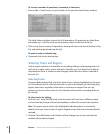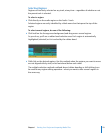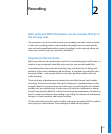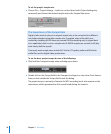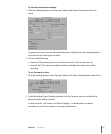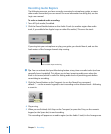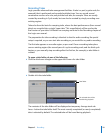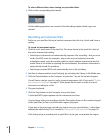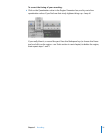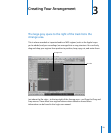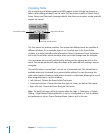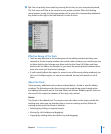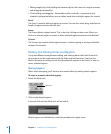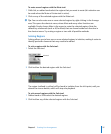30 Chapter 2 Recording
To select different takes when viewing an open take folder:
m Click on the corresponding take header.
All take editing operations are covered in the Recording chapter of the Logic user
manual.
Recording an Instrument Part
Earlier on, you used the Library to load an instrument into the Inst 4 track, and chose a
setting.
To record an instrument region:
1 Click the Inst 4 track name in the track list. The name shown in the track list is that of
the active channel strip setting.
 Selecting an instrument track automatically prepares it for recording—but you must
send a live MIDI event (as examples: play a note on your keyboard, move the
modulation wheel, press the sustain pedal) to switch software instruments into live
mode. Once in live mode (or pressing the record button), the software instrument is
automatically armed for recording.
 Selecting an external MIDI track automatically arms it for recording.
2 Feel free to choose another sound (setting), by activating the Library in the Media area.
3 Click the Record button on the Transport, or press the * key on the numeric keypad.
You will hear a one bar count-in, and a constant metronome click. If not, revisit “To alter
the metronome settings:” on page 27. Most people find it easier to make a musical
instrument recording to a click.
4 Play your keyboard.
5 Click the Stop button on the Transport once you’re done.
A (selected) MIDI region appears on the instrument track lane.
If you’re happy with your recording, click the Play button (Enter on the numeric keypad
or the Space bar) to hear it, and the other regions, play back.
If your part is close, but you messed up a note or two, you can edit them—rather than
redoing the whole thing. This is covered in “Editing and Creating Events” on page 50.
If the timing of your recording isn’t as you’d like it to be, you can quantize the region.