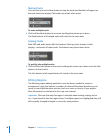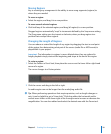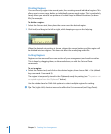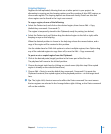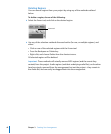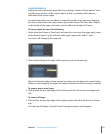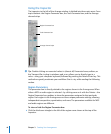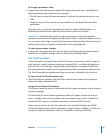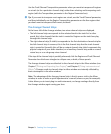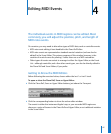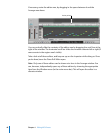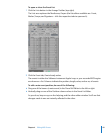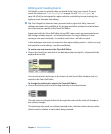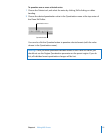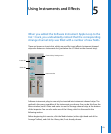46 Chapter 3 Creating Your Arrangement
Use the Track/Channel Transposition parameter when you want to transpose all regions
on a track (or for a particular channel strip), rather than selecting and transposing each
region (with the Transposition parameter in the Region Parameter box).
∏ Tip: If you want to transpose most regions on a track, use the Track/Channel parameter,
and then individually use the Region Transposition parameter on the few regions that
you don’t want to transpose. Work smart, not hard!
The Arrange Channel Strips
At the lower left of the Arrange window, two mixer channel strips are displayed.
 The left channel strip corresponds to the selected track in the track list. In other
words, this is the channel that the track is routed to. Regions on the track lane play
through this channel strip.
 The right channel strip (if visible) corresponds to the first destination channel strip for
the left channel strip. In essence, this is the first channel strip that the track channel
strip is routed to. Generally, this will be an output channel strip (which represents the
physical outputs of your audio interface) or an auxiliary channel strip, used as a send/
return bus, or as a sub-group mixer channel.
If the top of the channel strip is partially obscured, click the Region and Track/Channel
Parameter box disclosure triangles to collapse one, or both, of these panels.
The Arrange channel strips are identical to the channel strips in the Mixer window (see
Chapter 7, “Mixing and Exporting Your Project,” and Chapter 5, “Using Instruments and
Effects.”). Changes made to channel strips in either window are instantly reflected by
their counterparts in the other window.
Note: The advantage of the Arrange channel strip is that it saves a visit to the Mixer
window, in order to make a quick adjustment to a sound (volume or pan, for example).
It also allows you to insert plug-ins and instruments, or change routings directly from
the Arrange window, again saving you time.