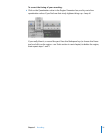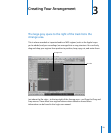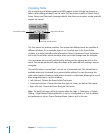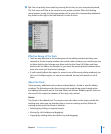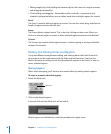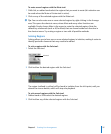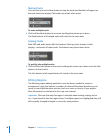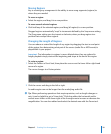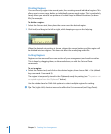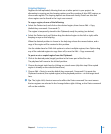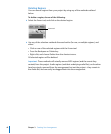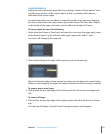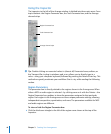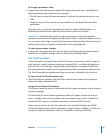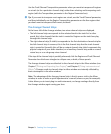Chapter 3 Creating Your Arrangement 39
Moving Regions
Key to creating any arrangement is the ability to move song segments (regions) to
where they are needed.
To move a region:
m Select the region, and drag it to a new position.
To move several selected regions:
m Click-hold any of the selected regions, and drag (all regions) to a new position.
Dragged regions automatically “snap” to increments defined by the Snap menu setting.
The Drag menu setting can also impact on behavior, when you drag regions to a
position that overlaps other regions.
Changing the Length of Regions
You can reduce or extend the length of any region by dragging the start or end point
of the region, thus determining what part of the source (audio file or MIDI events) is
played back in your project.
Important: The information in regions is never deleted when they are reduced in
length; playback simply starts at the beginning, and stops at the end of the region.
To resize a region:
1 Select the Pointer or Pencil tool, then place the cursor over the lower left or right hand
corner of a region.
The cursor changes to a Resize pointer.
2 Click the corner and drag to the left or right.
An audio region can not be longer than the underlying audio file.
∏ Tip: When performing operations that require precision, such as length changes or
cuts, it can be helpful to get a “closer look.” Click-drag either the horizontal and/or
vertical zoom sliders at the lower right of the Arrange area to increase or decrease the
magnification. You can also rubber band select the desired area with the Zoom tool.