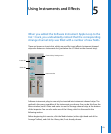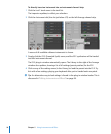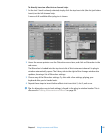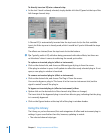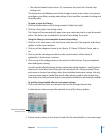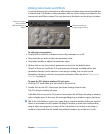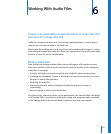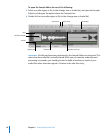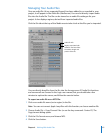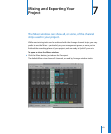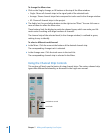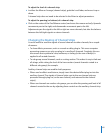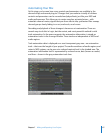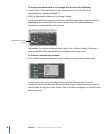Chapter 6 Working With Audio Files 61
Managing Your Audio Files
Once an audio file (of any supported format) has been added to, or recorded in, your
project, it will appear in the Audio Bin (Media area). You can also directly import audio
files into the Audio Bin. The Bin can be viewed as an audio file catalogue for your
project. It also displays regions, derived from imported audio files.
Click the Bin tab at the top of the Media area to take a look at the files you’ve imported.
You can directly drag files from the Bin into the Arrange area. All Audio Bin functions
and commands are covered in the Logic user manual, but you should take a few
minutes to explore the menus, and follow the exercise below.
To export an audio file as an MP3 file:
1 Click on an audio file name (not a region) in the Bin.
Note: You can not convert Apple Loop files with this function, so choose another file.
2 Choose Audio File > Copy/Convert Files (or use the key command: Control-C). The
Copy/convert dialog opens.
3 Click the File Format menu, and choose MP3.
4 Click the Save button.
Regions associated with
audio file. The bars reflect
the relative length and
portion of the file.
Audio file info