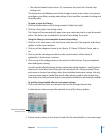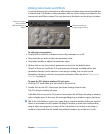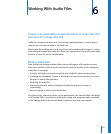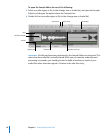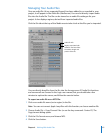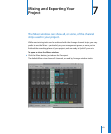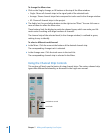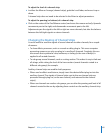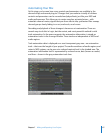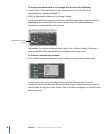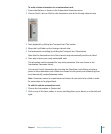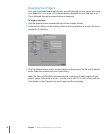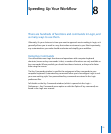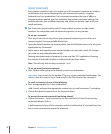Chapter 7 Mixing and Exporting Your Project 65
To adjust the level of a channel strip:
m In either the Mixer or Arrange (channel strips), grab the Level fader, and move it up or
down.
A channel strip does not need to be selected in the Mixer to adjust parameters.
To adjust the panning (or balance) of a channel strip:
m Click on the center of the Pan/Balance control, and move the mouse vertically. Upwards
movements pan to the right, and downwards movements pan to the left.
Adjustments pan the signal to the left or right on mono channels, but alter the balance
between the left/right signals on stereo channels.
Changing the Routing of Channel Strips
It can be useful to send the signals of several channels to other channels, for a couple
of reasons:
 To share effects processors, such as a reverb or delay plug-in. This saves computer
processing resources, as only one plug-in is used by all channels. Creatively, this can
also ensure that a particular color, ambience, or timing (in the case of delays) is
applied to all routed channels.
 To sub-group several channels, such as a string section. This makes it easy to fade out
all strings, while raising the level of the horn section (several channels routed to a
different sub-group), for example.
Auxiliary channel strips are used for both purposes.
 When used as effect send/returns, simply insert the desired effect plug-ins into the
auxiliary channel. The signals of channel strips sent to the aux channel strip are
processed through plug-ins (on the aux channel), and returned to the channel
strip(s).
 When aux channels are used as sub-groups, you can alter the panning and level of all
channels routed to the aux by adjusting these controls on the auxiliary channel strip.