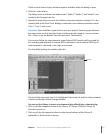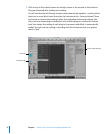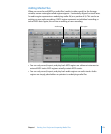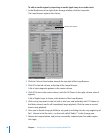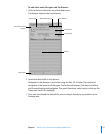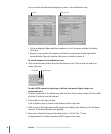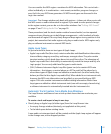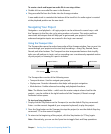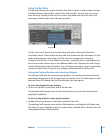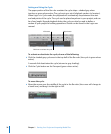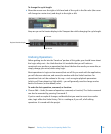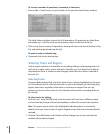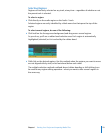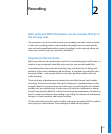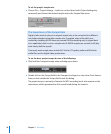Chapter 1 Starting Your Project and Importing Media Files 19
Using the Bar Ruler
The Bar ruler displays the project timeline, from left to right. It is broken down into bar
and beat divisions, indicated by vertical lines and numbers. You can also view actual
time values by clicking on the note icon at the right-hand end of the Bar ruler, and
choosing a suitable option from the pop-up menu.
The Bar ruler and Transport are closely tied to each other, with several functions
accessible in both. These include the play and stop commands, plus activation of Cycle
mode, and setting the cycle length. The Bar ruler also changes color when the
Transport Record, Solo, or Sync buttons are active—providing clear visual feedback on
the current mode. Keep an eye on the different fields in the Transport bar while trying
out the following Bar ruler techniques. If you click-drag vertically on the corresponding
numerical values in the Transport, your change will be reflected in the Bar ruler.
Setting the Playhead Position and Controlling Playback
The playhead indicates the current project position. You can directly interact with the
playhead by dragging it in the Arrange area, or in the Bar ruler. The latter option is safer
because there’s no chance that you’ll accidentally alter any regions.
To move the playhead to any position:
m Click at any position in the lower half of the Bar ruler.
The playhead will instantly move to the clicked position. You can also click-drag the
playhead, if preferred.
To start or stop playback at any project position:
m Double-click at any position in the lower half of the Bar ruler.
The playhead will instantly move to the clicked position, and playback will begin from
this point. If Logic is already in play (or record) mode, a double-click in the Bar ruler will
stop playback at the clicked position.
Playhead