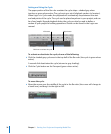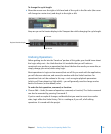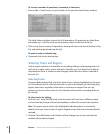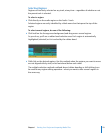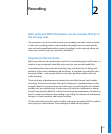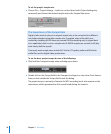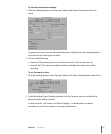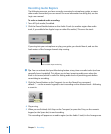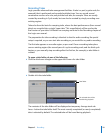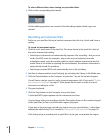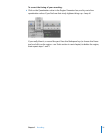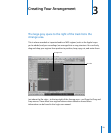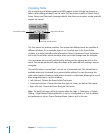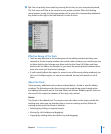28 Chapter 2 Recording
Recording Audio Regions
The following assumes you have correctly connected a microphone, guitar, or some
other audio source that you can record. For more information on doing this, see the
Logic user manual.
To make a standard audio recording:
1 Turn off Cycle mode, if enabled.
2 Click the Record Enable button on the Audio 2 track (or another region-free audio
track, if you added a few Apple Loops or other files earlier). This arms the track.
If you sing into your microphone or play your guitar, you should hear it, and see the
level meters of the Arrange channel strip moving.
∏ Tip: You can activate the Input Monitoring button at any time on audio tracks (and can
generally leave it enabled). This allows you to hear incoming audio, even when the
track is not armed, which is useful for setting audio levels or practicing parts before
committing to recording.
3 Click the Record button on the Transport (or use the Record key command,
default: *—on the numeric keypad) to start recording on the selected track—following
a count-in.
4 Play or sing.
5 When you are finished, click Stop on the Transport (or press the 0 key on the numeric
keypad, or the Space bar) to end recording.
This recording will appear as an audio region (on the Audio 2 track) in the Arrange area.
Click to enable input monitoring