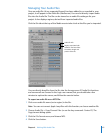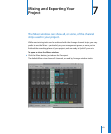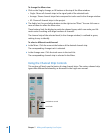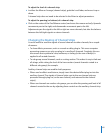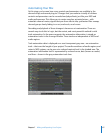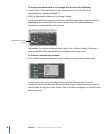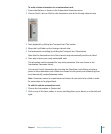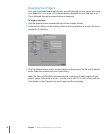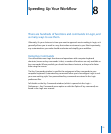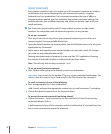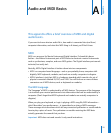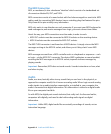Chapter 7 Mixing and Exporting Your Project 69
To write volume automation to an automation track:
1 Ensure that Volume is shown in the Automation Parameter menu.
2 Choose Touch, Latch, or Write in the Automation slot of the Arrange channel strip.
3 Start playback by clicking the Transport bar’s Play button.
4 Move the Level fader on the Arrange channel strip.
5 End automation recording by clicking the Transport bar’s Stop button.
Note that the Automation slot of the channel strip automatically switches to Read.
6 Press play to hear your newly automated track.
This procedure can be repeated for any active parameter (the one shown in the
Automation Parameter menu).
You can also “write” automation by choosing the Pencil tool, and clicking at various
points in the automation track. Nodes are created at click points, and connecting lines
are automatically created between nodes.
Note: Parameter names (or automation track lanes) do not need to be visible in order
for automation to be played back.
To edit the volume automation track:
1 Choose the Automation or Pointer tool.
2 Click on any of the lines, nodes, or curves, and drag them up or down, or to the left and
right.