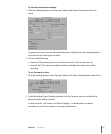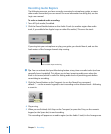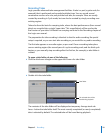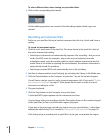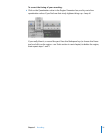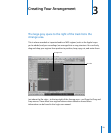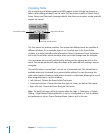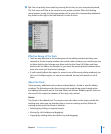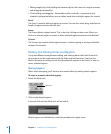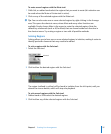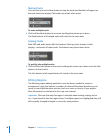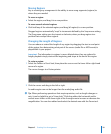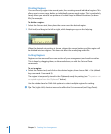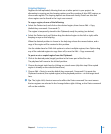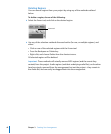Chapter 3 Creating Your Arrangement 35
∏ Tip: You can quickly access tools by pressing the Esc key on your computer keyboard.
The Tool menu will float at the current mouse pointer position. When this floating
menu appears, simply click the appropriate tool (or press the corresponding keyboard
key, shown to the right of the tool names) to make it active.
Effective Range of the Tools
 Tools are only effective in the working area of the editing window that they were
selected in. As the Arrange window can contain other windows, you could assign (up
to) three tools for the Arrange area, three tools for the Piano Roll Editor, and three
tools for the List Editor, for example. As you move the mouse pointer between these
areas, the active tool (and cursor) changes.
 A tool basically affects the region (or event in one of the event editing windows) you
click on. If multiple regions (or events) are selected, the tool will operate on all of
them.
About the Tools
There are many additional tools to those outlined below—found in specific editing
windows. The following are the four primary tools used during project construction
and editing. Information on the Solo and Mute tools follows. Window-specific tools are
discussed in the respective chapters of the Logic user manual.
Pointer
The Pointer is the default tool. The mouse cursor also takes on this shape outside the
working area, when you are selecting from a menu or entering a value. Within the
working (active) area, the Pointer is used for:
 Selecting (by clicking on regions/events).
 Moving (by click-holding and dragging).
 Copying (by holding down the Option key and dragging).