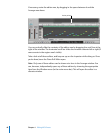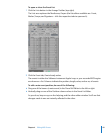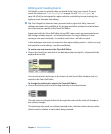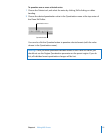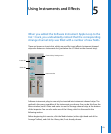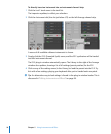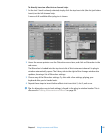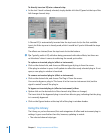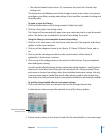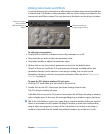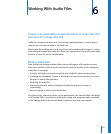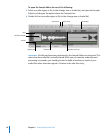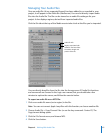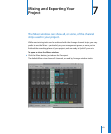56 Chapter 5 Using Instruments and Effects
To directly insert an EQ into a channel strip:
m As the Inst 2 track is already selected, simply double-click the EQ panel at the top of the
left Arrange channel strip.
A Channel EQ is automatically inserted into the top Insert slot (or the first available
Insert slot if the top one is already used, which it would be if you’ve followed the steps
above).
The effects are chained, from the top Insert slot to the bottom.
∏ Tip: Typically, audio is EQ-ed before being processed with other effects, but there are
no “absolutes” when it comes to achieving the sound you’re after.
To replace an inserted plug-in (effect or instrument):
m Click on the desired slot, and choose a different type of plug-in from the menu.
If the plug-in window is open, it will update to reflect the newly selected plug-in. If not
open, a new plug-in window is launched.
To remove an inserted plug-in (effect or instrument):
m Click on the desired slot, and choose “No Plug-in” from the menu.
You can also bypass a plug-in. This leaves it in the insert or instrument slot, but the
signal is routed “around” the plug-in.
To bypass an inserted plug-in (effect or instrument), either:
m Option-click on the desired slot of the channel strip (Mixer or Arrange).
The Insert slot of the bypassed plug-in turns from blue to gray, indicating that the plug-
in is currently bypassed.
m Click on the Bypass button at the top left of the plug-in window header.
Using the Library
The Library, as you’ve discovered, lists and categorizes all effect and instrument plug-in
settings. It goes even further than this, however, updating to match:
 The selected channel strip type