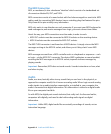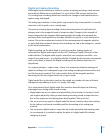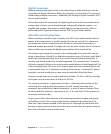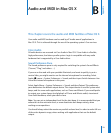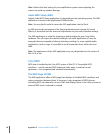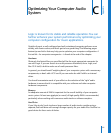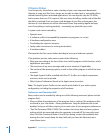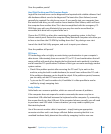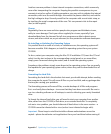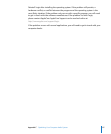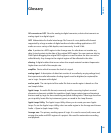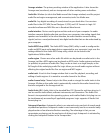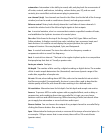84 Appendix C Optimizing Your Computer Audio System
If Disaster Strikes
Your first priority should be to make a backup of your most important documents.
Attempt to copy your files (lyrics, songs, tax records) to other hard, or removable drives,
without launching their associated applications. You can skip this step for CD-ROMs,
but be aware that even CDs require a little care when handling: neither side of the disk
should be scratched. Once you have made backups of your files and programs, the
chances of a true disaster are all but eliminated. Never skip making regular backups,
even if everything is working perfectly—eventually, any hard disk may crash!
A system crash can be caused by:
 Operator error
 A software conflict (incompatibility between two programs, or a virus)
 A hardware configuration error
 Overloading the system’s resources
 Faulty cable connections (or missing termination)
 A hardware defect
Eliminate the first five causes before deciding to have your hardware repaired.
If the problem persists, make precise notes of the following:
 What you were doing at the time of the error (which program, which function, which
applications were open).
 The exact text of any error messages and/or error numbers (if applicable).
 The version of the operating system, as well as that of the program in which the error
occurred.
 The Apple System Profiler, installed with Mac OS X, offers an in-depth component
overview, which can be printed.
 Which System Preferences (found in the Apple menu) are active.
Note: The Apple System Profiler can be used to print details of your entire system
configuration, including the properties of all hardware.
Preferences and Parameter RAM
Many crashes can be avoided by taking one of the following measures (please exit the
program first):
 Move or delete the preferences of the program that is crashing. The preferences files
are found in your User folder ~/library/preferences. Drag the preference file to the
desktop. Doing so will often require you to reset some of your program’s preferences.
 “Zap” the Parameter-RAM (P-RAM). This contains clock time, date, and many system
settings which are preserved when the computer is turned off. You can easily reset
them. Hold the Command-Option P and R keys during a restart (immediately after
hearing the start sound). Keep the keys held until you hear the Macintosh start
sound three times.