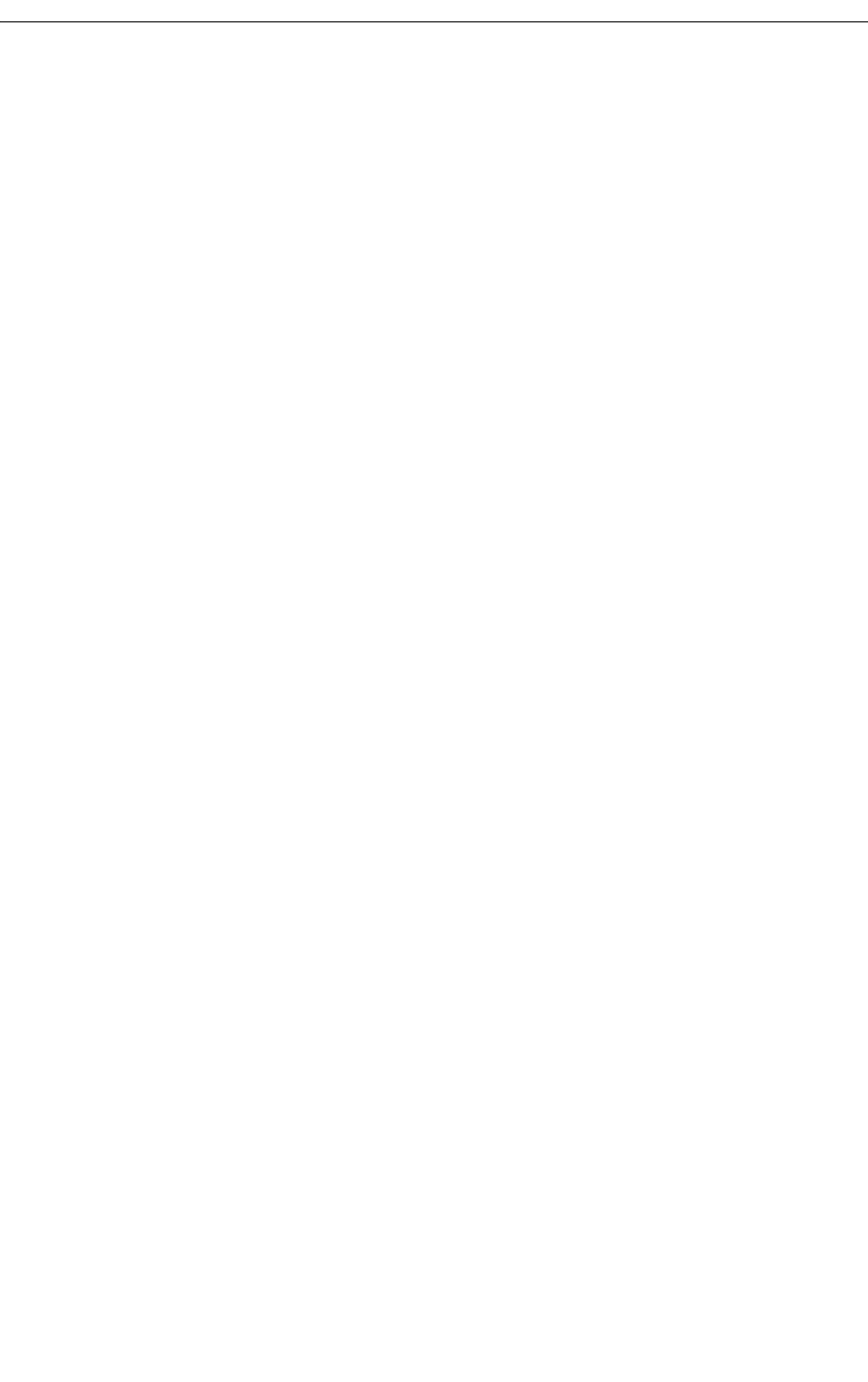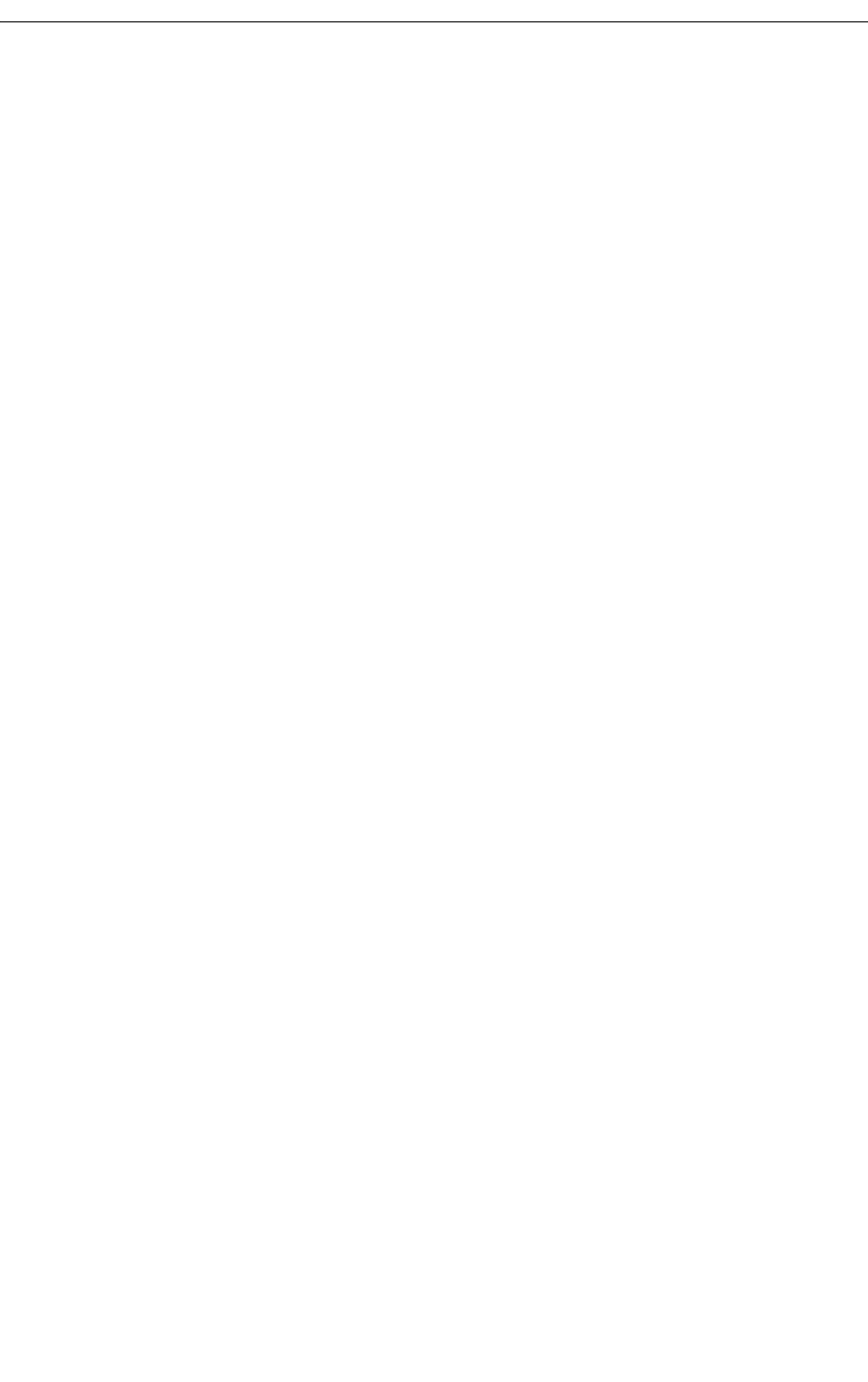
• Press [Msg Waiting] to send a message waiting indication to the called extension. For
more information on Message Waiting, see page 28.
• Press [Callback] to receive notification when the destination is free.
• Press [Addt. Info] to display COS of Destination and Source.
If you reach a busy extension or you are placing an outside call and all of the trunks are busy,
you can request an automatic Callback. The system monitors the line and rings the console
when the line becomes free. When you answer a Callback at the console, the top line of the
display will show “CALLBACK.” Callbacks on outside calls are used when all system trunks are
busy, not when the called party is busy.
Reaching an Extension with an Advisory Message
Users with a display phone can show a short message, called an Advisory Message, on other
display phones or consoles that call their phone. When you call an extension with an Advisory
Message, the message appears on the DST line of the console display as follows:
>>>DST 3070 S.BERRY IN A MEETING RINGING<<<
In this example, the user has left the message “In a meeting” on his or her phone. For a list of
other Advisory Messages, see page 70. See also Setting/Clearing Advisory Messages on page
47.
Placing Calls
To place a call:
1. Dial the destination number using the dialpad keys.
The dialed number appears on the second line of the display.
2. After completing the call, press Release to disconnect it from the console.
Placing a Call on Hold
You can place up to three calls on hold using the fixed Hold keys. If you need to place more
calls on hold, use the Hold 4+ key in combination with the softkeys.
To place a call on hold:
1. Inform the caller that you are placing the call on hold.
2. Press Hold 1, Hold 2 or Hold 3.
Its lamp lights indicating the call is on hold.