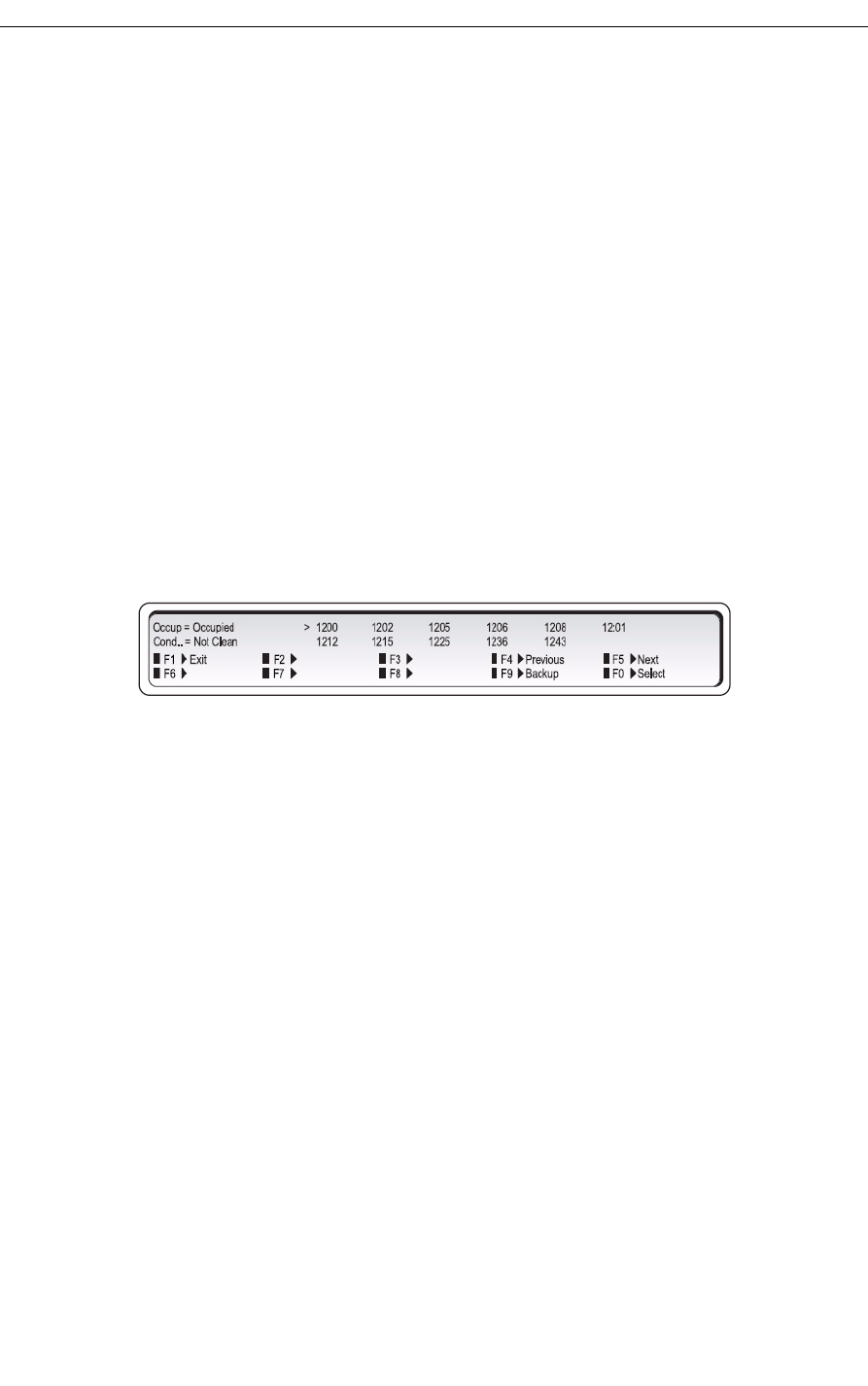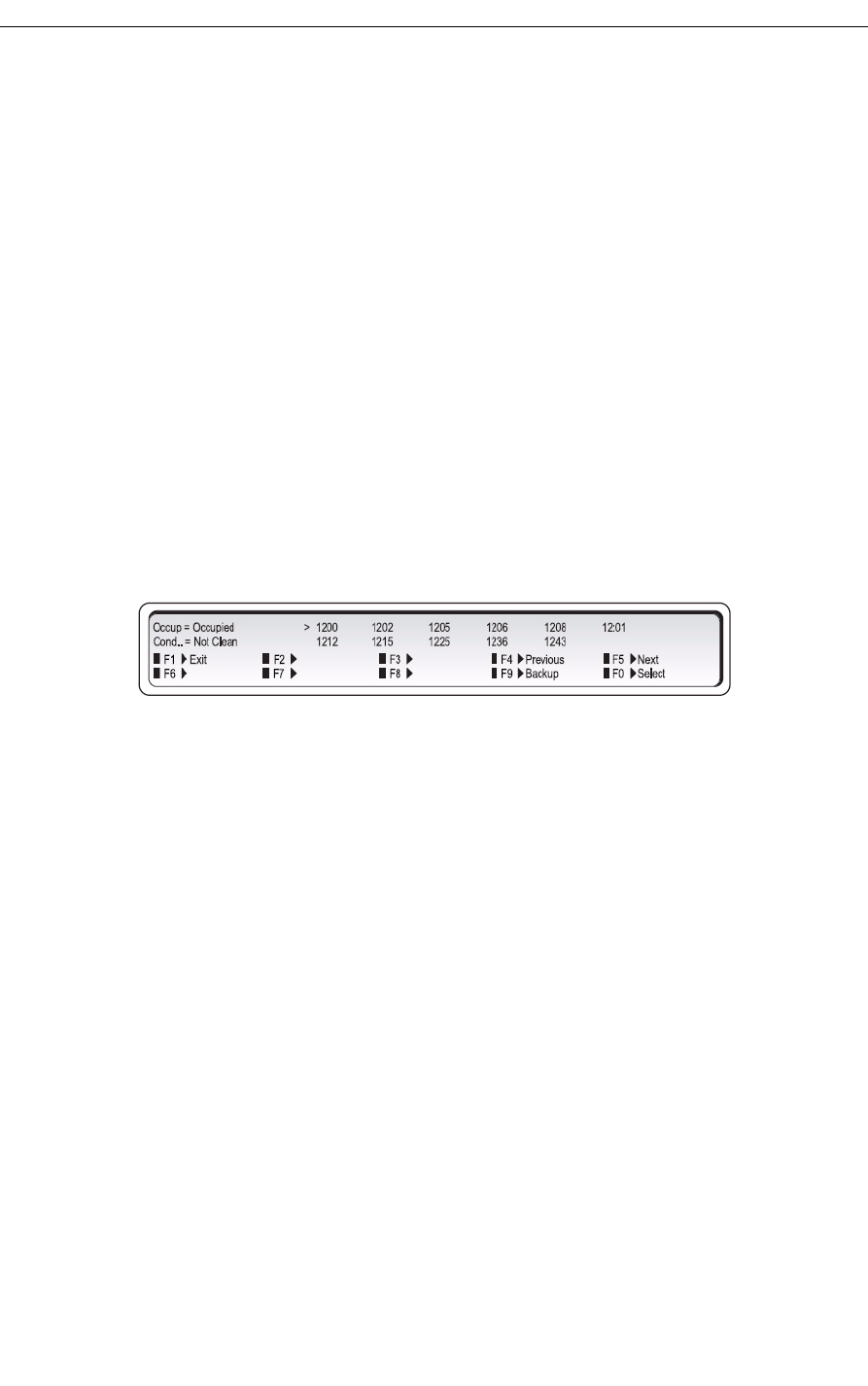
Mitel 5540 IP Console - User Guide
Listing/Counting Rooms by Occupancy and Condition
Status
You can display a list of rooms by occupancy and condition status—for example, Vacant and
Not Clean, or Occupied and Maid Present. The system also reports the total number of rooms
that are in the state you specify. You can cycle through all rooms or start with a particular room
number—for instance, the first room on the third floor.
To list all rooms by occupancy and condition status:
1. Press the Guest Service firmkey.
2. Do one of the following:
• To list all vacant and clean rooms, press [Vac/Clean].
• To list all rooms in which a maid is present, press [Maid].
• To list all rooms in another state (for example, vacant and not clean), press
[Occupancy] repeatedly until the state you want appears in the "Occup" field, and
then [Condition] to select the condition state.
The display shows, for example:
3. Press [Enter].
4. Do any of the following optional steps:
• To view the next 10 rooms on the list, press [Next].
• To view the previously displayed 10 rooms, press [Previous].
• To return to the main Guest Service display, press [Backup].
• To see more information about a room, use the cursor control keys to select it, and
then press [Select].
You can print a list of all vacant or occupied rooms. For more information, see “Printing
Reports” on page 63.
To display a list of rooms beginning with a particular room number:
1. Press the Guest Service firmkey.
2. Select Occupancy and Condition states as described above.
3. Enter a room number, for example, 70.
4. Press [Enter] to display a list of rooms beginning with room 70.