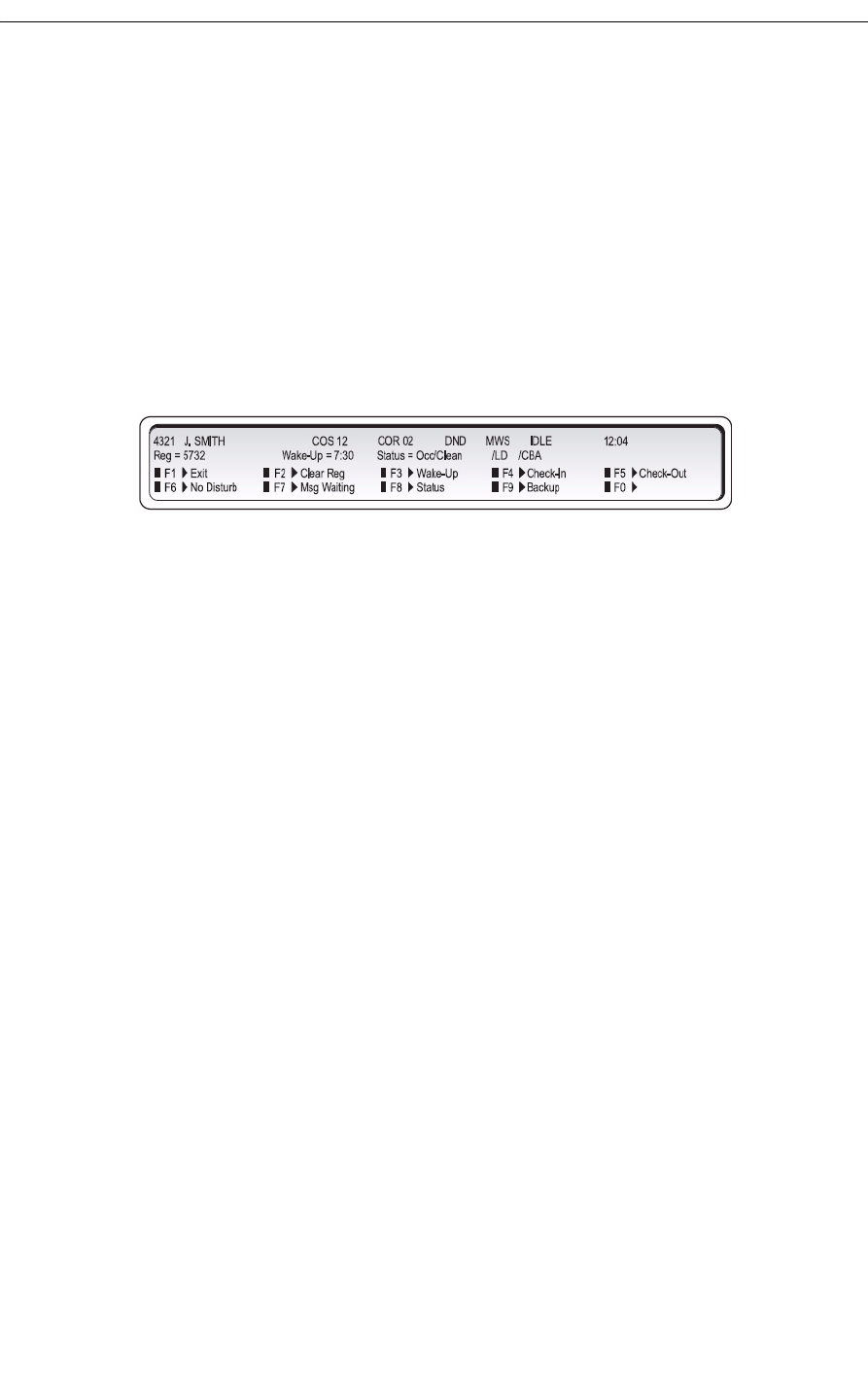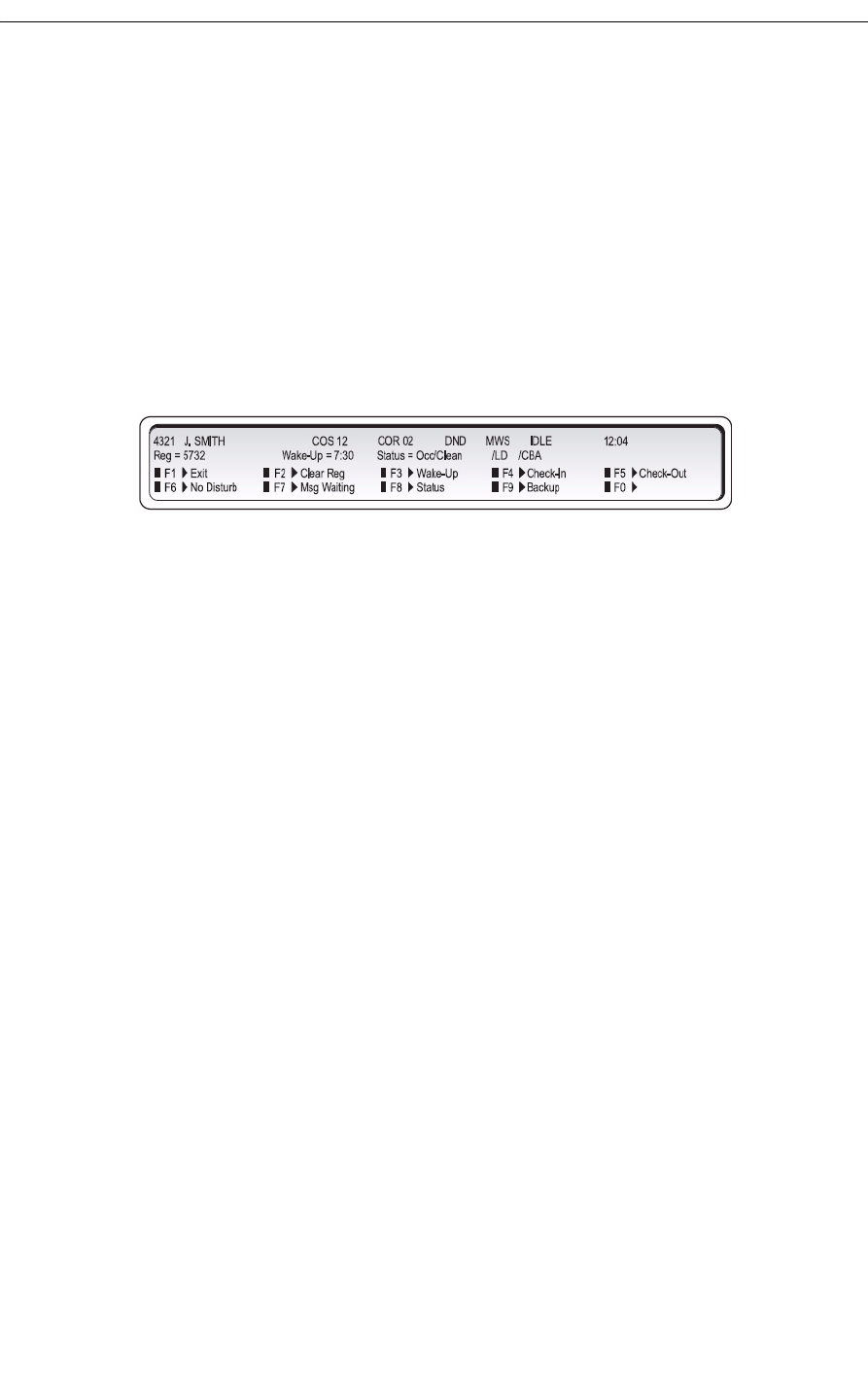
Displaying and Changing Room Data
Displaying and Changing Room Data
Room data includes occupancy and condition status (Vacant, Clean, Outgoing Call Restrictions,
etc.) and the status of message waiting, wake-up call, and other services. You can change
room data while the console is idle, or when you are connected to the room.
To display or change data for a room:
1. Press the Guest Service firmkey.
2. Dial a room number (not necessary if you’re already connected to the room).
3. Press [Enter].
The display shows, for example:
This display shows that room 4321 is occupied and clean (Occ/Clean), Do Not Disturb
(DND) is set, a message is waiting (MSW), the phone is idle, a 7:30 wake-up call is set,
long distance calls are allowed, and Call Block is in effect.
4. Do any of the following:
• Press [Clear Reg] to clear the message register count. (See page 62.)
•Press [No Disturb] to set Do Not Disturb and block incoming calls.
• Press [Msg Waiting] to set or clear the message waiting indicator on the room phone.
• Press [Wake-Up] to set or clear a wake-up call time. (See page 60.)
• Press [Status] to change the room’s Occupancy or Condition status (See “Changing
Room Occupancy and Condition Status” on page 59.)
• Press [Check-in] or [Check-Out] to check a guest in or out.