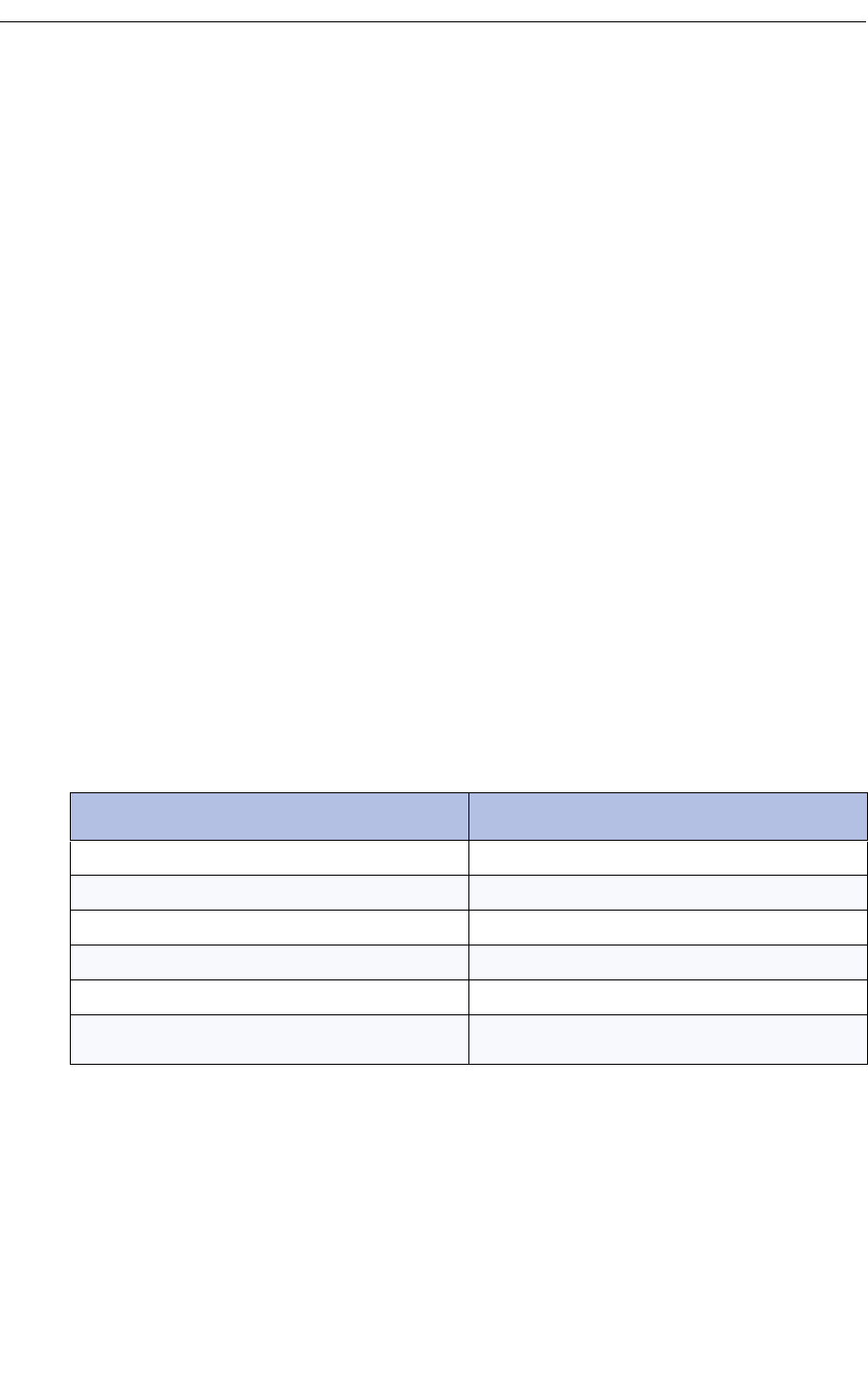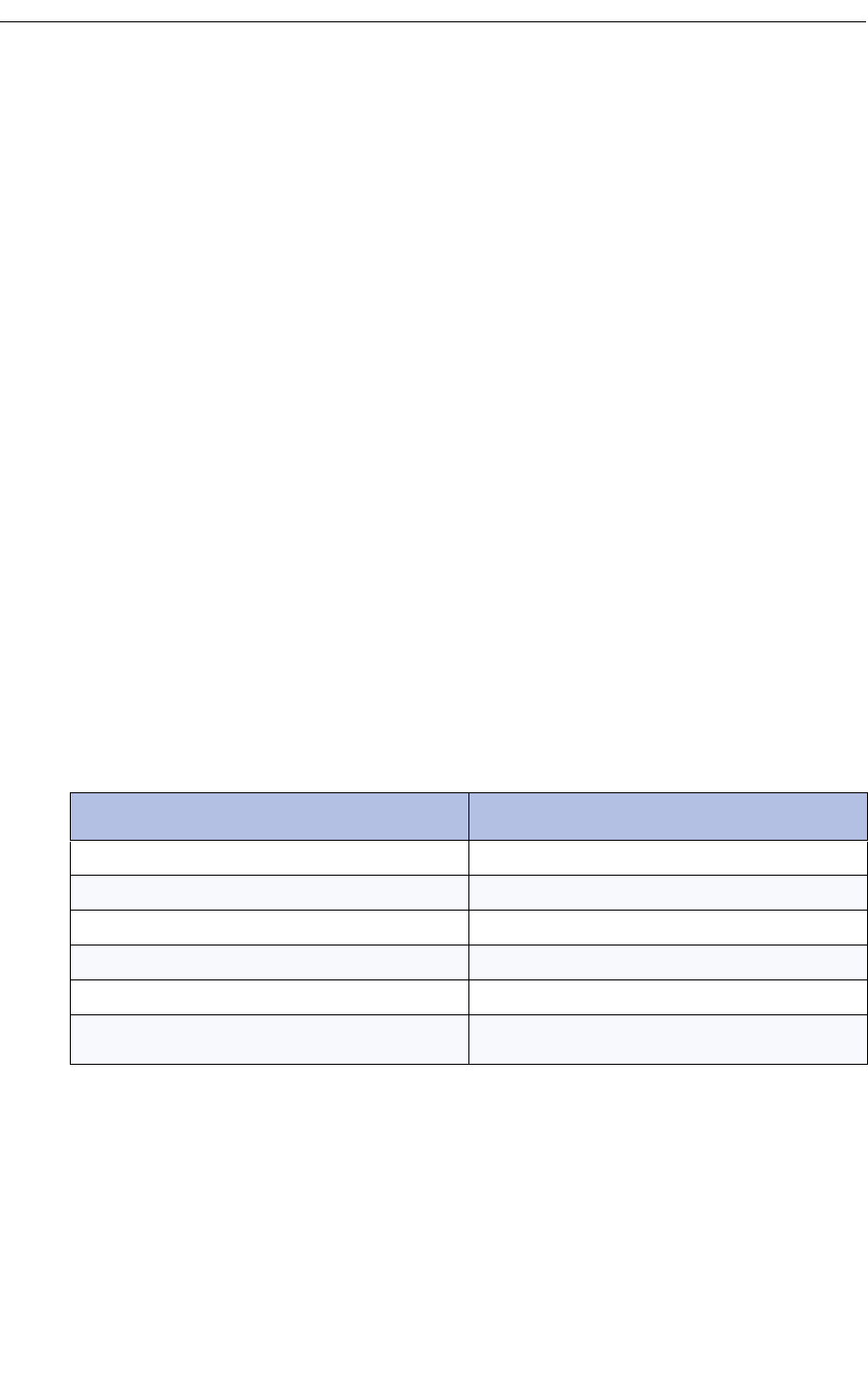
Viewing Trunk Status
You can view trunk status information to determine the current assignment of services and
features on a trunk.
To view the current status of an extension:
1. Press Function.
2. Press [Trk Function].
3. Enter the trunk number.
4. Press [Enter].
5. Press [Upd Status] to view information about the trunk such as its Class of Service (COS)
and Class of Restriction (COR).
6. Press [Exit].
Viewing Trunk Group Busy Status
If the console is programmed with a Trunk Status key, you can check the status of trunk groups
to see which ones are busy.
You can display information for all trunk groups or for a particular group by specifying the group
number or the trunk access code, for example, "9".
The status information can be viewed when the console is idle or while handling calls. The
following softkeys are available when displaying trunk group information:
Softkey Purpose
[Print Screen]
Prints the information currently displayed.
[Print All]
Prints information for all trunk groups.
[Update Status]
Updates information currently showing on the display.
[Next]
Displays the next series of trunk groups.
[Previous]
Displays the previous series of trunk groups.
[Exit]
Leaves the Trunk Group Busy Status Display and
returns to the main display.