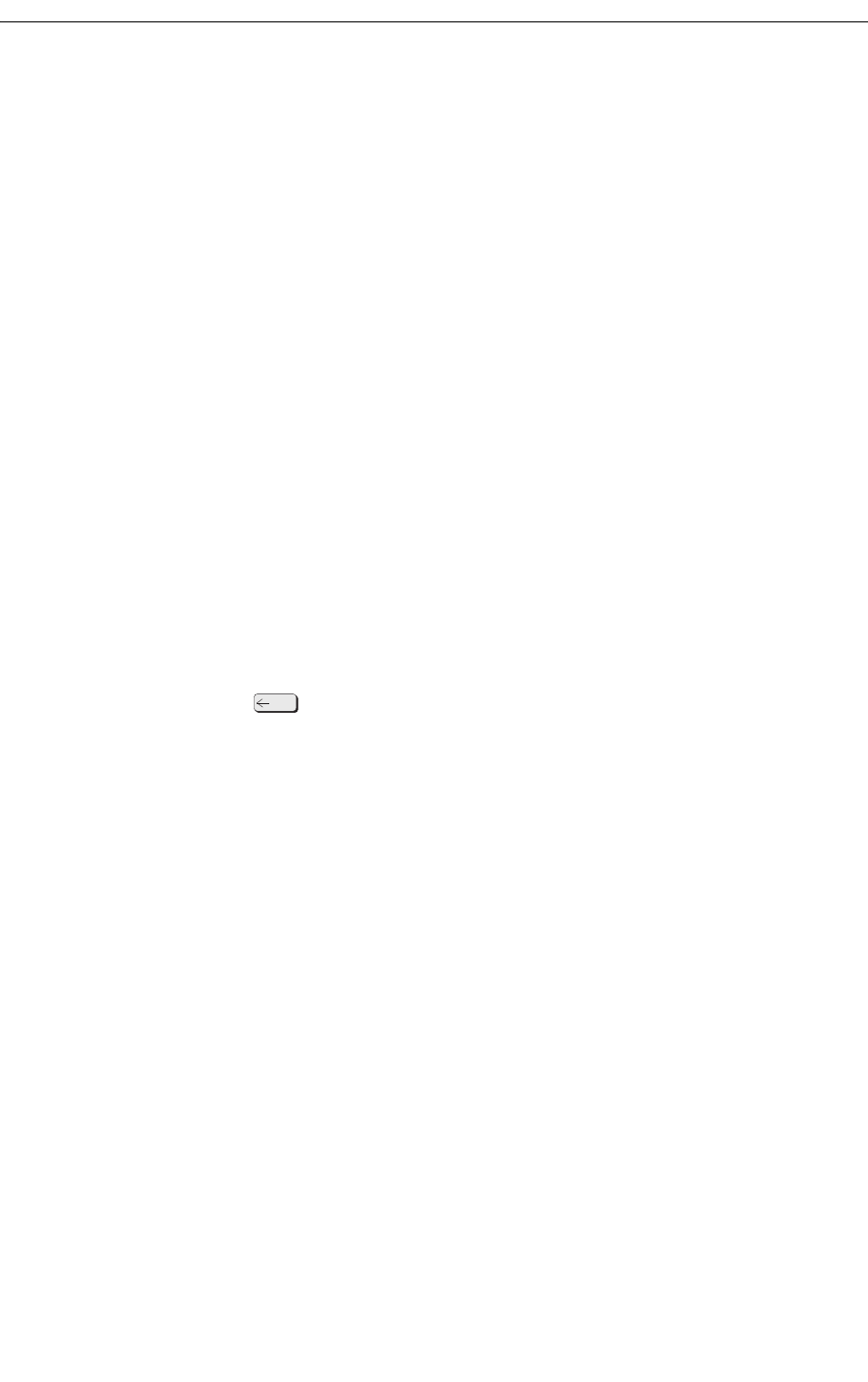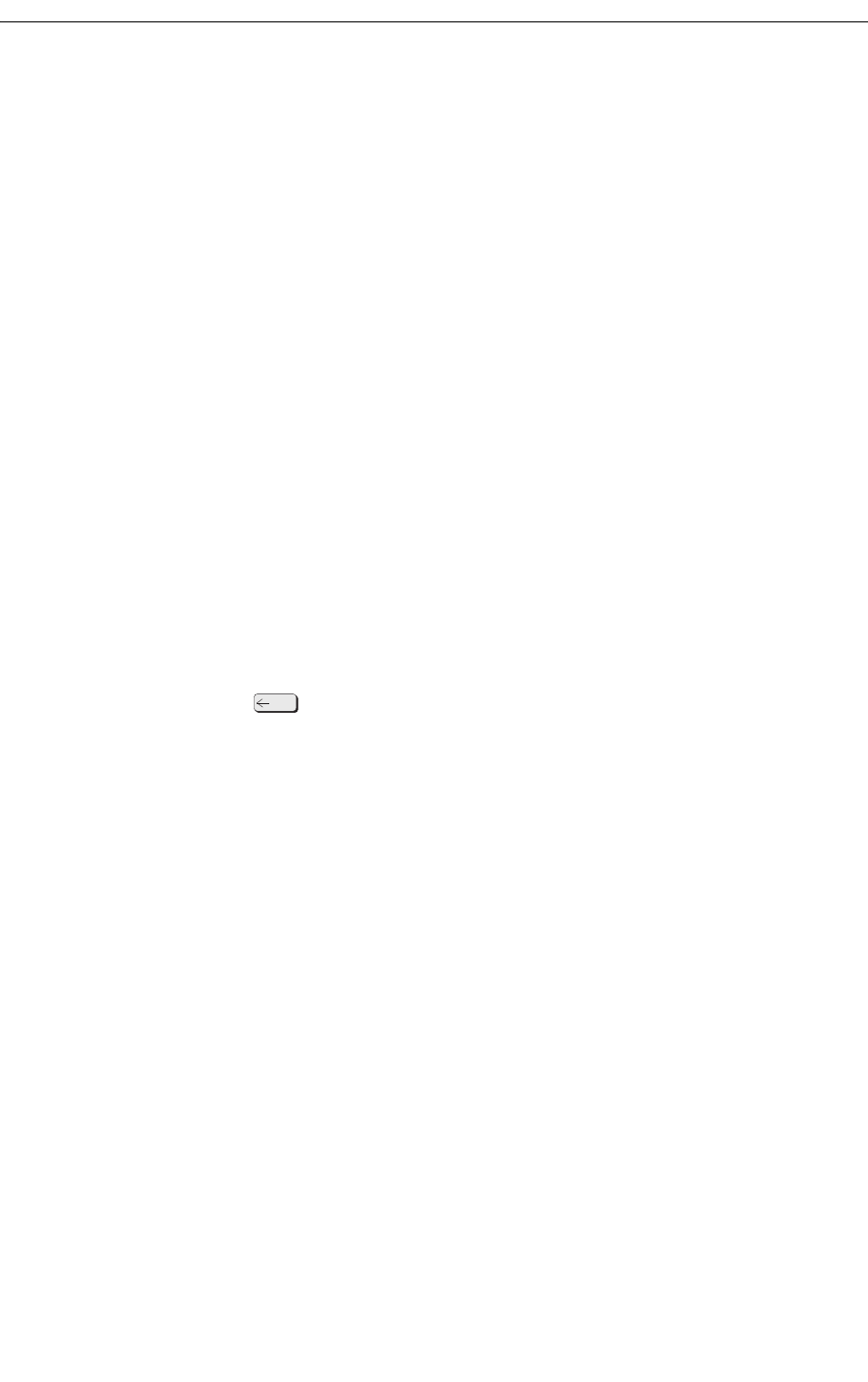
Setting System Date and Time
Setting System Date and Time
You can change the date and time appearing on the console display. The time displays either
in 12- or 24-format depending on system programming.
To set the time:
1. Press Function.
2. Press [Att Function].
3. Press [Date/Time].
4. Press [12/24 Hr] to select either the 12-hour or 24-hour format.
"AM" or "PM" will appear after the time in the 12-hour format.
5. Press [Set Time].
6. Enter the current time using four digits (hh:mm).
For example, for 9:30 enter 0930.
7. Press [PM] if applicable.
[PM] appears only if the system is set to 12-hour format, and the hour entered is in the
range 01 – 12.
8. Press [Set] (24-hour format only).
You can use the key to make corrections.
9. Press [Exit].
To set the date:
1. Press Function.
2. Press [Att Function].
3. Press [Set Date].
4. Enter the current date in YY/MM/DD format.
For example, for December 12, 2009, enter 091212.
5. Press [Set].
6. Press [Exit].