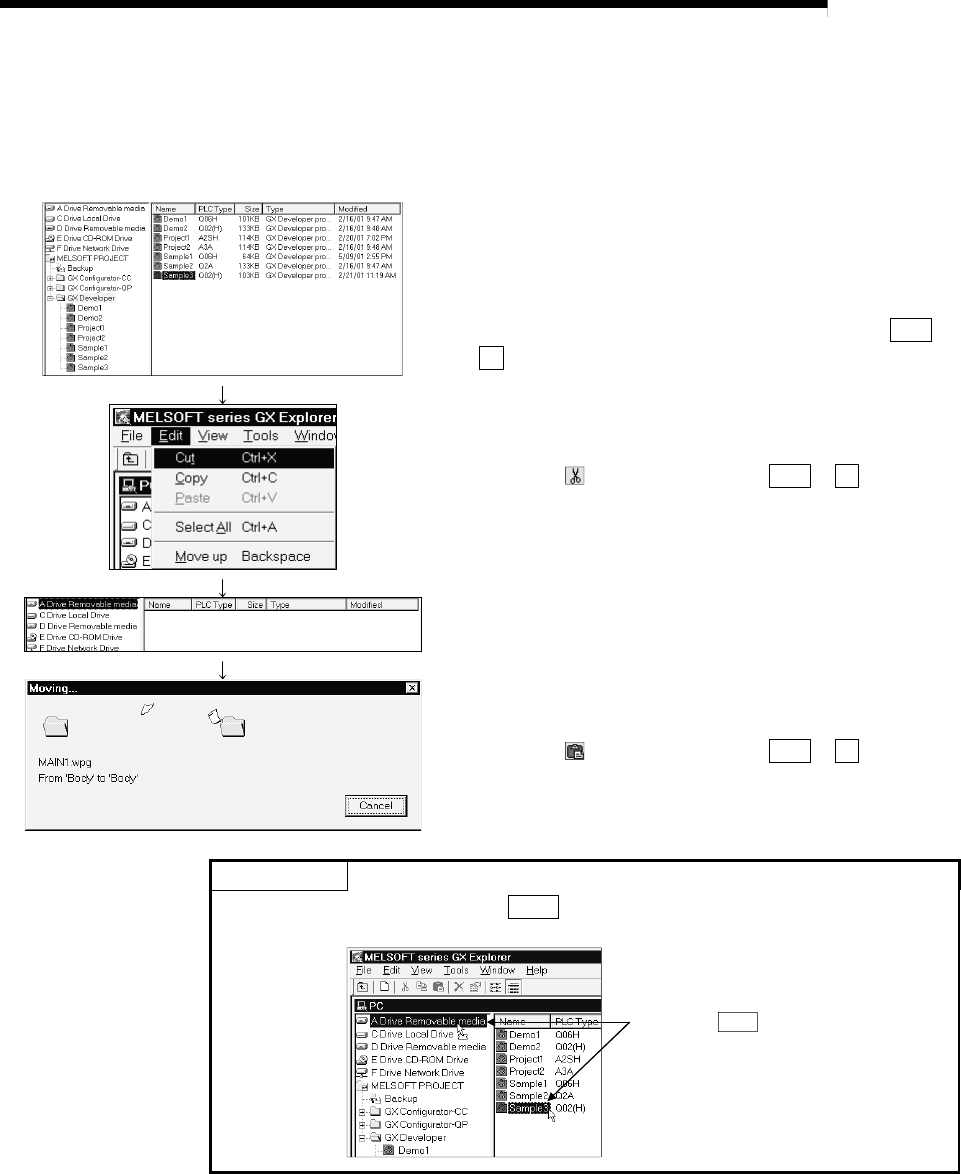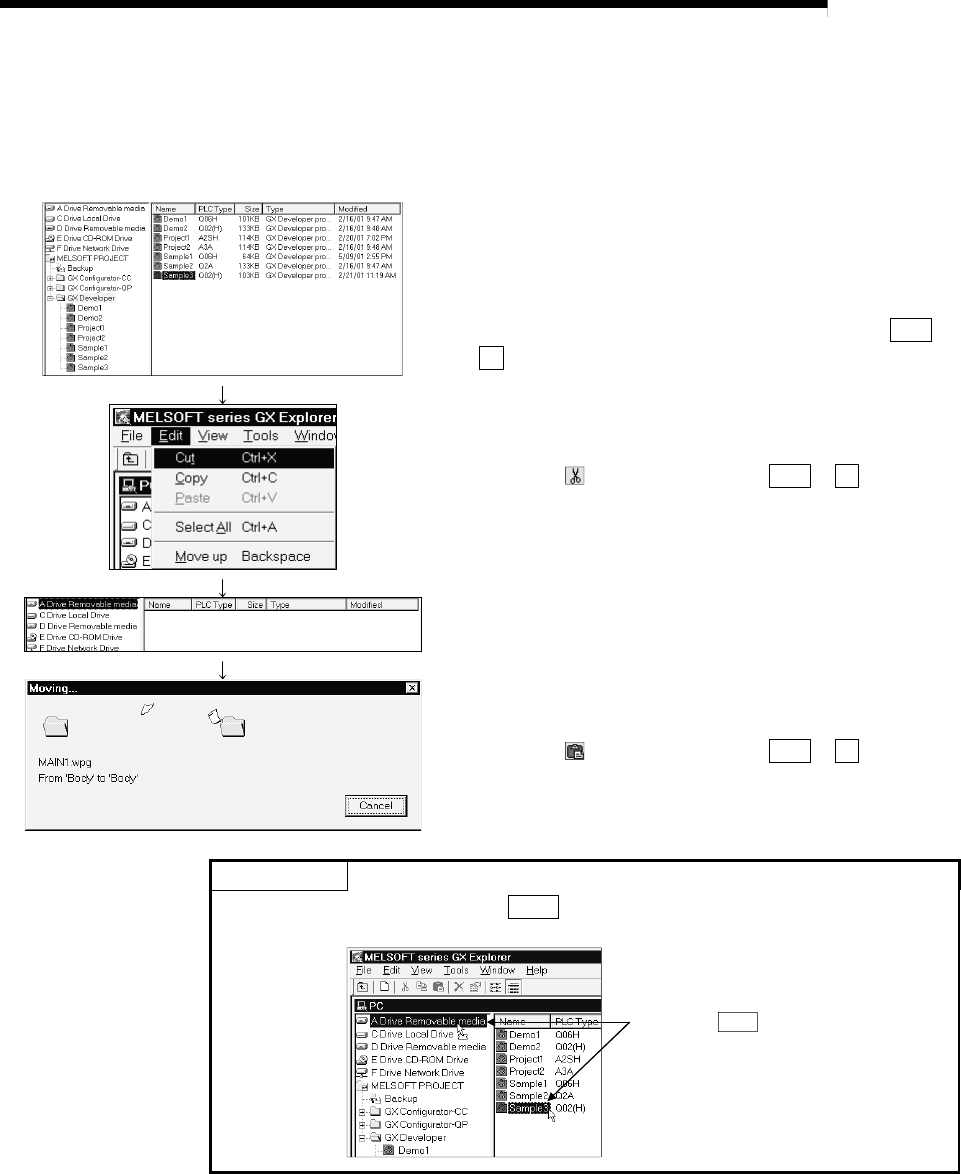
6 - 6 6 - 6
MELSOFT
6 MANAGEMENT OF PROJECTS IN THE PERSONAL COMPUTER
6.5 Moving the Project
Move a project to another drive/folder.
Another folder or file can also be moved by similar operation.
1) Choose the project to be moved.
Choosing the [Edit] - [Select All] menu allows you to
batch-select the projects being displayed in the detail
display field.
(Batch selection can also be made by pressing Ctrl
+
A
.)
2) Click the [Edit] - [Cut] menu.
(You may also right-click, choose the [Cut] menu,
press the
button, and click the Ctrl + X keys.)
3) Choose the destination drive/folder in the project
display field.
4) Click the [Edit] - [Paste] menu.
(You may also right-click, choose the [Paste] menu,
press the
button, and click the Ctrl + V keys.)
POINT
A project may also be moved by Shift + drag & drop.
Hold down Shift key and
drag and drop.