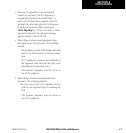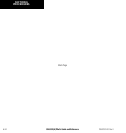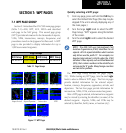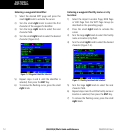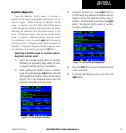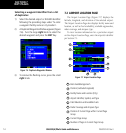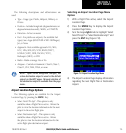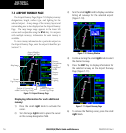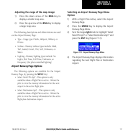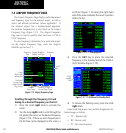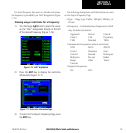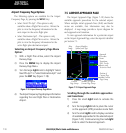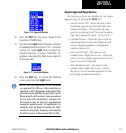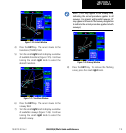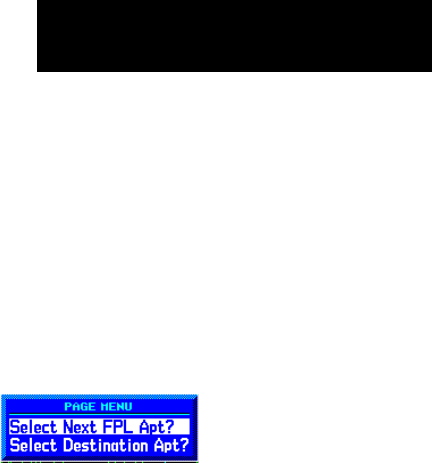
GNS 530(A) Pilot’s Guide and Reference
190-00181-00 Rev. E
7-7
SECTION 7
WPT PAGES
Adjusting the range of the map image:
1) Press the down arrow of the RNG Key to
display a smaller map area.
2) Press the up arrow of the
RNG Key to display
a larger map area.
The following descriptions and abbreviations are used
on the Airport Runway Page:
• Type - Usage type: Public, Heliport, Military, or
Private
• Surface - Runway surface types include: Hard,
Turf, Sealed, Gravel, Dirt, Soft, Unknown, or
Water
• Lighting - Runway lighting types include: No
Lights, Part Time, Full Time, Unknown, or
Frequency (for pilot-controlled lighting)
Airport Runway Page Options
The following options are available for the Airport
Runway Page, by pressing the
MENU Key:
• Select Next FPL Apt? - This option is only
available when a Flight Plan is active. Allows the
pilot to view the runway information for the next
airport in the active flight plan
• Select Destination Apt? - This option is only
available when a Flight Plan is active. Allows the
pilot to view the runway information for the active
flight plan destination airport.
Selecting an Airport Runway Page Menu
Option:
1) With a Flight Plan Active, select the Airport
Runway Page.
2) Press the MENU Key to display the Airport
Runway Page Menu.
3) Turn the large
right knob to highlight ‘Select
Next FPL Apt?’ or ‘Select Destination Apt?’ and
press the ENT Key (Figure 7-12).
Figure 7-12 Airport Runway Page Menu
4) The Airport Runway Page displays information
regarding the next Flight Plan or Destination
Airport.