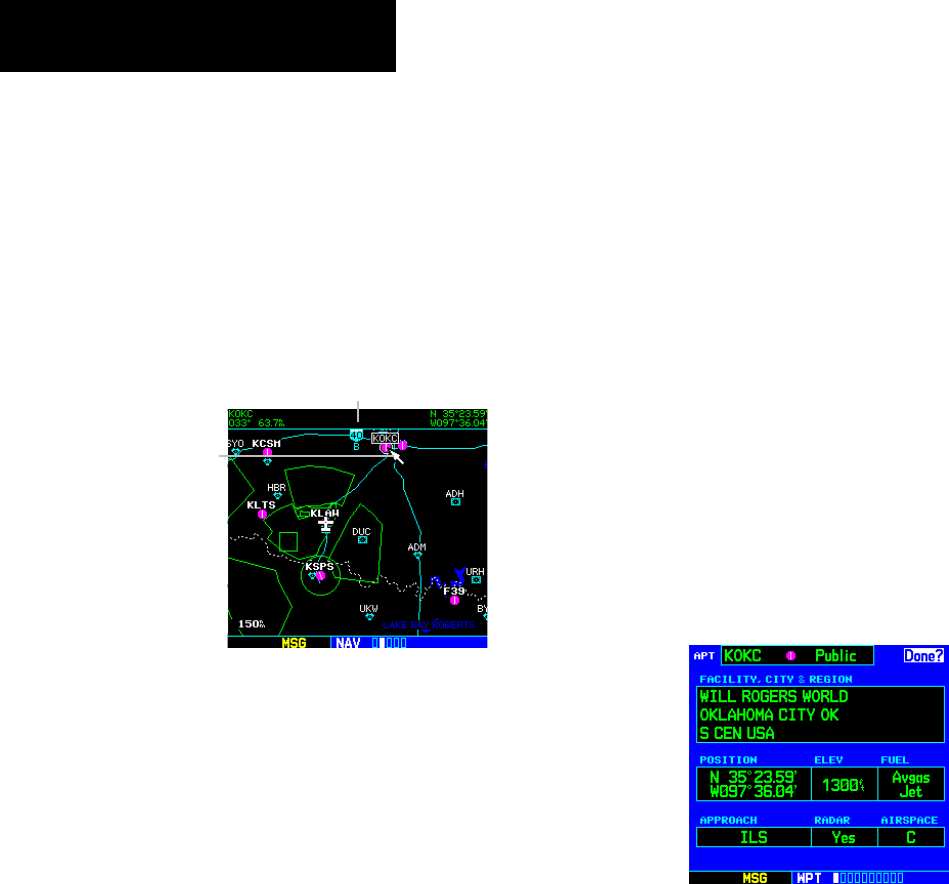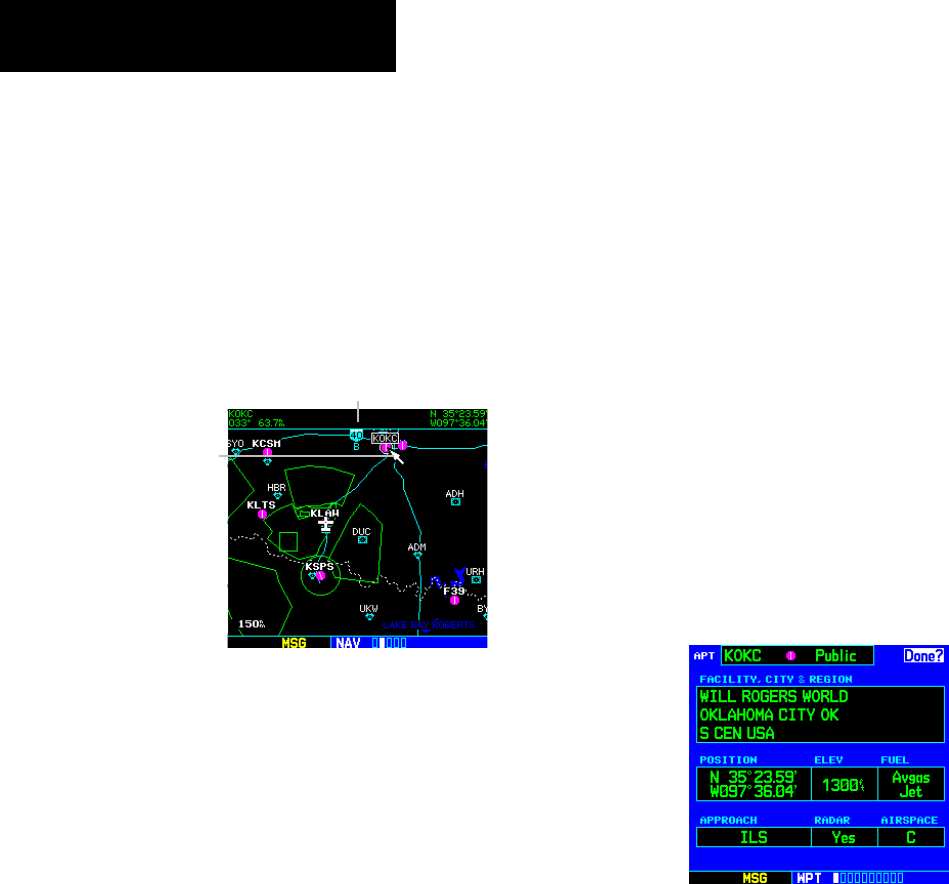
GNS 530(A) Pilot’s Guide and Reference
190-00181-00 Rev. E
SECTION 3
NAV PAGES
3-8
Map Panning
Another Map Page function is panning, which allows the
map to move beyond its current limits without adjusting
the map range. When the panning function is selected (by
pressing the small right knob), a target pointer flashes on
the Map Display (Figure 3-12). A window also appears at
the top of the Map Display showing the latitude/longitude
position of the pointer, plus the bearing and distance to
the pointer from the present position.
Pointer Position Window
Target
Pointer
Figure 3-12 Panning on Map Page
Selecting the panning function and panning
the Map Display:
1) Press the small right knob to activate the
panning target pointer.
2) Turn the small
right knob to move up (turn
clockwise) or down (counterclockwise).
3) Turn the large
right knob to move right (turn
clockwise) or left (counterclockwise).
4) To cancel the panning function and return to
the present position, press the small right
knob.
When the target pointer is placed on an object, the
name of that object is highlighted (even if the name wasn’t
originally displayed on the map). This feature applies to
airports, NAVAIDS, user-created waypoints, roads, lakes,
rivers, almost everything displayed on the map except
route lines.
When an airport, NAVAID, or user waypoint is selected
on the Map Display, information about the waypoint can
be reviewed or the waypoint can be designated as the
direct-to destination.
Reviewing information for an on-screen
airport, NAVAID or user waypoint:
1) Use the panning function (as described in
the preceding procedure) to place the
target
pointer on a waypoint (Figure 3-12).
2) Press the ENT Key to display the Waypoint
Information Page(s) for the selected waypoint
(Figure 3-13).
Figure 3-13 Information for On-Screen Waypoint
3) Press the CLR Key to exit the information
page(s).