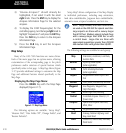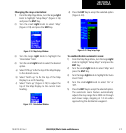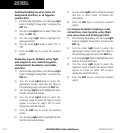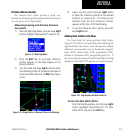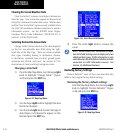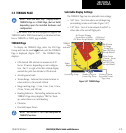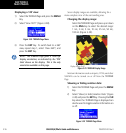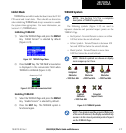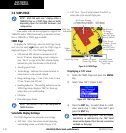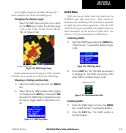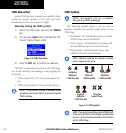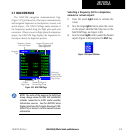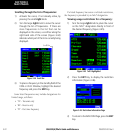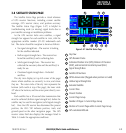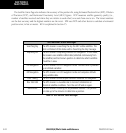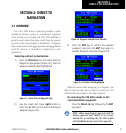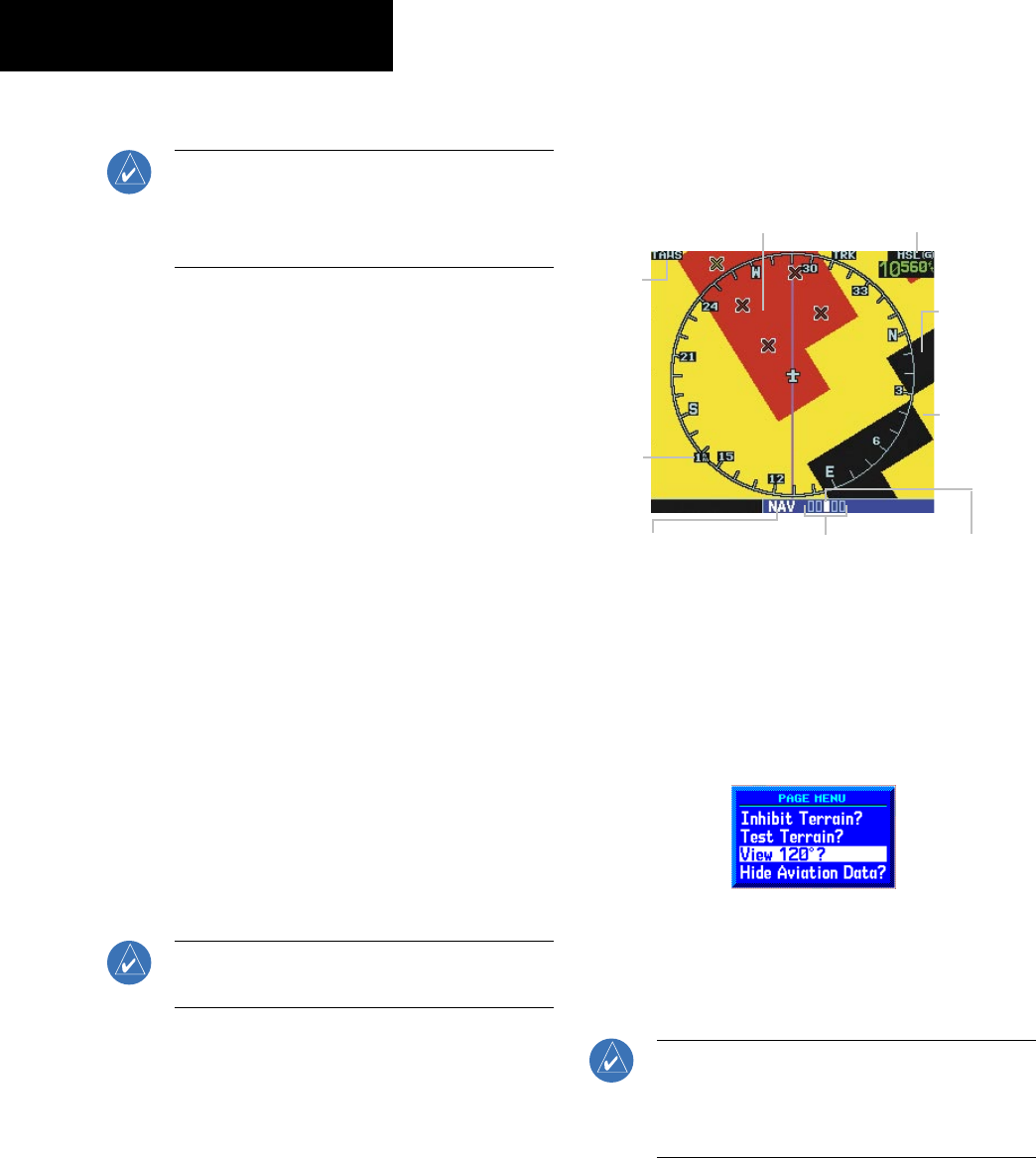
GNS 530(A) Pilot’s Guide and Reference
190-00181-00 Rev. E
SECTION 3
NAV PAGES
3-18
3.6 TAWS PAGE
NOTE: GNS 530 units may* display either a
TERRAIN Page or a TAWS Page, (but not both)
depending upon the installed hardware and
configuration.
* Some earlier units are not equipped to support the
TERRAIN and/or TAWS functionality, so therefore will not
have a TERRAIN or TAWS page available.
TAWS Page
To display the TAWS Page, select the NAV Page Group
and turn the small
right knob until the TAWS Page is
displayed (Figure 3-34). The TAWS Page displays:
• GPS-derived MSL altitude in increments of 20
feet or 10 meters, depending on unit configura
-
tion. The ‘G’ to right of the MSL altitude display
reminds the pilot that altitude is GPS-derived.
• Aircraft ground track
• Terrain Range - Indicates the terrain elevation in
colors relative to the aircraft altitude
• Range marking rings - (1 nm, 2 nm, 5 nm, 10 nm,
25 nm, 50 nm, and 100 nm)
• Heading Indicator - The heading indication on the
TAWS Page always displays ‘TRK’ for Track-up,
unless there is no valid heading
• Obstacles
• Potential Impact Points
NOTE: See Section 13 for a full description of
TAWS functions.
Selectable Display Settings
The TAWS Page has two selectable view settings:
• 360˚ View - View from above aircraft depicting
surrounding terrain on all sides (Figure 3-34)
• 120˚ View - View of terrain ahead of and 60˚ to
either side of the aircraft flight path
TAWS Page
Indication
Figure 3-34 TAWS Page
GPS-derived
MSL Altitude
Red Terrain (Warning
- Terrain Above or Within
100’ Below Aircraft Altitude)
Number of Pages in
Current Page Group
Position of Current
Page within Current
Page Group
Current Page Group
Display
Range
Black Terrain
(No Danger
- Terrain More
than 1000’ below
Aircraft Altitude)
Yellow Terrain
(Caution - Terrain
Between 100’
and 1000’ Below
Aircraft Altitude)
Displaying a 120˚ view:
1) Select the TAWS Page and press the
MENU
Key.
2) Select ‘View 120˚?’ (Figure 3-35).
Figure 3-35 TAWS Page Menu
3) Press the ENT Key. To switch back to a 360˚
view, repeat step 1, select ‘View 360˚?, and
press the ENT Key.
NOTE: The TAWS Page gives a ‘Track Up’ display
orientation, as indicated by the ‘TRK’ label
shown on the display. This is the only orientation
available on this page.