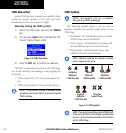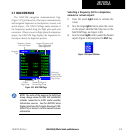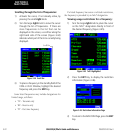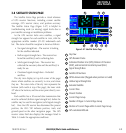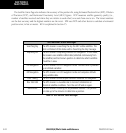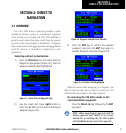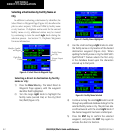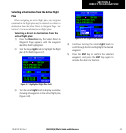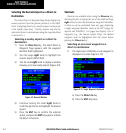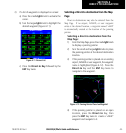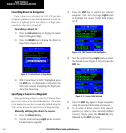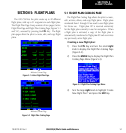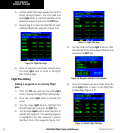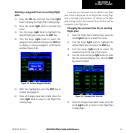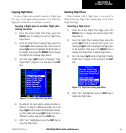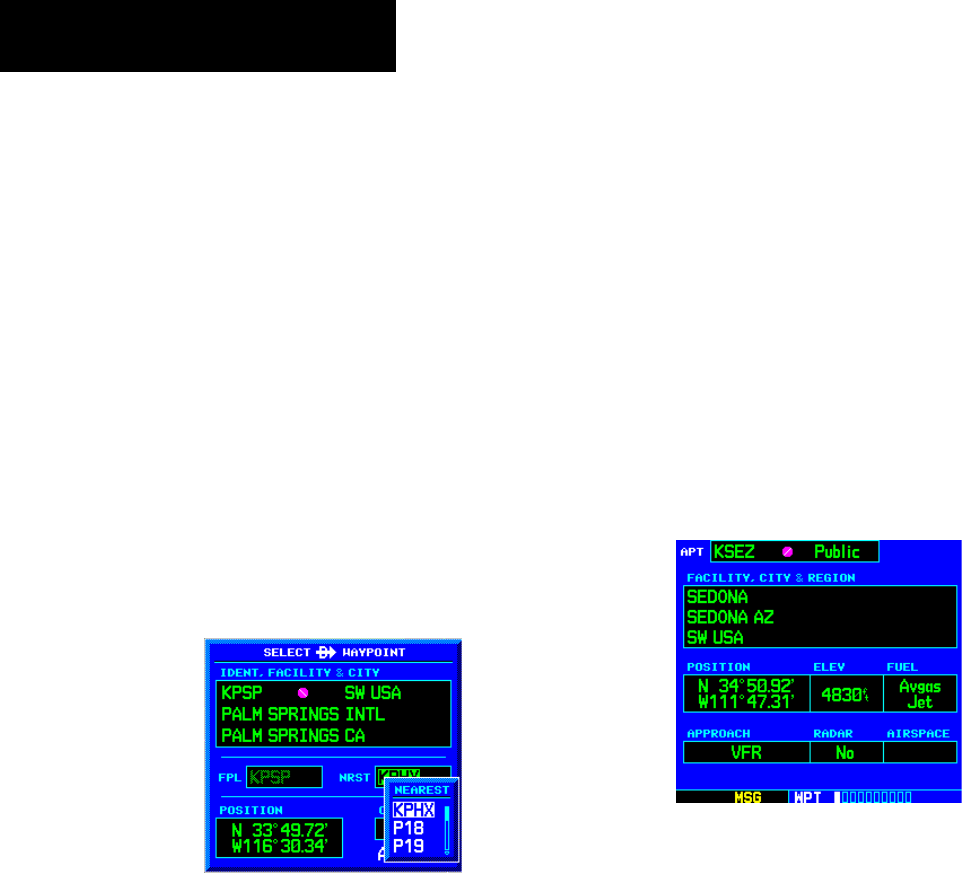
GNS 530(A) Pilot’s Guide and Reference
190-00181-00 Rev. E
4-4
SECTION 4
DIRECT-TO NAVIGATION
Selecting the Nearest Airport as a Direct-to
Destination
The Select Direct-to Waypoint Page always displays the
nearest airports (from the present position) in the NRST
field. Navigating directly to a nearby airport is always just
a few simple steps away. (Nearby airports may also be
selected as direct-to destinations using the steps described
in Section 8.1.)
Selecting a nearby airport as a direct-to
destination:
1) Press the Direct-to Key. The Select Direct-to
Waypoint Page appears, with the waypoint
identifier field highlighted.
2) Turn the large right knob to highlight the
nearest airport (NRST) field.
3) Turn the small right knob to display a window
showing up to nine nearby airports (Figure 4-9).
Figure 4-9 Nearest Window
4) Continue turning the small right knob to
scroll through the list and highlight the desired
airport.
5) Press the ENT Key to confirm the selected
airport, and press the ENT Key again to activate
the direct-to function.
Shortcuts
Shortcuts are available when using the Direct-to Key,
allowing the pilot to bypass the use of the small and large
right knobs to enter the destination waypoint’s identifier.
A direct-to can be performed from any page displaying
a single waypoint identifier (such as the WPT pages for
airports and NAVAIDs). For pages that display a list of
waypoints (e.g., the Nearest Airport Page), the desired
waypoint must be highlighted with the cursor before
pressing the Direct-to Key.
Selecting an on-screen waypoint as a
direct-to destination:
1) If a single airport, NAVAID, or user waypoint is
displayed on-screen (Figure 4-10):
Figure 4-10 Single Waypoint Displayed
a) Press the Direct-to Key
b) Press the
ENT Key twice.