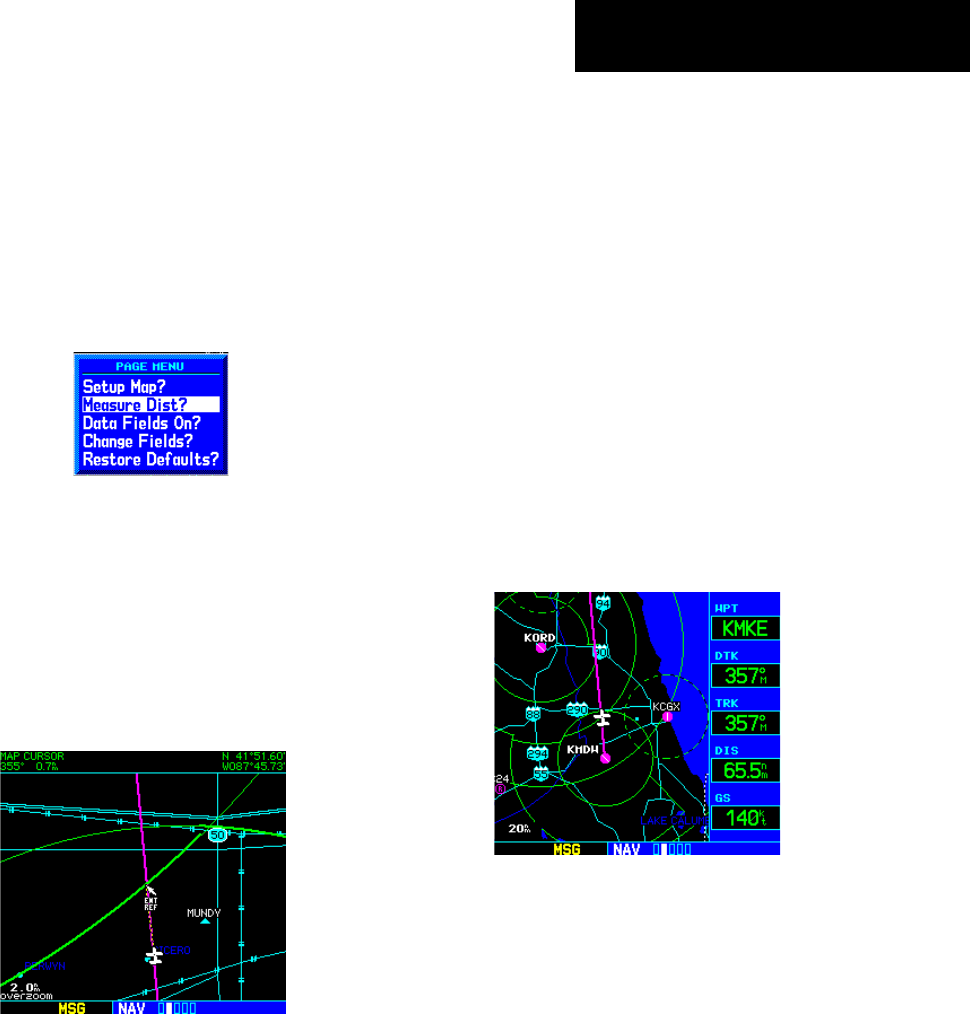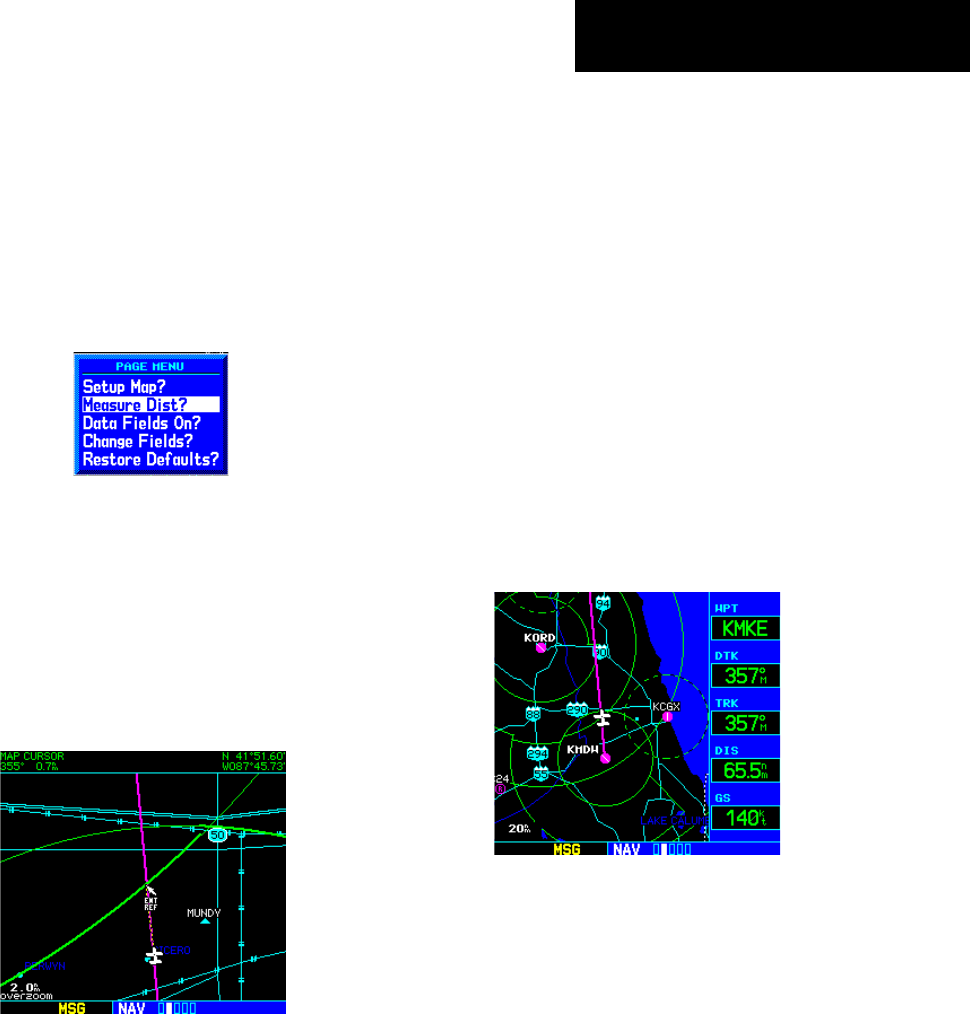
GNS 530(A) Pilot’s Guide and Reference
190-00181-00 Rev. E
SECTION 3
NAV PAGES
3-13
Distance Measurements
The ‘Measure Dist?’ option provides a quick, easy
method for determining the bearing and distance between
any two points on the Map Display.
Measuring bearing and distance between
two points:
1) From the Map Page Menu, turn the large right
knob to highlight ‘Measure Dist?’ (Figure 3-21).
Figure 3-21 Map Page Menu
2) Press the ENT Key, an on-screen reference
pointer appears on the Map Display at the
present position.
3) Turn the small and large
right knobs to place
the reference pointer at the desired location to
measure FROM and press the ENT Key (Figure
3-22).
Figure 3-22 Using Pointer to Measure Distance and Bearing
4) Again, use the small and large right knobs
to place the reference pointer at the desired
location to measure TO. The bearing and
distance from the first reference location
appears at the top of the Map Display.
5) To exit the ‘Measure Dist?’ option, press the
small right knob.
Adding Data Fields to the Map
The ‘Data Fields On?’ option provides a Map Display
(Figure 3-23) with five user-selectable data fields along the
right-hand side of the screen. Select this option to display
additional on-screen data such as destination waypoint
name (WPT), desired track (DTK), groundtrack (TRK),
distance to destination (DIS), and ground speed (GS). If
this option has been selected and the data fields are being
displayed, ‘Data Fields Off?’ appears as an option instead.
Figure 3-23 Map Display with Data Fields On
To turn the data fields off/on:
From the Map Page Menu, turn the large right
knob to highlight ‘Data Fields On?’ (or ‘Data
Fields Off?’) and press the ENT Key.