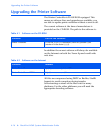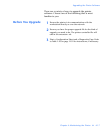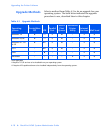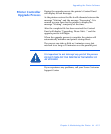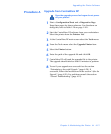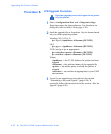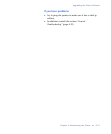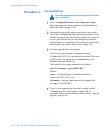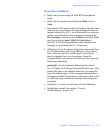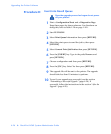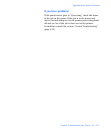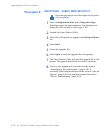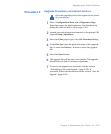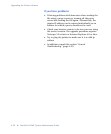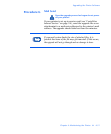Upgrading the Printer Software
4-24
❖
DocuPrint NC60 System Administrator Guide
Procedure C
The Parallel Port
Once the upgrade process has begun do not power
off your printer!
1
Print a Configuration Sheet and a Diagnostics Page.
Keep these pages for future reference. For directions on
doing this, refer to page 1-101.
2
The parallel port on the printer must be in Auto mode.
Check the Configuration Sheet previously printed. In the
Parallel Settings section the Mode should be set to Auto. If
it is not you will need to set this through the printer’s
Control Panel or CentreWare DP. For directions on doing
this through the Control Panel, refer to page 1-52.
3
Send the upgrade file to the printer.
An OS/2 user should open a command prompt.
A Windows(95/NT/3.1x) user should run from DOS or run
a DOS session. For speed, it is recommended to exit
Windows and run from DOS.
The format for the copy command is as follows:
copy /b <filename> <port>[RETURN]
Where:
<port> = the parallel port to which the printer is
connected (LPT1:,LPT2:, etc.)
<filename> = the path and name of the upgrade file
Ex: copy 3_3_4.xfc LPT1
4
To see if your upgrade was successful, see the section
“Determining a Successful Upgrade”
(page 4-20). If
successful, follow the instructions in the section
“After the
Upgrade”
(page 4-20).