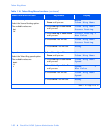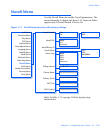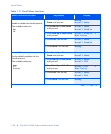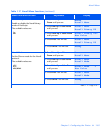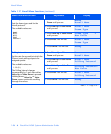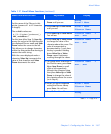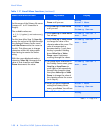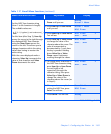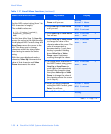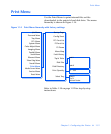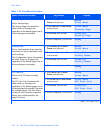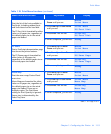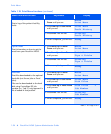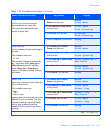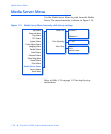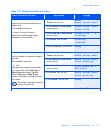Novell Menu
1-90
❖
DocuPrint NC60 System Administrator Guide
NDS Context
Set the NDS context string (from 1 to
255 characters in length).
The available values are:
A - Z, 0 - 9, hyphen (-), period (.),
underscore (_), equal (=)
Null*
For this item (after Step 3),
Item Up
moves the cursor to the right through
the displayed NDS Context string and
Item Down
moves the cursor to the
left. This allows you to change
characters within the string rather
than having to reenter the entire
string.
With the cursor displayed under a
character,
Value Up
increments the
value of that character and
Value
Down
decrements the value.
1. Press
Menu Up
or
Menu
Down
until you see:
Menus
Novell Menu
2. Press
Item Up
or
Item Down
until you see:
Novell Menu
NDS Context
3. Press
Value Up
or
Value Down
.
You will see:
NDS Context =
xxx...xxx
4. Press
Value Up
or
Value Down
to change the value of the
character above the cursor. The
value is incremented or
decremented by 1 each time
the key is pressed. Holding
down
Value Up
or
Value
Down
causes continuous
scrolling through the values.
NDS Context =
xxx...xxx
5. To change other characters in
the NDS Context string, press
Item Up
or
Item Down
to
scroll right or left respectively
through the character string,
then press
Value Up
or
Value
Down
to change the value of
the character above the cursor
(as in Step 4).
NDS Context =
xxx...xxx
6. When you have completed
setting the NDS Context, press
Enter
. You will see:
Novell Menu
NDS Context
7. Press
Online
. You will see:
Ready
Table 1.17 Novell Menu functions
(continued)
Menu Item and Function Keystrokes Display
Table1.17 Page7 of 7