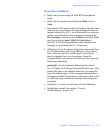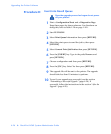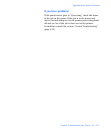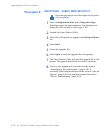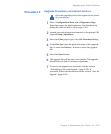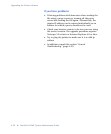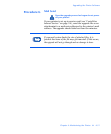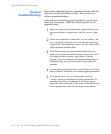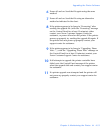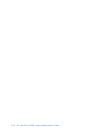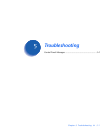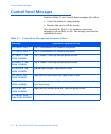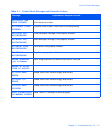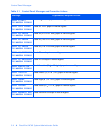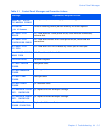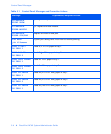Upgrading the Printer Software
Chapter 4: Maintaining the Printer
❖
4-33
6
Power off and on. Send the file again using the same
method.
7
Power off and on. Send the file using an alternative
method as indicated in the chart.
8
If the printer appears to be hung in “Processing” after
sending the upgrade file (with the “Processing” message
on the Control Panel for at least 15 minutes) either
contact your Xerox Customer Support Center for
assistance, or power off and on the printer. If the printer
powers up properly try sending the upgrade file again. If
the printer does not power up properly contact your
support center for assistance.
9
If the printer appears to be hung in “Upgrading, Please
Wait…”, (with the “Upgrading, Please Wait” message on
the Control Panel for at least 10 minutes) contact your
Xerox Customer Support Center for assistance.
10
If all attempts to upgrade the printer controller have
failed, note the Control Panel message of the printer
when the upgrade fails and contact your support center
for assistance.
11
If a printer upgrade was attempted and the printer will
not power up properly contact your support center for
assistance.