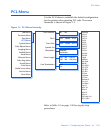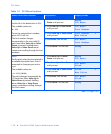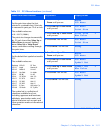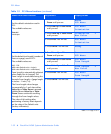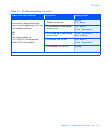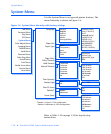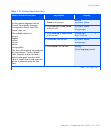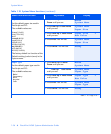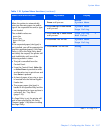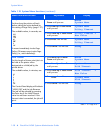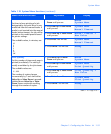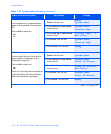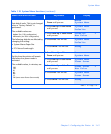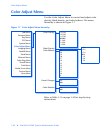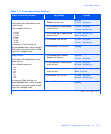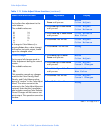System Menu
Chapter 1: Configuring the Printer
❖
1-37
Page Policy
Allow the printer to automatically
select an alternate paper size and/or
type if the requested size and/or type
is not loaded.
The available values are:
Ignore Size
Ignore Type
Ignore Size/Type
Off*
If the requested paper (size/type) is
not installed, you will be prompted to
load the requested paper. If the Page
Policy is
Off
or the Page Policy does
not satisfy the request, the printer will
wait indefinitely until one of the
following actions is taken:
• The job is cancelled from the
Control Panel.
• From the Control Panel,
Value Up
or
Value Down
is pressed to select
an alternative tray to print from and
then
Enter
is pressed.
• A sheet of paper of any size or type
is inserted into the Manual Bypass
Feeder slot.
• The proper paper (size/type) is
loaded in the specified tray and the
tray designation for type and size is
corrected. See
“Tray Menu”
(page 1-25).
If a Page Policy is set, the printer will
wait a time specified by the Policy
Timeout (page 1-38) before invoking
the Page Policy.
1. Press
Menu Up
or
Menu
Down
until you see:
Menus
System Menu
2. Press
Item Up
or
Item Down
until you see:
System Menu
Page Policy
3. Press
Value Up
or
Value Down
until you see:
Page Policy =
New Value
4. Press
Enter
. You will see:
System Menu
Page Policy
5. Press
Online
. You will see:
Ready
Table 1.10 System Menu functions
(continued)
Menu Item and Function Keystrokes Display
Table1.10 Page3 of 7