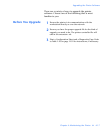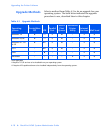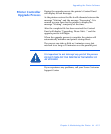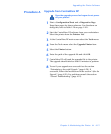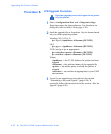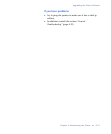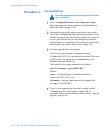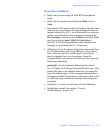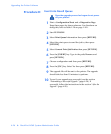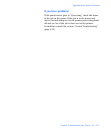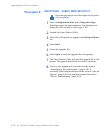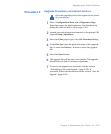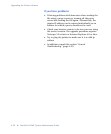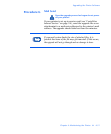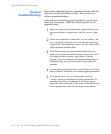Upgrading the Printer Software
Chapter 4: Maintaining the Printer
❖
4-25
If you have problems:
• Make sure you are using an IEEE B1284 compliant
cable.
• Make sure the printer’s parallel port Mode is set to
Auto.
• If running a DOS window from Windows 95 make sure
that one of your printers through Settings/Printers is
mapped directly to LPT 1 (not redirected to a network
queue). Also check the port settings by selecting the
Port Settings... button on the Details tab dialog. Make
sure the selection Spool MS-DOS Print Jobs is
selected. If still having problems after making these
settings, try powering your PC off and on.
• (Windows Users) If experiencing time-outs on the host
PC (“Problem detected on parallel port, Abort, Retry,
Fail”) then you need to set the port to an infinite
time-out against busy on the printer. From the
command line or as an entry in autoexec.bat type the
following command:
mode lpt1:,,b (two commas following the colon)
The “b” option sets the port for infinite time-out. After
setting the port to an infinite time-out, try using the
copy command again. If the command prompt does
not appear within 20 minutes a ctrl-break can be used
to abort the copy command without rebooting your
computer.
• Windows 3.11 users should turn off Print Manager.
• In addition consult the section “General
Troubleshooting” (page 4-32).