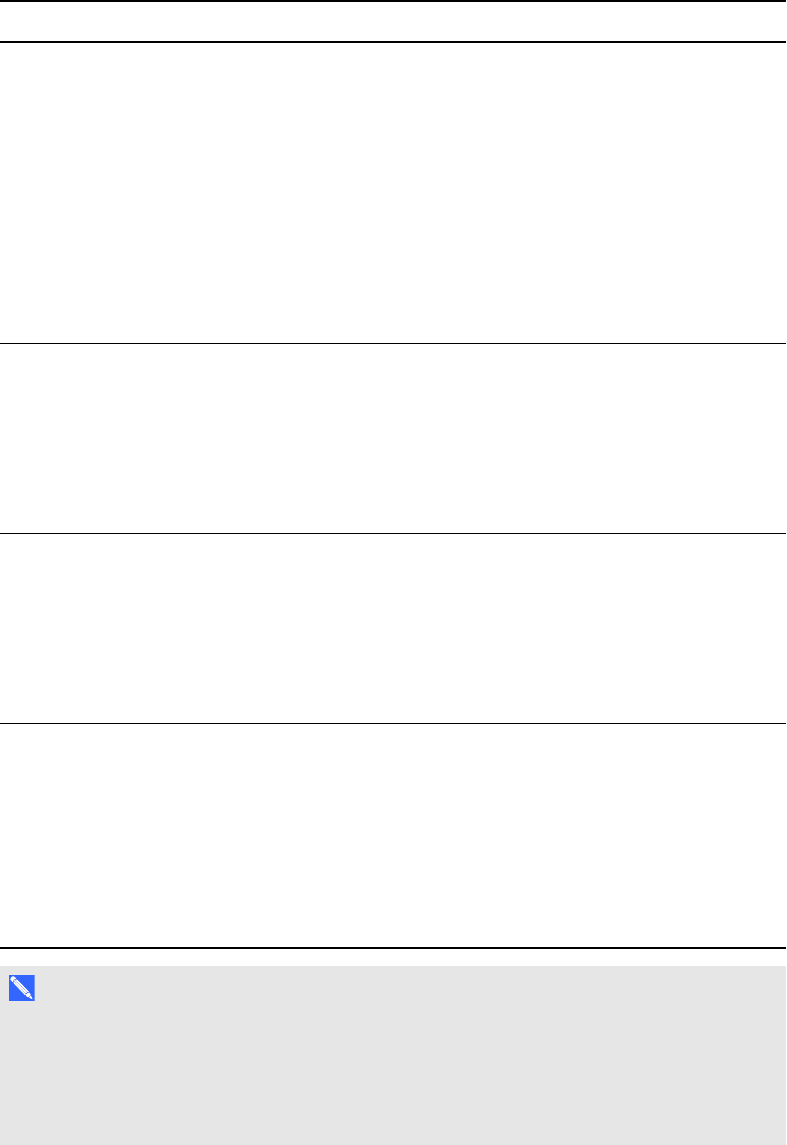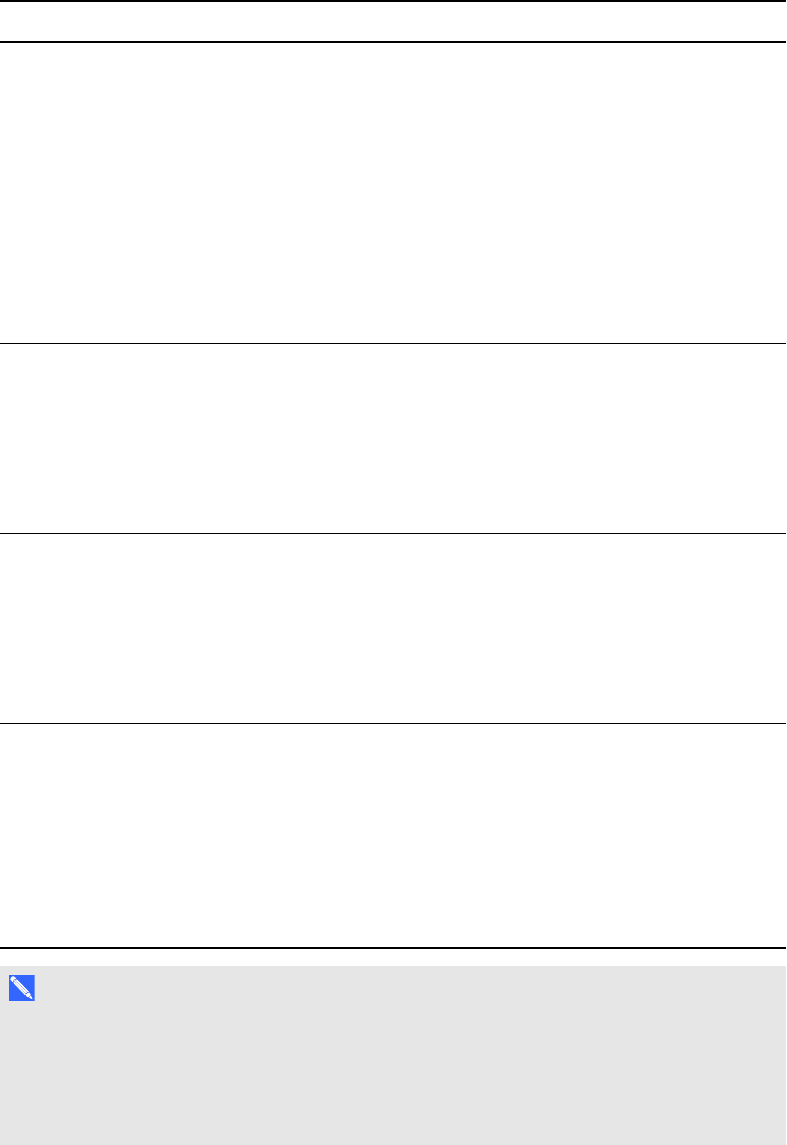
C H A P T E R 3
Configuringyour room system’ssoftware
14
3. Configure the interactive flat panels’ on-screen display menus:
Room Procedure
Small (without
the table
microphone
upgrade kit)
a.
Press MENU on the interactive flat panel’s remote control.
b.
Press the down arrow until you select the SETUP menu and then
press SET.
c.
Press the down arrow until you select Lync®ROOMRESETand
then press SET.
d.
Press MENU, press theup arrow until you select the AUDIO
menu and then press SET.
e.
Press the down arrow until you select AUDIOINPUT, press SET
and then select HDMI3/PC ANALOGUE.
f.
Press MENU until the on-screendisplay menu closes.
Small (with the
table
microphone
upgrade kit)
a.
Press MENU on the left interactive flat panel’s remote control.
b.
Press the down arrow until you select the SETUP menu and then
press SET.
c.
Press the down arrow until you select Lync®ROOMRESETand
then press SET.
d.
Press MENU until the on-screendisplay menu closes.
Medium
a.
Press MENU on the interactive flat panel’s remote control.
b.
Press the down arrow until you select the OPTION menu and then
press OK.
c.
Press the down arrow until you select Lync®RoomResetand then
press OK.
d.
Press MENU until the on-screendisplay menu closes.
Large
a.
Press MENU on the left interactive flat panel’s remote control.
b.
Press the down arrow until you select the SETUP menu and then
press SET.
c.
Press the down arrow until you select Lync®ROOMRESETand
then press SET.
d.
Press MENU until the on-screendisplay menu closes.
e.
Repeat steps a to d for theright interactive flat panel.
N OT E
Completing the above steps configures the interactive flat panels’ USB-videomapping,
audio settings, presence detection settings and othersettings for use with
SMARTRoomSystems. In addition, completingthe above steps disables the volume and
input select controls on the interactive flat panels’ front control panels.
4. Continue to the next procedure.