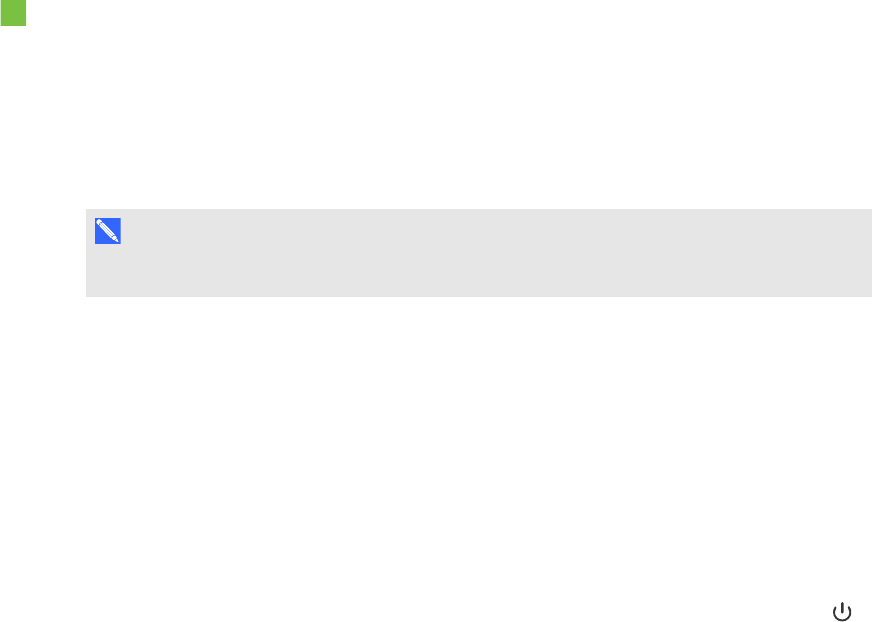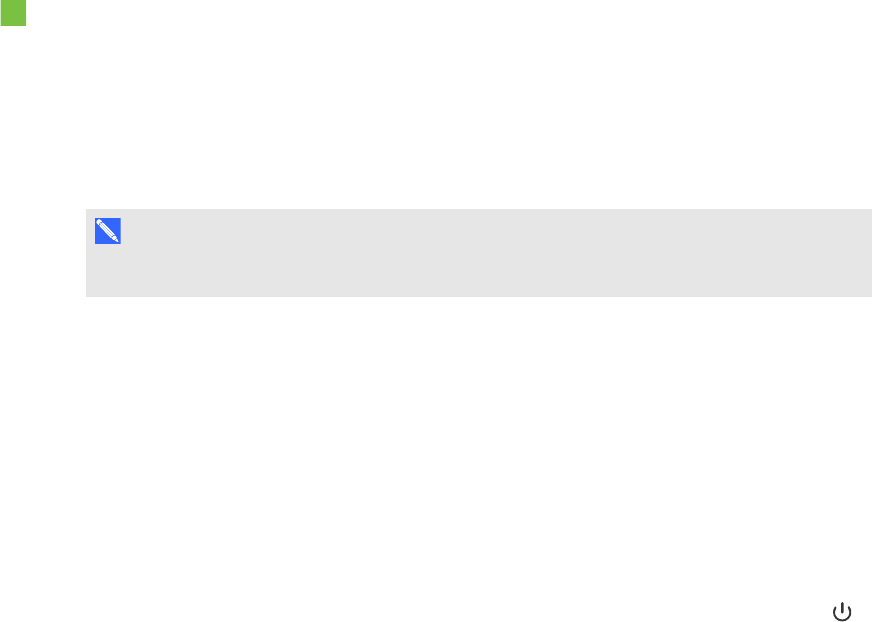
C H A P T E R 4
Usingyour roomsystem
22
4. If appropriate, make the meetingprivate so that participants must enter a password to join:
a. Click Meeting Options.
The Lync Meeting Options dialoguebox appears.
b. Click Permissionsand then select A new meeting space (I control permissions).
c. Select who to permit as participants, who to permit as presenters, and any limitations
on presenters.
d. Click OK.
5. Sendthe meeting invitation to the participants and resources.
To convert an existing meeting to a Lync meeting
1. Start Outlook and then click Calendar.
2. Locate the meeting in the calendarand then double-click it.
The meetingopens.
3. Click Appointment and then click Lync Meeting.
N OT E
For users with older versions of Lync software, this button is labelled Online Meeting.
4. Addthe room system as a resource.
5. Sendthe meeting update to the participants and resources.
Turning on your room system
Yourroom system’s interactive flat panels have two presence detectionsensors on their frames
that can detect people up to 5m (16') away when theroom system is in Standby mode.
Whenthe sensors detect motion in the room, theroom system turns on. If presence detection is
disabled, you can manually turn onthe room system by pressing the Power/Standby button
on the front control panel of each interactive flat panel.
Starting meetings and whiteboard sessions
Once the room system turns on, the interactive flat panels and the console show the room
system’s schedule as a set of squares:
l Whenthe room system is bookedfor a meeting, themeeting’s details and Join appearin the
square.
l Whenthe room system is available, Free appears in the square.