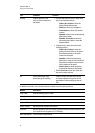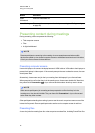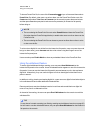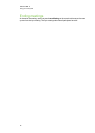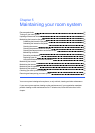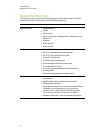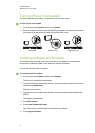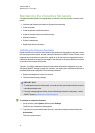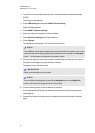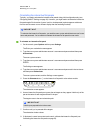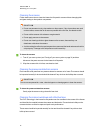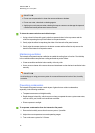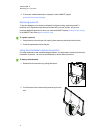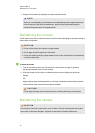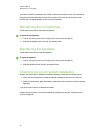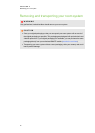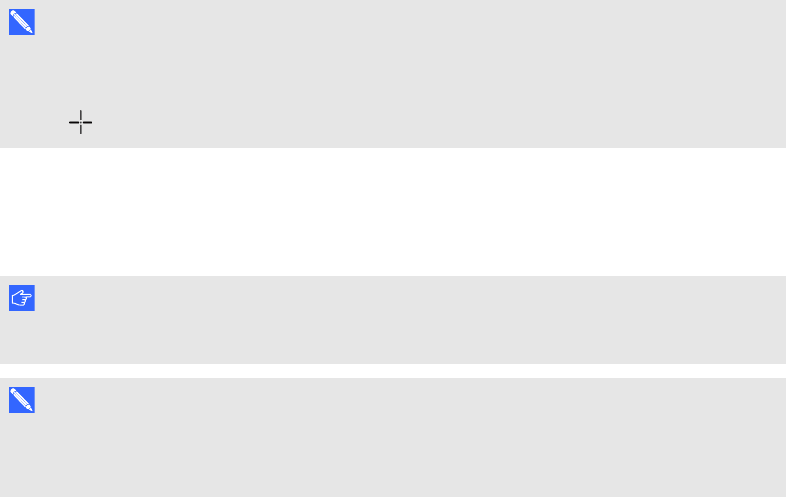
C H A P T E R 5
Maintainingyour roomsystem
33
3. Type the room system administrator account’s user name and password and then press
ENTER.
The Settings screen appears.
4. Press OEM Settingsand then press SMART Board Settings.
SMARTSettings appears.
5. Press SMART Hardware Settings.
6. Select the interactive flat panel you want to calibrate.
7. Select Advanced Settingsfrom thedrop-down list.
8. Press Calibrate.
The calibration screen appears. This can take a few moments.
N OT E
If the calibration screen doesn’t appear on theselected interactive flat panel, move it to the
selected interactive flat panel by pressing the spacebaron the keyboard or the Orientate
button on the interactive flat panel’s colour select module.
9. Press the red target with thetip of an interactive flat panel pen. Hold the tip at thecentre of
the target until thetarget turns greenand then lift the pen.
The target moves to the next location.
I M P OR T A N T
Hold the pen perpendicularto the screen.
N OT E
Youcan calibrate a target again by pressing the Keyboard button or the Right-click
button on theinteractive flat panel’s colour select module.
10. Continue pressing targets until the calibration is complete.
A message appears stating that the calibration was successful and then the orientation
screen appears.
11. Orientate theinteractive flat panel (seeOrientating the interactive flat panels on the next
page).