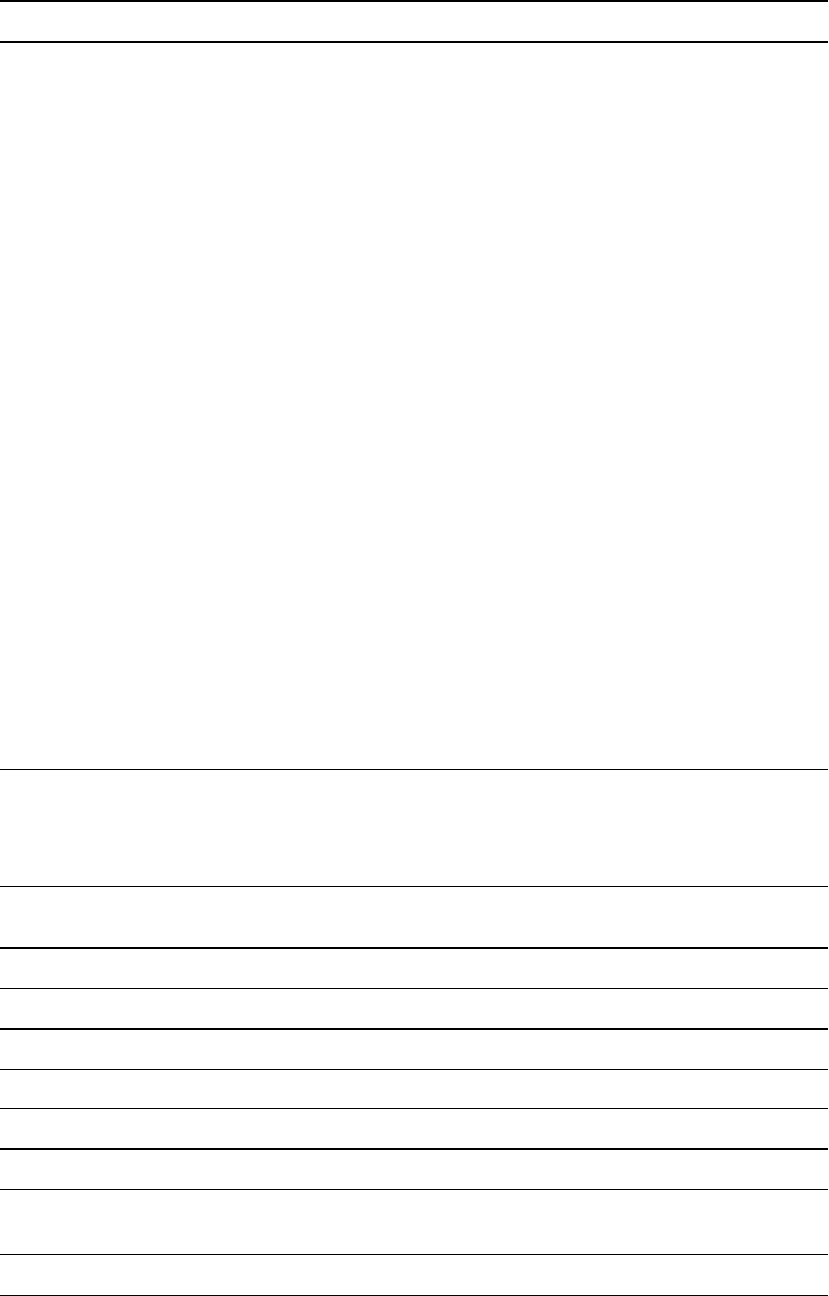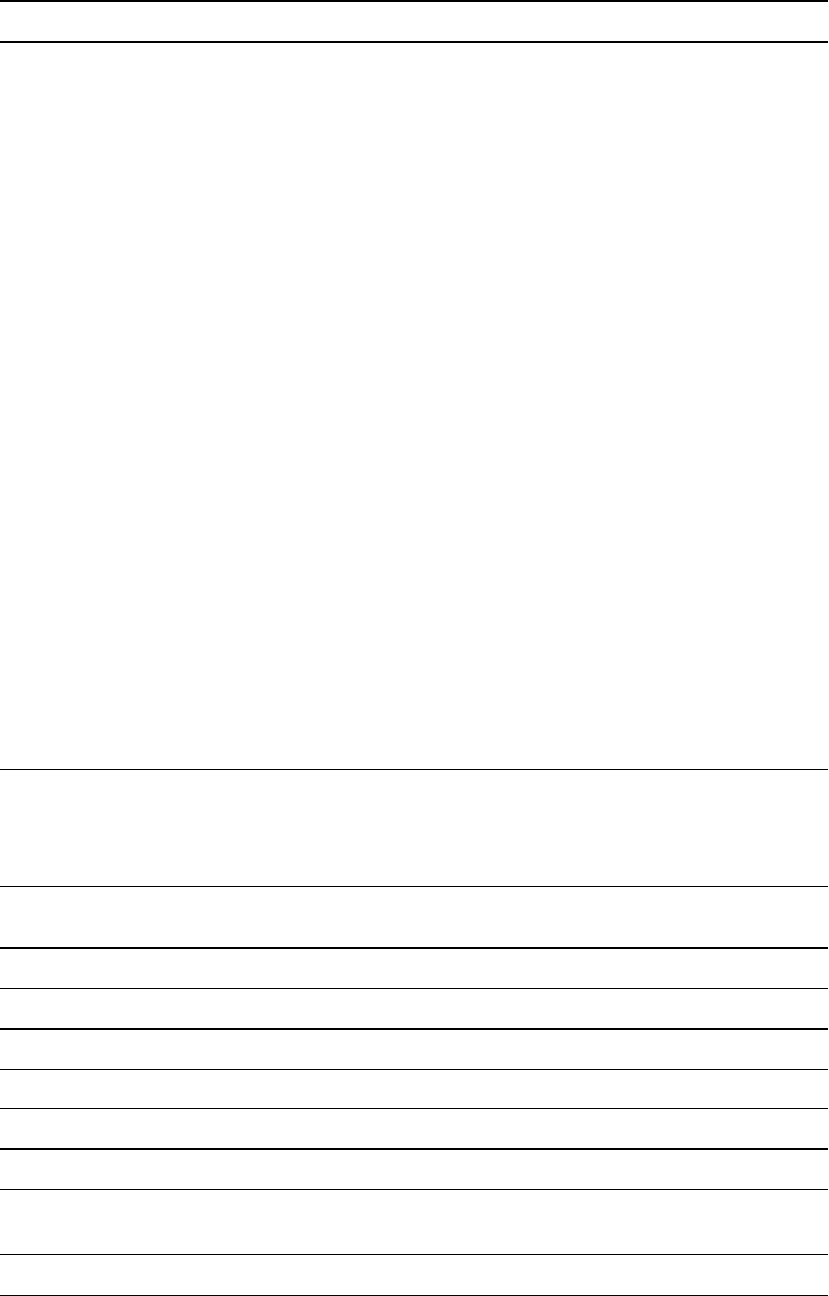
C H A P T E R 4
Usingyour roomsystem
25
Tab Contents Actions
Display Display options for the
room system’s interactive
flat panels
l
In small and medium rooms, select from
one of thefollowing options:
o
Gallery & Contentto show the
gallery and shared content
o
Gallery to show only the gallery
o
Presentation to show only shared
content
o
Speaker to show only thepresenting
participant’s video
o
Speaker & Contentto show the
presenting participant’s video and
shared content
l
In large rooms, select from oneof the
following options:
o
Gallery & Contentto show the
gallery on one interactive flat panel
and shared content on theother
interactive flat panel
o
Speaker to show the presenting
participant’s video on one interactive
flat panel and sharedcontent on the
other interactive flat panel
o
Gallery View to show the gallery
across both interactive flat panels
l
Enable Preview to show the video from
the room system camera.
IM Instant messages (IMs)
shared during the meeting
Press the input field and thenuse the
on-screen keyboard to type an IM. All
participants in themeeting can see all
IMs.
In addition to the tabs, the consolecontains a toolbar with the followingbuttons:
Button Procedure
StopVideo Stop the meetingroom’s video.
Hold Call Stop the meeting’s video and mute the audio.
Mute Room Mute themeeting room’s microphones.
Speaker Off Mute themeeting room’s speakers.
Room Volume Move theslider to adjust the volume.
Dial Pad Show a dial pad to use Lync Room System software’s phone features (if the
Lync infrastructure supports a POTS bridge).
New Whiteboard Create a new whiteboard file.