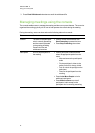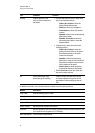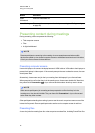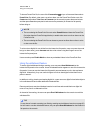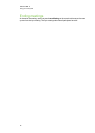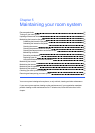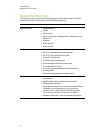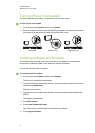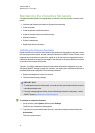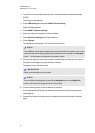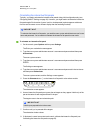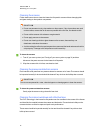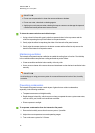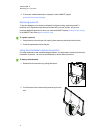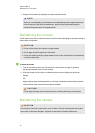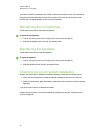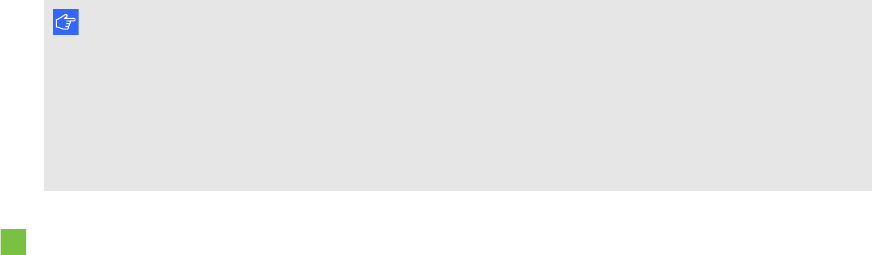
C H A P T E R 5
Maintainingyour roomsystem
32
Maintaining the interactive flat panels
Complete the following tasks on aregular basis to maintain yourroom system’s interactive flat
panels:
l Calibrate and orientate the interactive flat panels as necessary
l Cleanthe screen
l Cleanthe presence detection sensors
l Cleanthe camera windows and reflective tape
l Maintain ventilation
l Prevent condensation
l Replace pen nibs as necessary
Calibrating the interactive flat panels
Digital cameras in thecorners of the interactive flat panels track the positionof the pens, eraser
and your finger onthe screens, and thensend theinformation to SMARTProductDrivers, which
interprets this information as mouse clicks, digital ink or ink removal in the appropriate location.
Calibrationdetermines the position andangles of the cameras to accurately identify the location
of touches on the interactive flat panels.
Typically, you need to calibrate the interactive flat panels during initial configurationonly (see
Configuring SMARTSettings on page 18). However, you might need to calibrate theinteractive
flat panels after initial configurationin the following situations:
l Digital ink disappears as users write ordraw.
l The environment lighting changes.
I M P OR T A N T
l To calibrate the interactive flat panels, you need the room system administrator account’s
user name and password.
l If an error message appears whilst you are calibrating the interactive flat panels, contact
SMARTSupport (smarttech.com/contactsupport).
To calibrate an interactive flat panel
1. On the console, press Options and then press Settings.
The Enter yourcredentials screenappears.
2. Type the room system administrator account’s user name and password and then press
Authenticate.
The room system restarts.