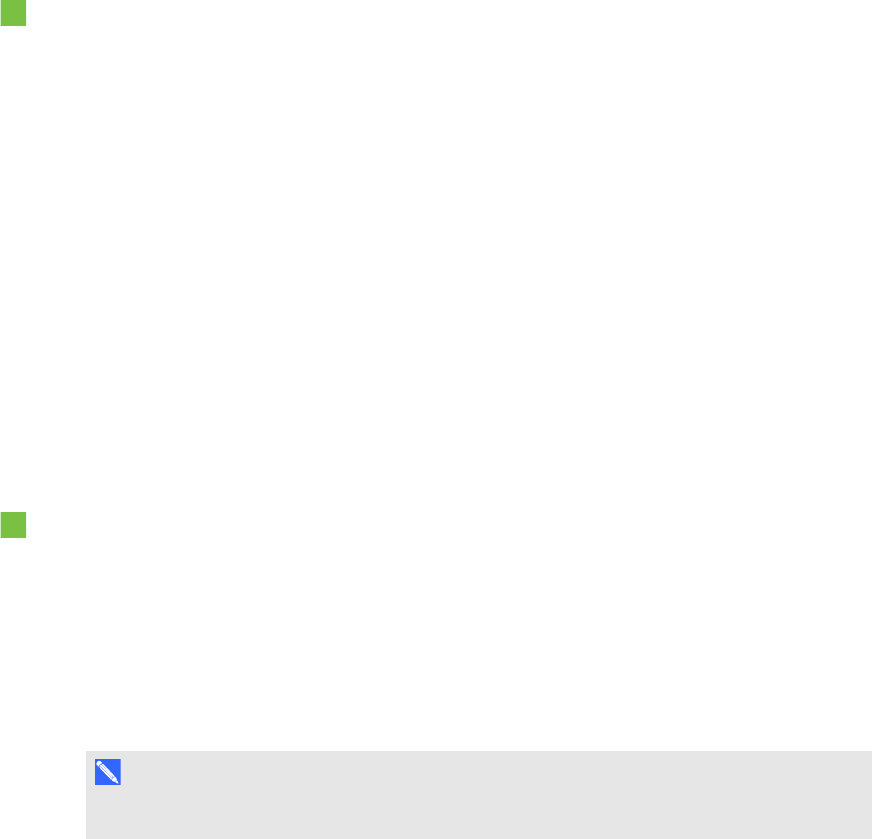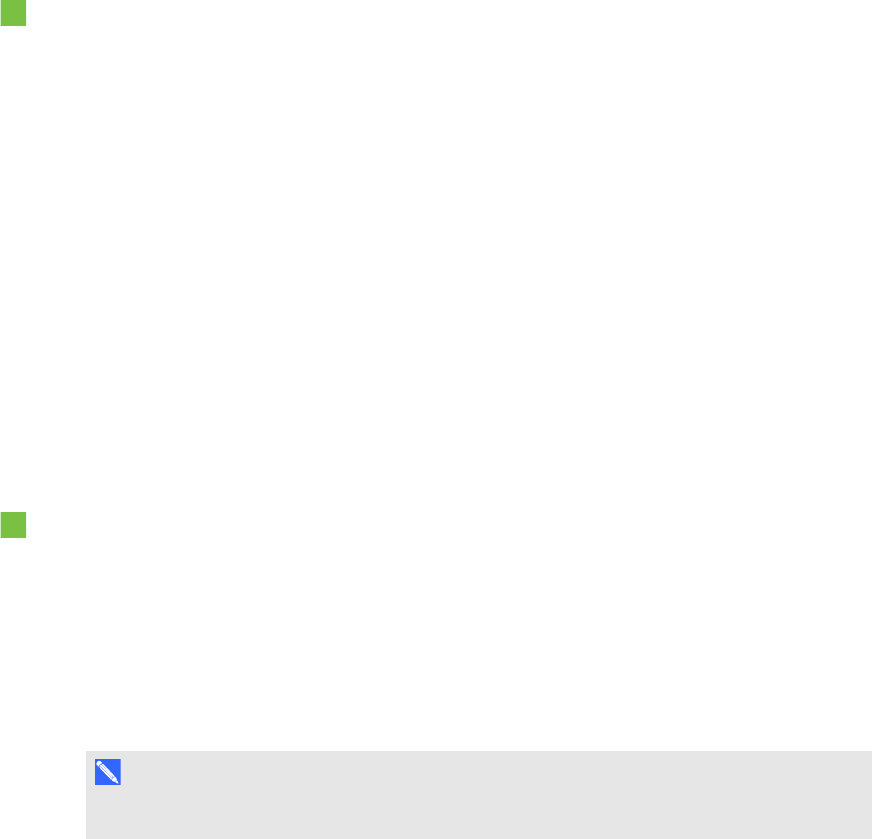
C H A P T E R 3
Configuringyour room system’ssoftware
18
6. Select Obtain DNS server address automatically.
OR
Select Use the following DNS server addresses and then type your domain’s DNS
server addresses in thePreferredDNSserver andAlternateDNSserver boxes.
7. Select Validate settings upon exit and then click OK.
8. Click Password Renewal and then disable Auto-Renew Password.
9. Continue to the next procedure.
Checking the status of the Lync Room System
software productkey
To check the status of Lync Room System software product key
1. Click OEM Settings and then clickSRS Licensing Tool.
2. Click Check Status.
If your organisation has a Lync Room System software product key distributed by a key
managed service (KMS) server, theStatus box indicates that the room system is licensed.
Otherwise, the Status box indicates that the room system isn’t licensed.
3. If the room system is licensed, continue to the next procedure.
OR
If the room system isn’t licensed, type the multiple activation key (MAK) provided by
Microsoft in theMAK key box, clickActivate Key and then continueto the next procedure.
Configuring SMARTSettings
To calibrate and orientate touch on the interactive flat panels
1. Click OEM Settings and then click SMART Board Settings.
SMARTSettings appears.
2. Click Connection Wizard.
The SMART Connection wizardappears. The wizard detects yourroom system’s SMART
interactive products.
N OT E
SMART interactive products include the interactive flat panels and the console.