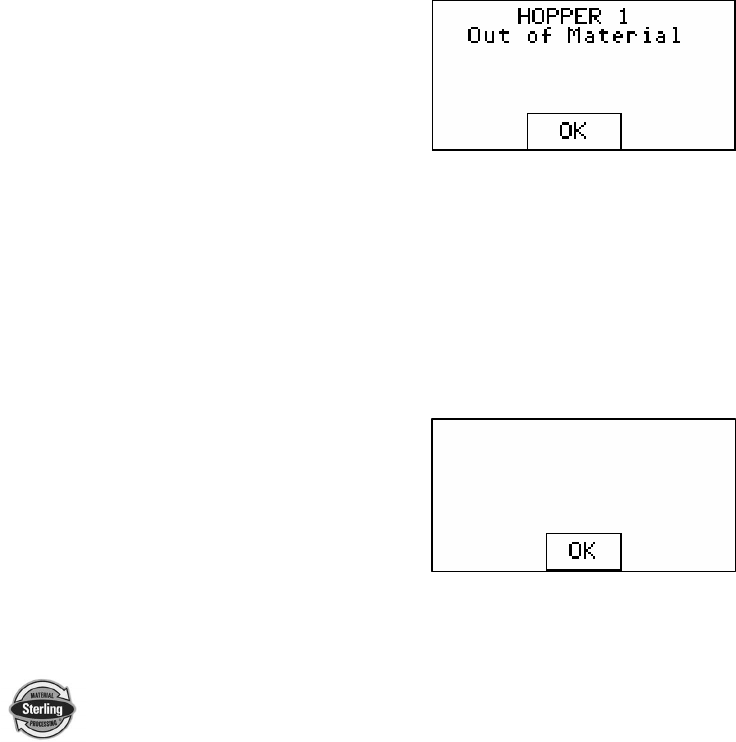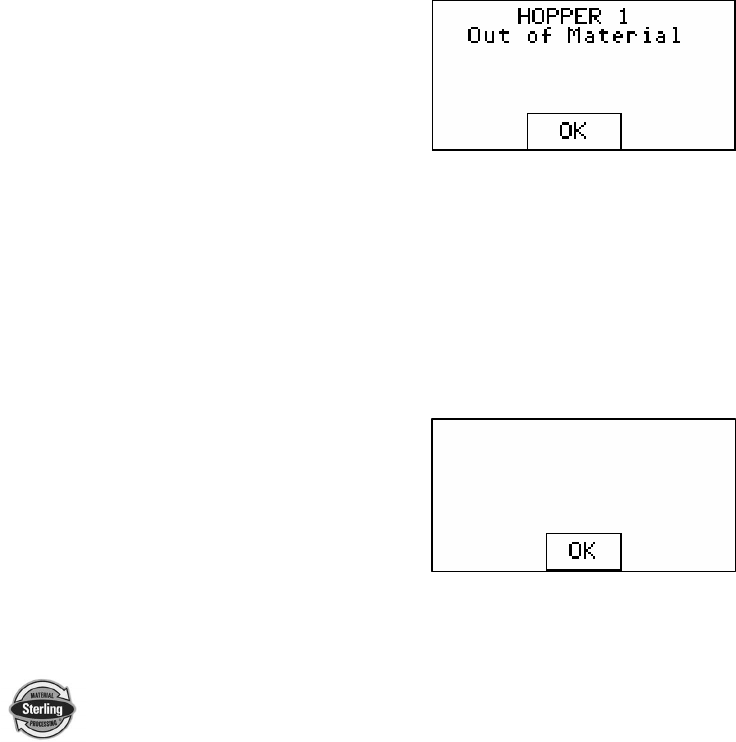
SGB Batch Blender with Mitsubishi Controller Page 63 of 118
3.) Select a feeder (1-6) by touching the “Select Feeder” box.
4.) The current settings for the hopper that you have chosen will now
be shown on the screen.
5.) Make the necessary adjustments to the “Stop/Continue if “Out of
Material,” Alarm/No Alarm on “Out of Material,” and Out of Material
Alarm Silence Delay (0-60 seconds) settings.” Once the settings
for these features have been set on the displayed feeder, select a
new feeder to configure as desired.
6.) Press the “Done” key at the bottom to exit this screen.
An alarm message will be shown if any alarm condition occurs. A
message will pop up on the screen until the alarm condition is
resolved. The operator can press “OK” on this pop-up to hide the
screen temporarily, but if the alarm condition is still unresolved, then
the message will reappear after a short delay. During an alarm
condition, not only will a visual alarm show up on the screen but also
an audible alarm will sound. The audible alarm will sound for 10
seconds and reappear every 30 seconds until the cause of the alarm is
resolved. The following is a list of all alarm names and descriptions:
• Hopper 1-6 Out of Material: This alarm indicates that a hopper is
out of material and signals the operator that they should check the
resin system.
• Max Hopper Weight Exceeded, check batch size: This alarm
indicates that the weight in the weigh hopper has exceeded the
maximum allowed weight. This alarm can happen if the operator
changes material density and does not perform a feeder calibration,
but will usually be automatically fixed after the first batch. As long
as this alarm doesn’t continue to reappear, then the operator should
not be concerned. If the alarm continues to occur, then the operator
should have maintenance check the blender.
MAX HOPPER WEIGHT
EXCEEDED
check batch size