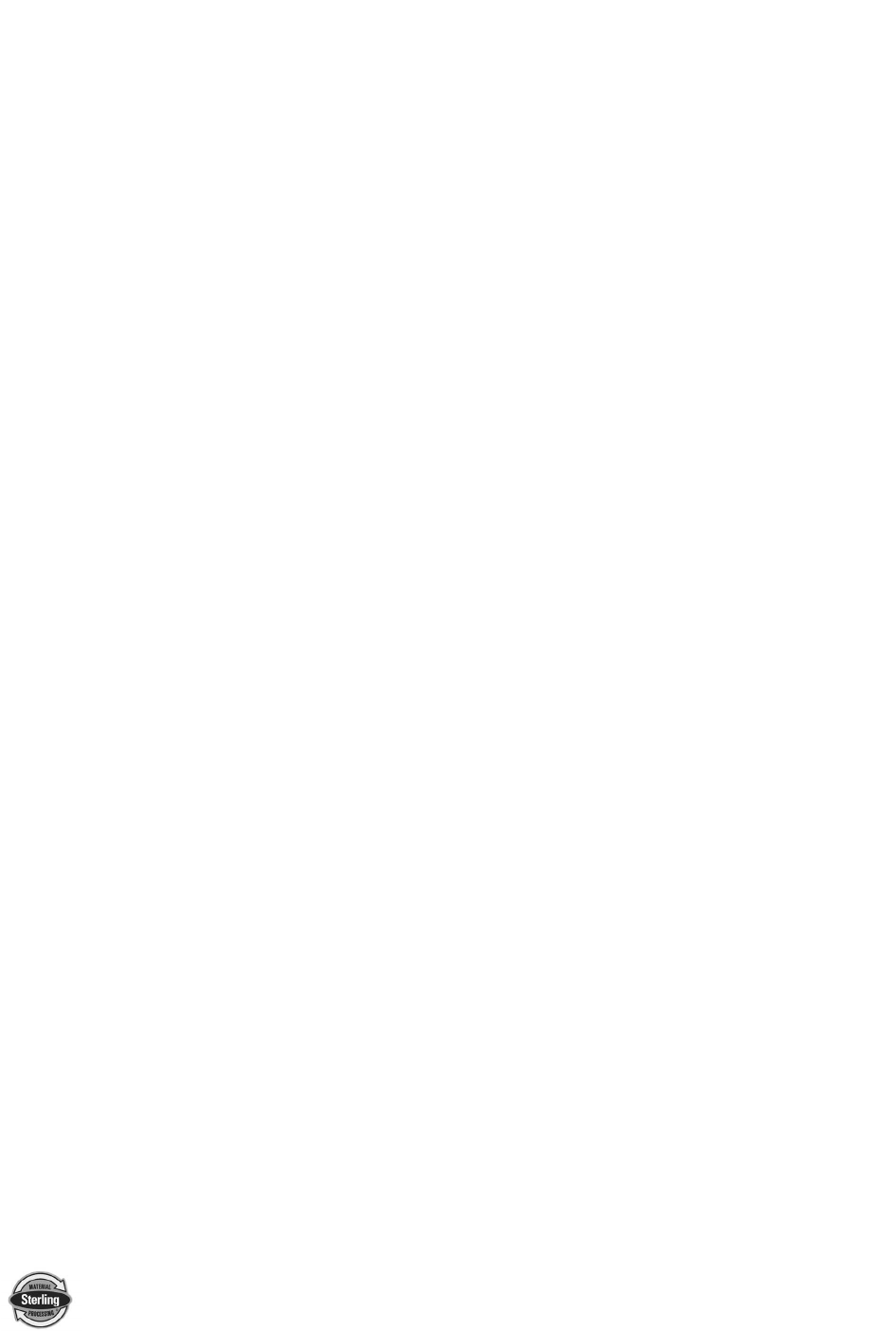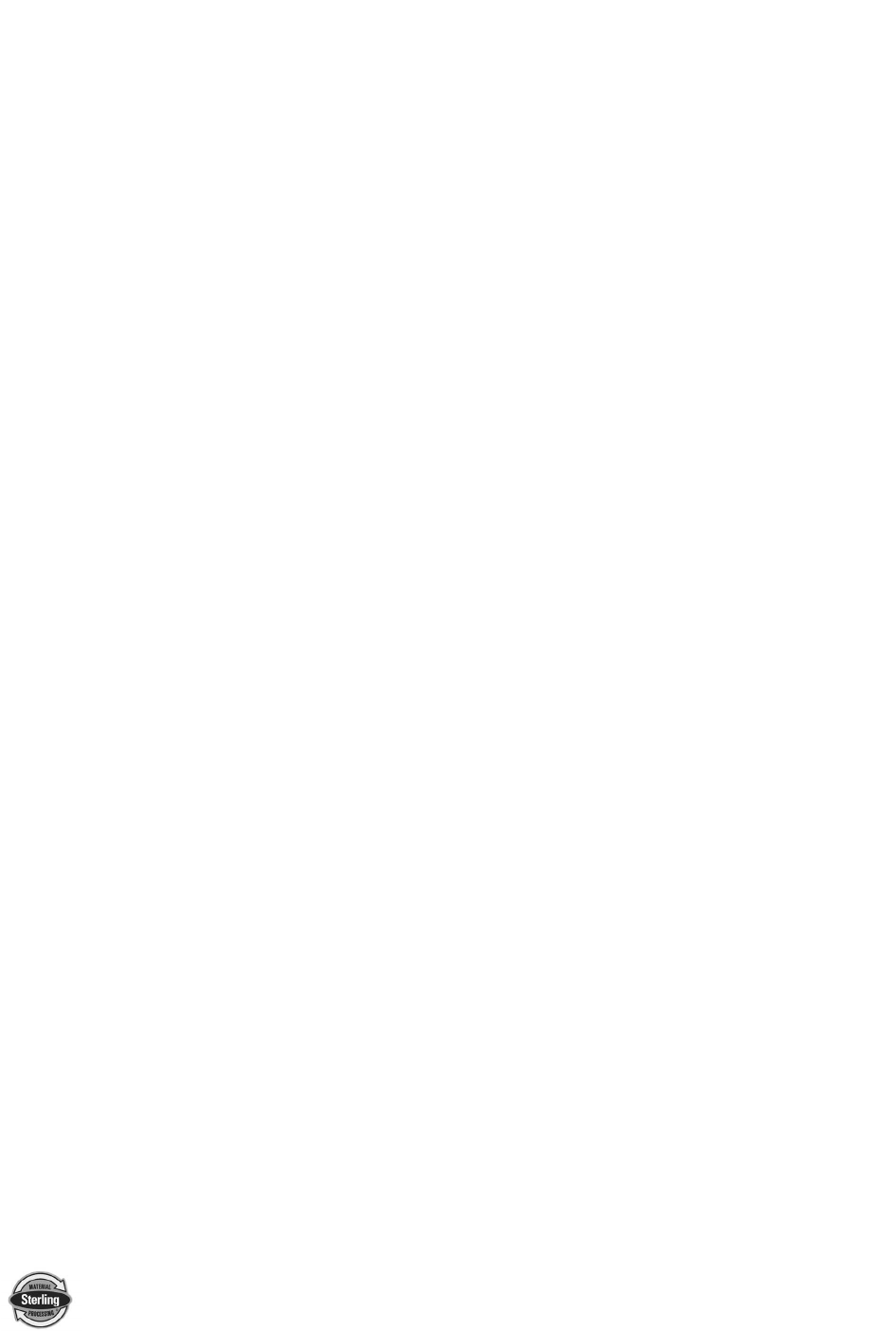
SGB Batch Blender with Mitsubishi Controller Page 75 of 118
5-8-19-2 Load a Saved Recipe from the Book
The load from book function allows the operator to retrieve a
previously stored recipe from the recipe book and install it into
the current recipe menu. This will overwrite the current recipe,
so make sure that it has been saved to the book before
installing a new recipe in its place. To load a previously stored
recipe from the Recipe Book:
1. Enter the Recipe Book by touching the Recipe Book icon
located on the Recipe Screen.
2. Select a stored recipe by changing the number next to
“Recipe #.”
3. Touch “Load” and then “Done” (this takes you back to the
Recipe Screen).
4. Touch “Accept New Recipe” to accept the loaded recipe
into the blender.
Note: If replacing the current recipe with one that is downloaded
from the Recipe Book, make sure that the previous recipe
has been saved, as it will be overwritten by the new
downloaded recipe.
5-8-19-3 Display Recipe Contents
The display recipe function is used to verify the contents of a
recipe number before it is loaded from the recipe book. In
order to view the desired recipe, the operator must enter the
number which contains the recipe he wishes to view. Once a
valid recipe number is entered, the display will indicate the
contents of the stored recipe in percentages.
5-8-19-4 Erase Recipe or Entire Book
The Erase Recipe or Entire Book function is used to eliminate
old or outdated recipes from the recipe book. If the operator
only wants to delete one recipe, the configuration for that
recipe should be currently displayed on the screen. The
controller will only prompt the operator if they want to erase
the entire book when that key is pressed. Once a recipe
number is deleted, the contents of that recipe are lost. The
recipe number may be used again in the future for new
recipes.